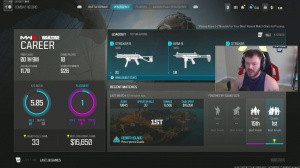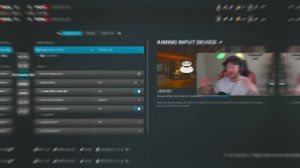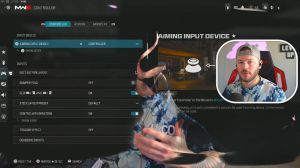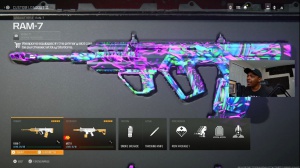News - Best Nvidia Control Panel Settings For Warzone 3. Max Fps & Sharpening
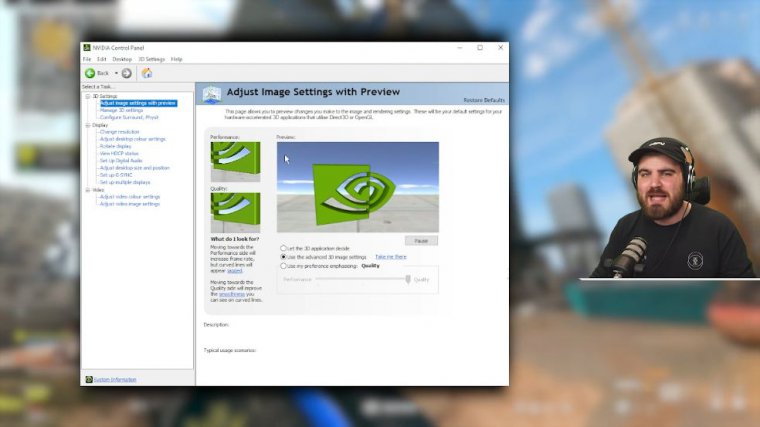
Today I've got for you guys the best Nvidia control panel settings for War Zone 3 to get improved FPS, better latency, as well as make your game sharper, more colorful, and more vibrant. Better looking overall starting off you need to make sure your Nvidia control panel is open up you need to also make sure your game is closed while you're doing this we'll start off in the adjust image settings with preview section just make sure in here that you've got this set to use the advanced, 3D image settings rather than either of the other two this should change automatically once we start playing around with the manage 3D settings area but just set it here so there's no conflicts, manage 3D settings we'll skip over because that's the main bulk of it so we'll first of all just click through these other ones really quickly, configure surround physic this shouldn't make any difference but I would just recommend selecting your actual GPU, in here and clicking apply on that for change resolution you can set up custom resolutions here but I'm not going to cover that in today's article the main thing is make sure that your refresh rate set correctly here I've got a 240 HZ Monitor and the last thing I want is to be running at.
144 or even 60 Hz by accident. A lot of people do this, so just make sure this is set correctly. Then go to adjust desktop color settings. This is where we're going to make our game more vibrant. Down here, you'll have digital vibrants, which by default will be set at 50. I would highly recommend this, not just for cards or War Zone, but for literally every game on PC.
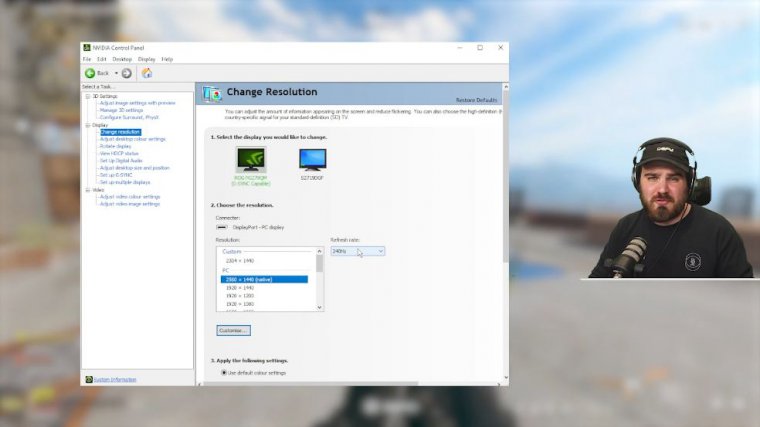
You need to make sure this is turned up, so I like putting this around. 65% some people like to go a little bit higher, maybe 75 or something, but it just adds a really nice pop of color to your entire PC setup. Both inside and out of the game look really nice. You can play around with brightness and contrast, and Gamma, there's some people who have said that you can get nice visibility out of this, but I think leaving it all at default is the best option.
If you didn't know already. War Zone season 1 reloaded added nukes back to the game for players to grind out, but for a ton of people who don't have as much time to dedicate to the game, the nuke skin is pretty much out of reach. Sky Coach can provide you with the perfect teammates. To help you get it, Sky Coach offers a load of services, including teaming up with you to complete that nuke contract, so you can show off the nuke skin to all of your friends.
Sky Coach will also level up your guns and even unlock brand new weapons that release each season. My code will get you a 10% discount off your purchase, so there's never been a better time to check them out. On every page below, you can leave them all at default. We can then head to the Manage 3D Settings page.
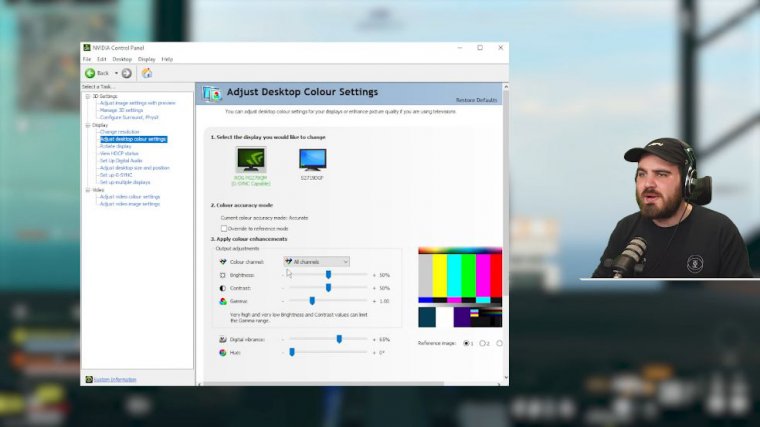
We'll have a global settings tab and a program settings tab. You could do everything I'm going to say today in the global settings, and it'll apply to every game on PC. But I would recommend that you head over to the program settings area and dial this in specifically. And it's not a really useful technique to be using, at the end of this article what I'm actually going to show you is how we can replace image scaling with image sharpening which was an older Nvidia, technique, that looks really good gives you a much sharper, crisper looking game for no FPS loss and yeah it's a really good one so you definitely want to stay around till the end for that but for now we're just going to leave this as default cuz it's going to be gone later anyway next one is anisotropic, filtering ambient occlusion isn't supported for COD from the settings here an isotropic filtering this is something which you can set inside of the game and it's to do with how textures look in game especially when you're looking at them from a slightly side on angle it makes textures just look better for pretty much every game not just Cod I would highly recommend that you turn this all the way up from the default.
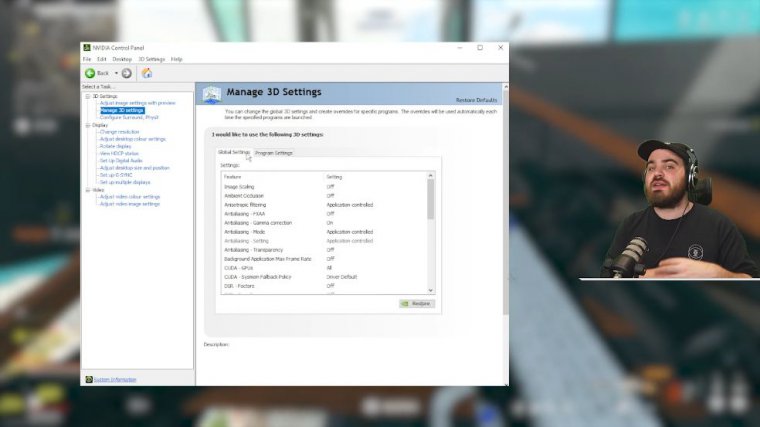
To 16x and if you actually override what the game is trying to do, it will give you overall better, crisper-looking textures. FXAA inside of anti-aliasing. Is it a definite no? We want to make sure this is off. FXAA is a kind of anti-aliasing, which is where you basically take all those jagged edges that sort of shimmer as you're moving around the map, and it basically just blurs them all.
That's what FXAA is; it's not a very good form of anti-aliasing, and we definitely don't want that on the inside of our game. Gamma correction: this is a very old technique that doesn't really get used in any game now. I don't think it actually does anything by leaving it on, but I'd recommend that you force it off inside of these settings if you want to make sure this is definitely set to application control.
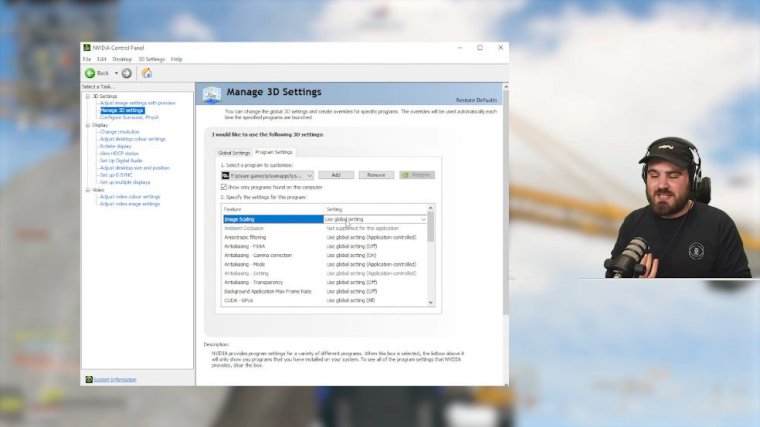
Weirdly, inside War Zone 3 and Modern Warfare 3, you actually can't set specific anti-air-lising modes like every other modern game. It's kind of a shame, but we definitely don't want to be overriding it with anything weird inside of the control panel, so application-controlled is the best setting, and then anti-eling transparency.
You can leave this at either the global setting of off or off once again. We're not trying to overwrite anti-aliasing. From within, here is the background application. Max frame rate: this will set the maximum frame rate that the application can run at when you're alt tabed doing something on your second monitor, and it is actually a really useful thing to have because when you turn this on and you set your FPS to 10 or something like that, it means that multitasking is a lot easier if I'm alt tabed looking at something on my second screen.
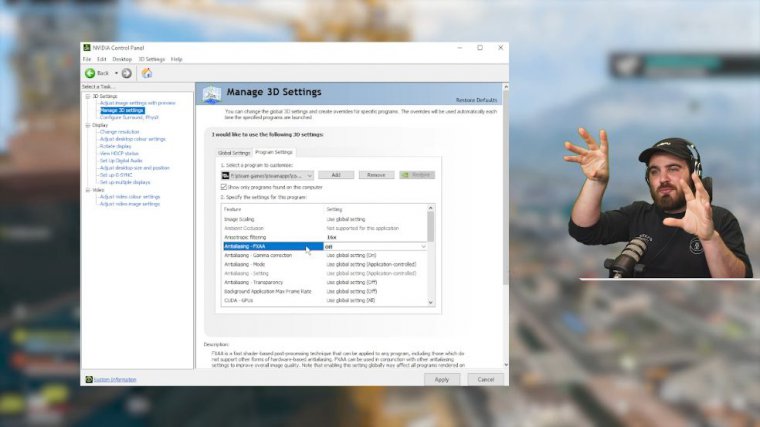
I don't want the game to eat up all the performance of my computer. You know I'm trying to do something over here, and I'm going to come back to you in a second. However, you can actually do a background application. Max frame rate inside of the game you don't want to do it inside of the control panel as well that could cause some weird.
Conflict of one overwriting the other and things like that, so I would recommend that for this you just leave it off, then Cuda Gpus. This should have no effect assuming you've only got one GPU in your system, which most people do. If you're one of those, you can just leave this at default. If you do happen to be running sort of multiple gpus or anything like that, then you can come in here and select, specifically.