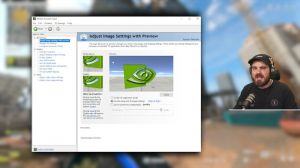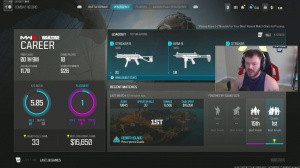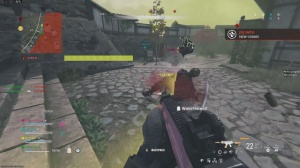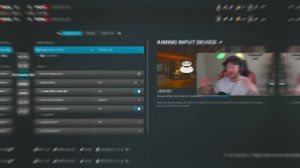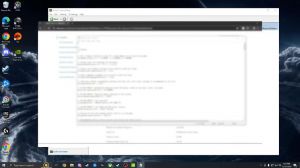News - Best Pc Settings For Warzone Season 2. Optimize Fps & Visibility
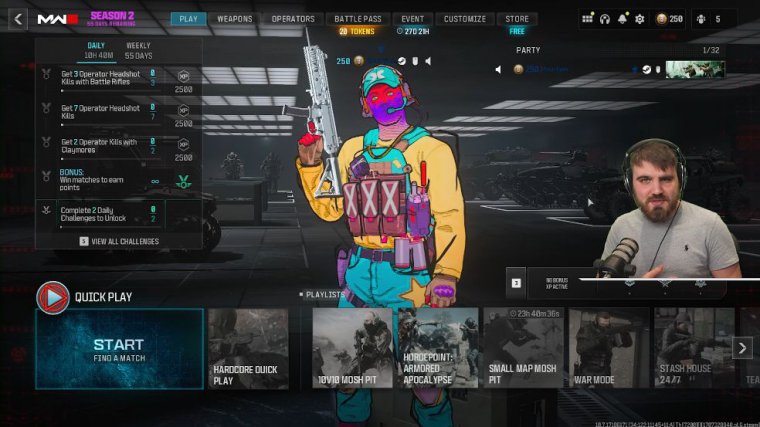
Today I'm going to be showing you guys the up-to-date best settings for War Zone Season 2 to get maximum FPS, lowest input latency, and improved visibility. Inside of your game, we are going to be focusing on just the in-game settings, like config files and Windows settings. That hasn't changed since the last update, so if you want info on that after we finish this article, go back to my War Zone season 1.5.
Season 1 reloaded. Settings, which I'll have in the description below. Before we continue, many of you will probably own one of these bulky wallets that doesn't fit in your pocket and has cards overflowing out of it. Well, I no longer have that problem ever since the guys from Exter sent me out their Parliament wallet and aluminum card holder.
Both of these bullets are super sleek and slim and come with RFID. Full-screen borderless still performs well on most systems, especially if you're someone who does a lot of multitasking. You need to alt-tab a lot due to whatever you're doing; however, if you're focused on competitive gameplay, full-screen exclusive will give you the lowest input latency and the best response times on all of your peripherals, so I do recommend it below that display monitor and adapter.

Just make sure these are both set to the correct monitor and GPU on your system. Below that, we've got the screen refresh rate. You want to make sure that this is set to the number that is nearest to your refresh rate on the primary monitor that you're playing on. I have a 240 HZ monitor, so 2 39.97.
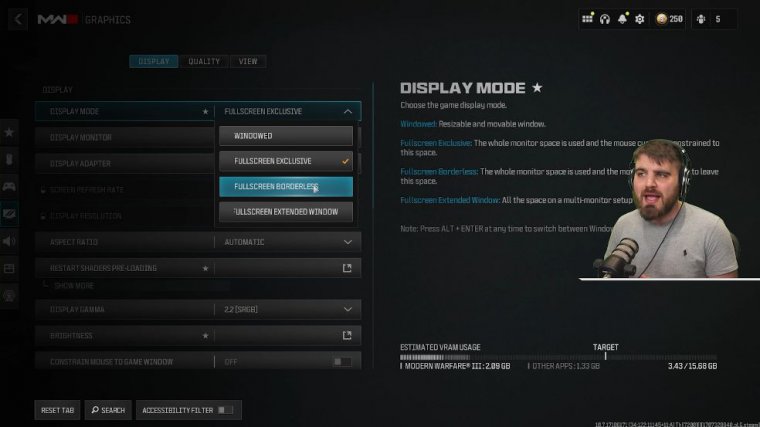
Is the nearest to me reason why these numbers don't round and actually give the correct numbers? I do not know but just pick the nearest one youve then got your display resolution which you should be able to leave to automatic and it will select your native one for you and aspect ratio same thing goes set this to automatic, the only reason to change this is if you want to try and force some sort of stretched resolution or black bars resolution, which I wouldn't really recommend in war zone you don't really gain an advantage from doing that next you've got your restart shaders preloading option this is only needing to be ran if you are running into any weird stuttering or problems in game this can be a good way of fixing it you'll just click this button it will restart the shaders optimization in the top left hand corner, and it can fix a lot of problems inside of there show more you've just got some info on what the whole shade of preloading.
Stuff is, but we don't need to know about that right now. Then we've got display gamma, which you need to make sure is set to 2.2 if you're playing on a monitor, and 2.4. If you're playing on a TV, this is just going to give you the best overall look of colors, lighting, and Gamma across the scene at any point in the game.
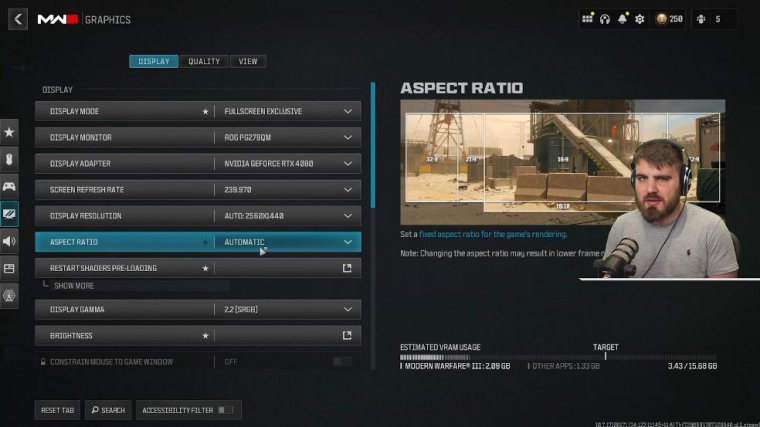
We've got brightness, which you can set here; it gives you a guide to try and follow, however. I would recommend that you go against that guide and actually bump your brightness, about 5 to 10 above what the guide seems to give you, so for me, if I go for the default 50. I get basically the guide, exactly set where this is barely visible this is not and this is easily visible, however as I said you want to put it up by five it's just going to alleviate some of the problems with visibility and some of the darker areas of the map this was resolved quite heavily in the previous season update, however I still would recommend that you bump that brightness constrain Mouse to game window will only be available if your display mode was set to borderless obviously I didn't recommend doing that but if you did, then you'll have this option and enabling it means that your mouse will stay on your screen at all times so I would recommend you turn that on for full screen borderless then Nvidia reflex low latency very important that you do not have this at off but whether you put it on or on plus boost is explained over here essentially onplus, boost is specifically, for CPU.
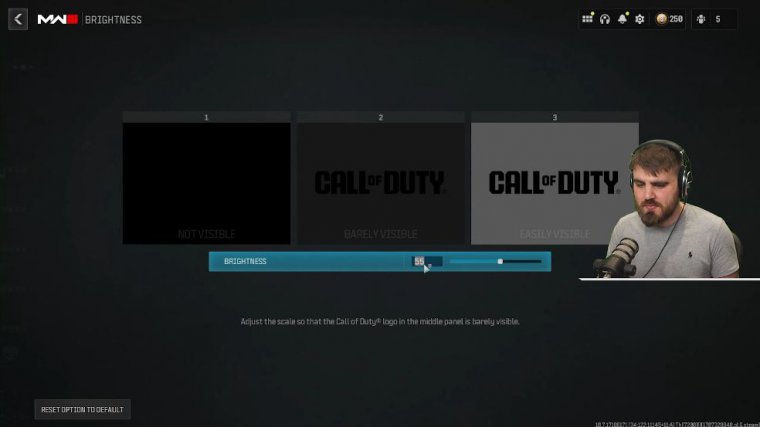
Bound systems are any systems where your CPU is. Is the bottleneck in systems where you've got a really powerful GPU? But your CPU is sort of lacking, which means a lot of people who have budget systems for gaming will have an old CPU that's just good enough and a really good GPU. If you're in that situation go for on plusus Boost however if you're in a situation more like myself where your CPU and your GPU are on par with each other or maybe you're in a GPU bound case where you've got an older GPU and maybe a newer CPU, then on is better so pick your poison see which one works better for you if you follow my guidance there you should get the best latency eco mode preset make sure this is set to custom this is essentially just going to give you full manual control on all power saving features so it's not going to try and override anything and make the game basically run worse to save power then vsync gameplay and menus both of these need to be off they add a lot of input latency, even though they do help with screen tearing if you're playing on Lower refresh rate monitors I would highly recommend against it if you want a competitive.
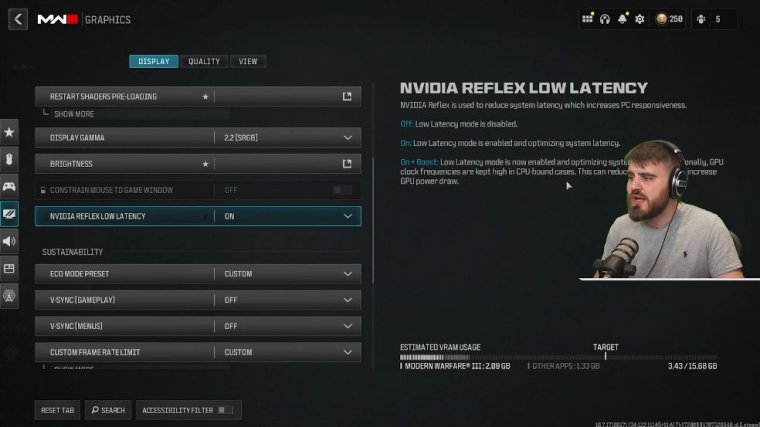
Chance at playing this game the input latency is really bad for custom frame rate limit make sure this is set to custom then go to show more gameplay custom frame rate limit you can jack that all the way up to full we do not want to be losing any frames or limiting ourselves. I'm on Twitter or I'm on a Loadout website trying to find a Loadout or a YouTube article or something.
It's not going to be lagging all over here because my game is taking up all of my resources; my game is going to give the resource over here when I need it. This overall setup of frame rate limits is very important, and most people don't do it. Menu render resolution is a newer option that they've added, and I would recommend that you just run this at maximal.
This is only going to have an effect on the menu, and it just makes it so that when you're looking through things like blueprints, loadouts, and operators, you're not getting a lower resolution. You're really not gaining anything from saving some power when you're in the game; it's when you're in the game that you'd mainly want to save power, so it's just a bit of a weird setting.