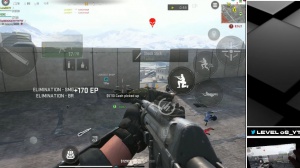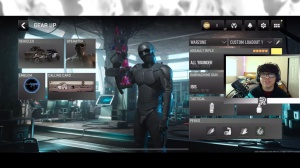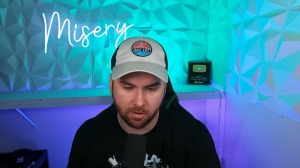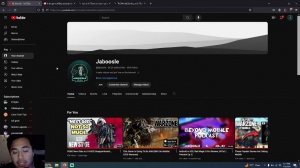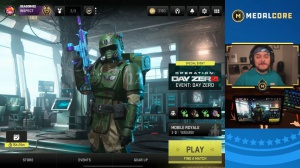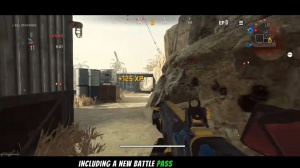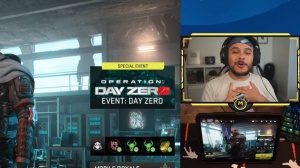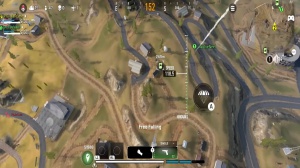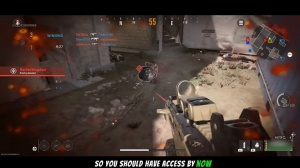News - Mastering Warzone Mobile: The Ultimate Guide To Optimizing Your Settings (no Lag, No Recoil)
This can be really helpful if you're still learning how to perform a standard reload cancel or the one through YY. For a detailed guide, make sure to check out my movement guide article. The same applies to in-game tutorial tool tips. I turned them off, but if you're new to War Zone Mobile and need guidance during matches, it's beneficial to turn them on until you have mastered all the game mechanics.
Now let's move to the most important setting: sensitivity. Use my sensitivity as a base and try to adjust it until you are perfectly comfortable. I'm using an iPad 3 Gen 11 in, and these are my sensitivity settings. Also, don't forget to set your sensitivity transition timing to gradual. Now let's move to the graphic settings.
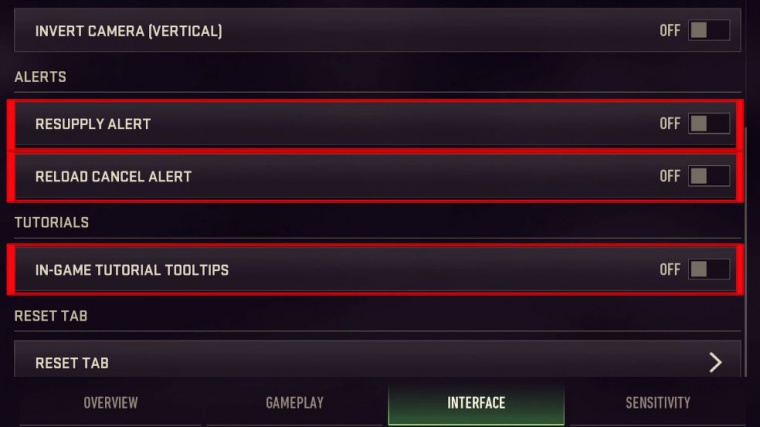
For now, we have just a few basic settings to choose from, and hopefully we will have more in the future. The key to a smoother gaming experience without lag is to aim for the highest FPS possible while keeping the visual settings lower. Yes, the game will not look that amazing, but I assure you that it will be way smoother.
That's why you see all those Pro players in other games, even if they have high-end devices, still opt for FPS while keeping the graphic settings at minimum. In my case, I have only high and peak available for now, and I go for high because PE is still too laggy for me. Believe me, if I had lower settings available, I would probably go for low or mid.
So in this case, guys, you can go for the highest graphic settings only if your device can handle it with high FPS. Otherwise, if you're experiencing any issues, my advice is to go at least one level lower for a smoother gaming experience. Performance optimization is set to frame rate; allowing high-ass streaming over mobile data is up to you guys.

It all depends on whether you want to allow the game to download high-ass assets over mobile data if Wi-Fi is not available. Max frame rate Absolutely, go for the highest number possible. Uncup is the best solution, but if your device doesn't have that option, choose the highest one available regarding the field of view.
Go for the highest number possible. In this case, 90 is the highest, and I'm not sure if a bigger one will be added in the future, but a higher FOV allows you to have a wider view of the field, regarding the audio and social settings. I keep them on default, but you can adjust both based on your preferences.
And now let's move to my head. These are my five or six fingers. CLA works perfectly for both. I suggest keeping button visibility as low as possible for a more clear display. Initially, it's okay to keep them at higher visibility, but lower it once you are familiar with the button locations. High unnecessary icons and reduce the size of less important ones like Squad info match status or Compass to minimize screen clutter as much as possible.
Possible, and that's it for today, guys.
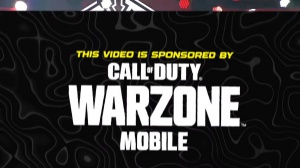

 PREVIOUS Page
PREVIOUS Page