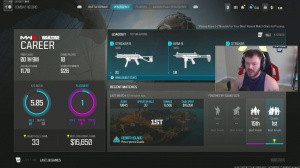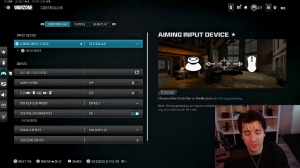News - Boost Fps Warzone 3 (best Settings To Increase Performance Warzone 2 Warzone)
This is the power plan that you're going to want to select, as it will make your system use more power, which will result in better performance in the game. As you might have noticed at the bottom. So the next thing that you're going to want to do after changing the power plan is to right-click on the start menu icon and go to task manager.

Now go to users, and you're then going to want to ensure that you don't have any other user accounts signed in when you're gaming. So, as you can see at the moment, I've got a disconnected account, and it's using 400 MB of my memory, so it can also use network disk and CPU. Which will then impact the performance of War Zone, so you want to go ahead and just click on Sign Out and sign out of the other accounts on your computer.
Obviously, apart from your own, and also make sure you save everything on the other user profile, so that's a big, important one when it comes to improving the performance within a game, so the next thing that I'm going to say when it comes to improving the performance with War Zone as well is to ensure that you don't have any other programs running while you're playing it, so for example, if you got a web browser, opened a music player, or anything like that, then it could be or well it will be using system resources.
Which is going to impact your game, so just make sure you've closed everything down, and once you've done that, you're going to see obviously a big difference in the game if you did have a lot running. So the next thing that we want to do is open up the start menu again, and you now need to type in performance.

Once you've typed in performance, you should see an option that says to adjust the appearance and performance of Windows. If you don't see this option, then just type it in. You now need to change this setting here to best performance and click on apply. It will make Windows look less pretty. But you know, if it's a gaming computer and you're after performance, then you're going to want to use the adjust for best performance option.
So that now brings me on to the fact that we also want to right-click on the start menu icon and go to settings, and you're then going to want to go gaming. Now you need to toggle game bar 2 off. If you do use the game bar, then obviously you want to keep it on, but just keep in mind that it's going to impact some of that performance.

We now need to also go down to captures, and you want to just turn this off here that says background, recording? Again, if you like recording things in the background, then by all means keep it on, but just keep in mind that it will impact your performance as well. When playing War Zone again, we can toggle recorded audio to off, so the next thing that we want to do is go down to Game Mode, and you just want to ensure that game mode is toggled to on.
Also below, you will see graphics performance preferences. So you can go ahead and select the desktop app and click browse. You now need to go to the location where you installed Call of Duty, so I'm just going to go to that location now on my computer. Once you're in the location of Call of Duty HQ, go ahead and select COD, Exe, and go add.
You now need to select options, and you then want to select this option here that says high performance and go save, and there we go. That's all done, so that brings me to the end of this article.

 PREVIOUS Page
PREVIOUS Page