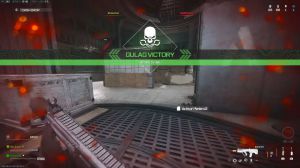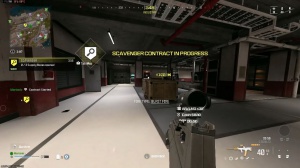News - Best Warzone Settings For Season 2 Update
Graphics settings
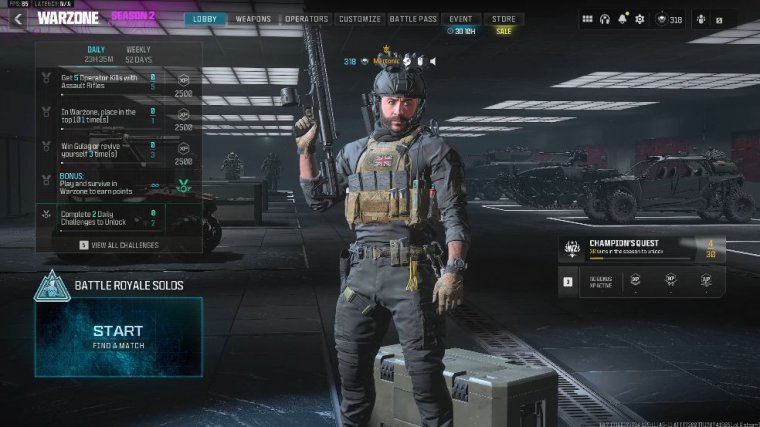
Today I want to run you guys through the best settings for Call of Duty: War Zone in season 2. There are a few things that have changed from the last time I made a settings article, so we're going to be going through all of that today. So that's a graphic settings interface setting. Starting off in the display tab, you want your display mode on full screen exclusive; this gives you the most performance and the lowest input lag, but you cannot all tab, so as the content creator.
I have this on full screen borderless. It's a bit less performant in terms of the FPS, but at least like an ALT tab, so display monitor that's your screen right there, adapt it, that's your GPU, we cannot change the refresh rate or the resolution because full screen is borderless, aspect ratio that's probably going to be automatic by default.
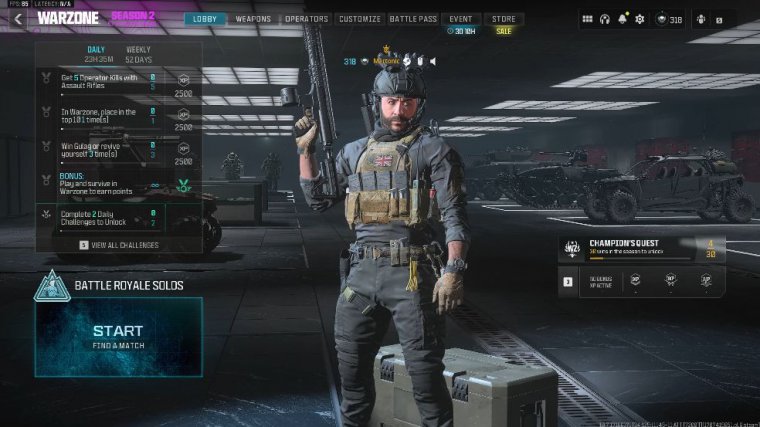
And if you don't know, leave it on; that would actually change to 55 out of 100. It helps with visibility a little bit, then moves the mouse to the game window. I have that disabled, and the article reflex load latency is that I actually have this turned on; it reduces input lag, which is really useful.
And if you're CPU bound, you want it on plus boost, and if you're GPU bound, just on; if you're unbound, just leave it on. In Eco mode, I have that set custom, and then for VSync gameplay and menus, I have turned off the custom frame rate limit. I have it here on custom. You could leave it on unlimited, but I find that this definitely uses way too much power, especially in the menus, so I have the menu frame rate capped at half of my refresh rate, so I have a 170 HZ refresh rate screen, so that's set to 170 there, and here it's 8585, menu render resolution that's on Native.
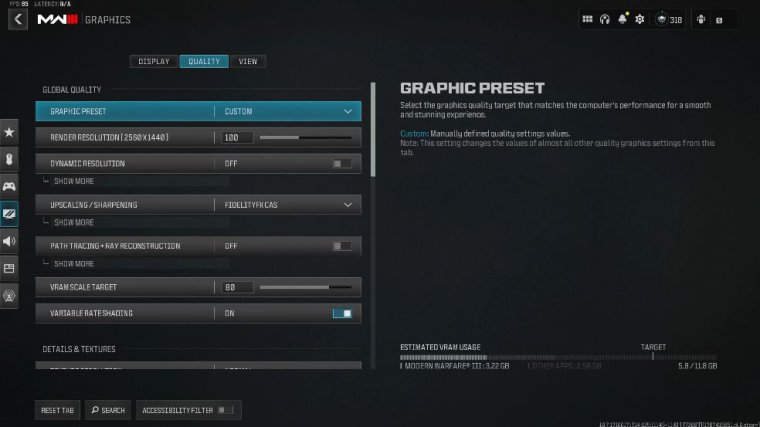
Pause game rendering is on off, and focus mode is on zero. I also have HDR turned off, moving over to the Quality tab in the graphic settings. So graphic preset on custom: you want your render resolution to be 100%; dynamic resolution: turn that off. Upscaling and sharpening you want Fidelity FX cast just makes the game a little bit sharper, and then path tracing live at off of the vram scale, depending on what your build is.
I have this on 80%, and I've noticed that the game doesn't really stutter too much. You definitely should play with this, so maybe somewhere in between. 60 and 80 is kind of where you want it; you'll have to play with that variable rate trading. I actually have that on it, which increases the performance a little bit.
So then texture resolution I have that on normal on low, this makes the game look, Awful, Anatrophic filtering I have that on normal depth of field on off, quality level on low. I did play with this on normal for a bit, but it isn't really needed in the war zone; particle resolution is very low, and bullet impacts are turned on, moving over to persistent effects, which are turned off.
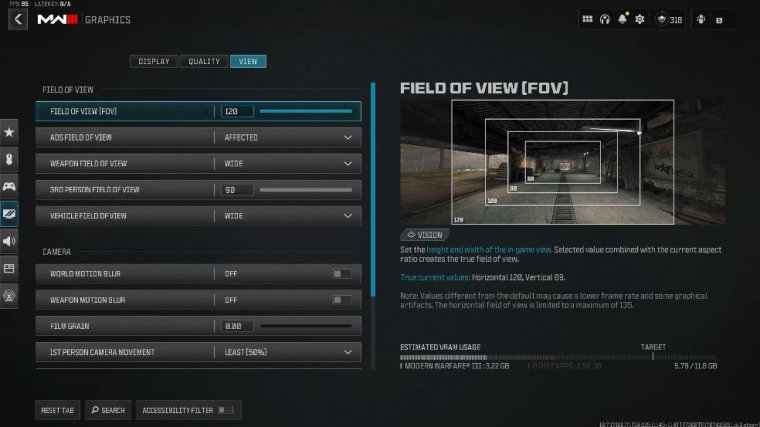
Shader quality: this is a really big setting right here. If you have this on medium or high, your frame rate is going to be a considerable amount lower, so I just have this on low. On-demand texture streaming is turned off, and local texture streaming quality is normal. And in shadow and lighting, I have the shadow quality on low and basically everything else on either off or low for the maximum FPS.
In environment, once again, basically everything's on low. I have testation off volumetric quality low, and then the last three are all on off, so now we're moving on to the view tab under Graphics, so for now. I would actually have this at 120, or maybe 110 or 115. I would not go any lower than that.
You want the widest field of view, although I must admit that at 120 feet there is a bit of a fish-eye effect, so you have to be kind of careful about that. It basically means that spotting people at long range is a little bit harder and helps with visibility. On your peripheral, quite a bit of a field of view leaves that on the affected weapon fov on a wide, third-person field of view.
I have that on 90, but I don't play in third-person CU. Of course, you can only play in third person in Modern Warfare zombies or in one of the multiplayer third-person modes, and the vehicle field of view is wide as well, moving on to the camera. I have world and weapon motion blur turned off in the film.
Grain on zero at first person and third person camera movement on at least 50% helps with motion sickness. Basically, the third-person EDS transition doesn't really matter because that's just on third-person ads and spectator cameras. I have this from a game perspective. You can run whichever one you want here and invert the flashbangs. This really helps if you're playing the game at night, so if you get a flashbang, the screen just doesn't suddenly turn white.
Interface settings
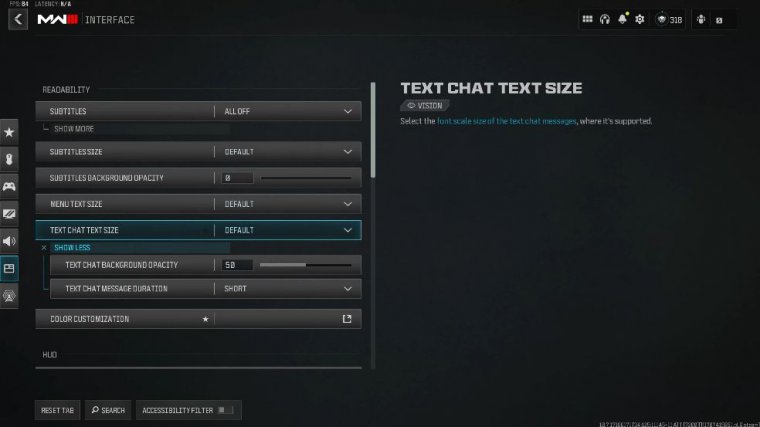
Next, we're going to go over interface settings, so I've got my subtitles turned off. Most of this is just the default value in color customization. I actually did customize this a little bit, so the default colors are a bit washed out, so I actually changed them to believe the default green is like this one here that's really washed out, but this one here pops a little bit more.
It just means spotting stuff, AKA markers and stuff in games, is a little bit better, and the color filter I have on Filter 2 just makes the game a little bit more vibrant. You want this on the color filter. Target both intensity on the world and interface at 100%, moving on to hard bounds. You should actually pull this in a bit.
It just means that the user interfaces are a bit more in the center of the screen, so you don't have to move your head and look at the very corners to see what your health and ammo are. Then a mini-map shape that's on square I believe this is all on default, basically, although Crossair actually did turn this off, and I just ran with the center dot on this right here, which is all on default, and then down here, gameplay tips have that turned off, skip introduction movie on tool tips on, and menu prompts on keyboard mouse, and then basically everything else in this is all on the default values.
Audio settings
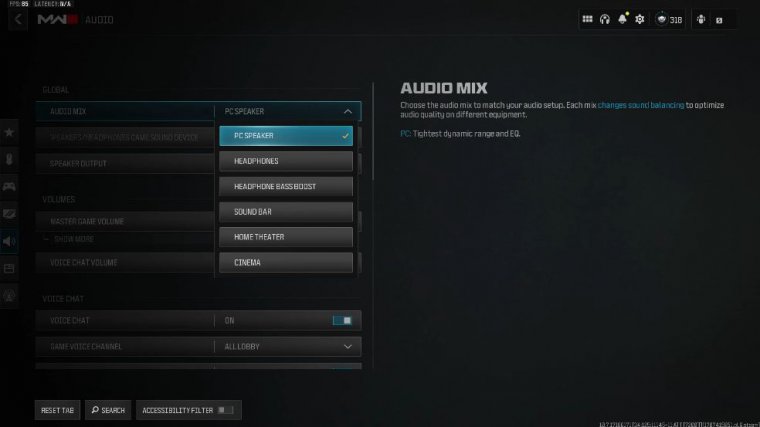
Moving on to audio. I would put your audio mix on a PC speaker; it allows you to hear footsteps a little bit better, but then I also use something called loudness EQ, which compresses the game audio even further, which makes gunshots less loud and footsteps a little bit easier to hear. That's where you pick your audio device, speak output, and leave that on stereo, in terms of volumes.