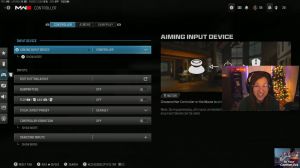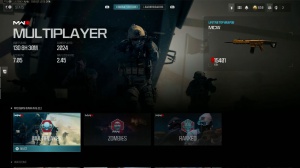News - Best Graphic Settings For Warzone, Boost Fps, Increase Performance - Call Of Duty Warzone
Introduction

Here are the best settings to have while playing Call of Duty: War Zone.
Benchmark result for graphic settings
I just wanted to show you my benchmark result. I'm not too sure if you can do this on console or not, but you can on PC, so I'm just going to show you that I've done a bunch of testing for these results, and just click over to your settings and your graphics tab, and you can.
Display settings
See that I'm in full screen borderless. You can play in full screen exclusive, which should actually give you more of an FPS, but I like to tab out because I have two monitors, so anyway, scrolling down, just make sure you got all these set on Nvidia reflex low later. I've got the plus boost, and with your eco modes, I've got efficiency.
I've got a custom frame rate limit set to 240, a menu custom frame rate limit of 90, and an out-of-focus limit of 60, just so that when I'm not actually in a game, my graphics card doesn't get too hot and it has time to rest. All of these should just be defaults; then you should just.
Quality settings

Go straight over to Quality, so here's all the juice: pretty much your render resolution; you want it at 100 of your native resolution, so I've got a 2K monitor.
2K is also known as 2560 by 1440, so just make sure that set to 100 sets dynamic resolution off and upscaling and sharpening off. If you have a decent rig and you get a good benchmark result, these both can just stay off because you'll get the clearest and sharpest image as soon as you start turning on dynamic resolution and upscaling and sharpening.
That's where AI-generated frames start coming in, and you get more blurred graphics in your game. So for example, if you don't get a good FPS result in your benchmark, what you can do is jump here, and for AMD graphics cards, you can use AMD fsr1, which, as you can see, uses cutting-edge upscaling techniques developed from the ground up to produce high-resolution frames from lower-resolution inputs, and for NVIDIA graphics cards, you'll have dlss so you can switch them on, and you should actually see once you've done your benchmark test that you'll get a higher FPS, but I don't like using the upscaling because if you look really closely, you can see that it's actually kind of like blurs.
I've got them both set to off this to 90 this on texture resolution. High texture Fant scopic normal I've got this off normal buil impacts on off Shader quality medium on demand texture streaming with the show more on 64 on 64, local texture streaming normal Shadow quality and normal screen space Shadows off ambient off screen space Reflections off Static reflection quality low tessalation, off volumetric quality low deferred Graphics quality is off, so you can clearly see that I have pretty much turned off everything, and that's really helped.
View settings

I've got my f i play on one 10, and that's up to you. You can do whatever you want affected, Wide 90 wide, world motion blur off film grain zero lease third Person game bang, these are all my graphic settings.
Helpful tips to test your graphic settings
These are the graphic settings that I run to produce this result, and if you haven't done them before, the benchmark is when you are in.
On the lobby screen, I think if you go all the way here and click on private match, you'll get this little benchmark thing you can click through to there and do. A couple tests with the benchmark, so you can just click Start, and it will go into a benchmark, and it will then show you this page. Once the benchmark is done, you can then make finer adjustments, like adjustments, so if you were eager to find out if you can get a few FPS extra.
I would definitely recommend just going into your settings and following this article to do a benchmark, then going into here quality, and then turning on upscaling. By either turning on AMD FSR 2.1 if you've got an AMD graphics card or DLSS if you've got Nvidia, and then doing the test again and seeing if you get more frames, and then making your decisions based on that, That's pretty much all of the settings that you need to know.
Conclusion

Thanks to everyone.