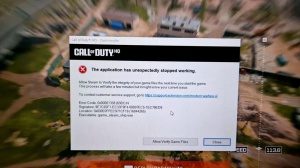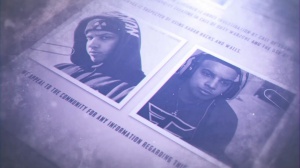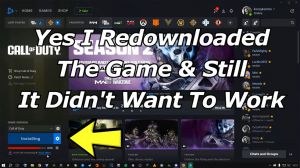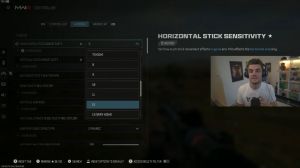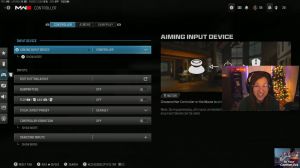News - Best Settings For Warzone 3. 0. Max Fps & Visibility
Intro
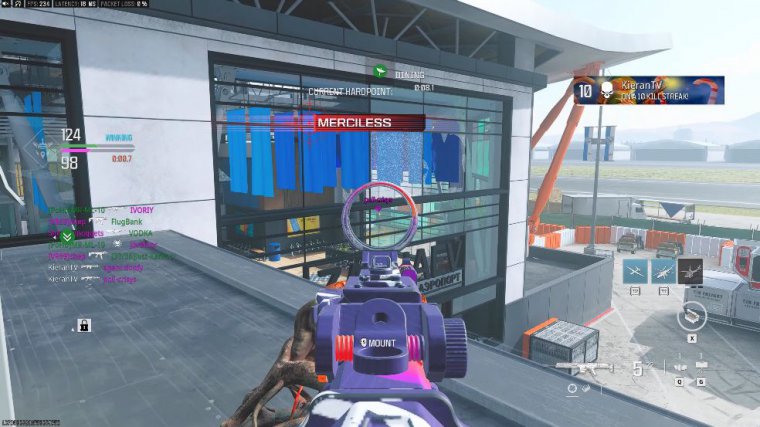
what's happening Lads, in today's article. I'm going to be showing you the best game play settings and the best graphic settings for War Zone 3, so this article is going to be split up into three segments. The first part is going to be graphics settings, so you can have the best possible visibility.
The second part is going to be gameplay settings, like quality life settings, and the third part is going to be some simple Windows optimization, so you can get better fps not just in the War zone but in all games as well, so get straight into it.
Graphic settings (segmant 1)
You just want to head over to your graphic settings.
You want to head over to the display. Most of these are preferences, but you want to scroll down and go down Nvidia reflex low latency. You just want to test these two settings at the bottom on and on plus boost. It's system-dependent, so one of these settings might be better for you and the other one might not, so you just want to test out which one's a better eco-mode preset.
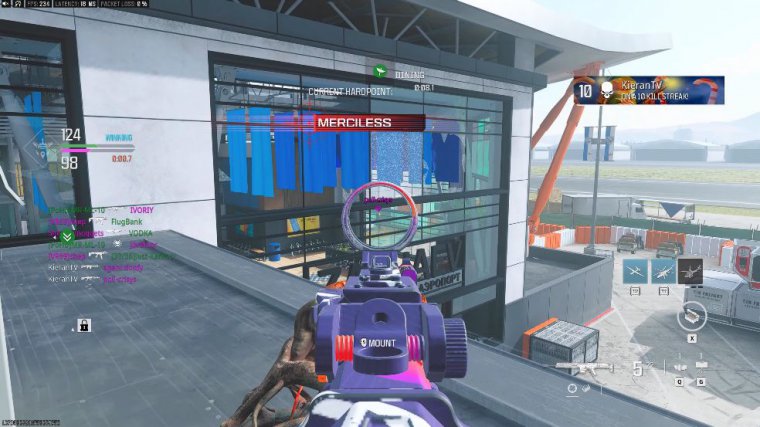
You want to put this on custom vsync off H custom frame limit, you want to put this in unlimited, or just max it out like I have, and HD. If you want this off, head over to quality settings, render resolution; you just want to put this on 100. If you've got a really bad PC, you can lower it a bit, but I'll go with the 85-up skill and sharpening.
I've got this on Fidelity Plus Cast. Everyone wants to set it up; it's going to make your game look a lot sharper, and you're going to be able to say that distance a lot better as well. I've got mine set to 20 because I'm on 1440p, but if you're on 1080p, I'd put it at like 40 or 50. Vram skill target I've got this on the 80-variable R Chad.
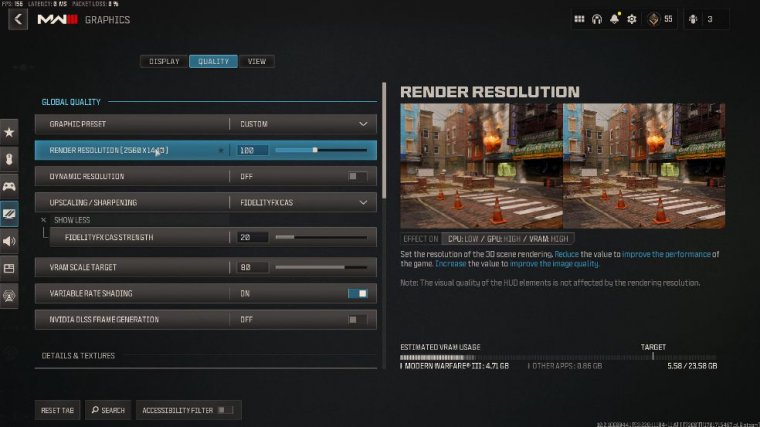
What this actually does is blar out corners of your screen so you get more FPS, so it'll blar out textures that you're not actually centered on, and it's going to give you a lot more FPS. Frame generation I've got this off-text resolution. I've got this on high, but I've got a 4090, so if you've got a pretty good PC, I'd put on normal; if your PC is lacking a bit, I'd put on low or very low.
Texture filter anistropic: this set actually doesn't affect your FPS, so it's up to you if you want it on or off-dep field off-detail quality level. I've got that on low particle quality. You want this for very low bullet impacts and persistent effects. Shader quality You can actually put this in high; it's going to make your game look a bit better; it's going to make your camos look better as well; you're not going to lose any FPS under and texturing; you want this off.
Local streaming quality You want this on normal; it's going to make this building look a lot more clear, and it's going to be very helpful later on to put this on normal. Shadow quality I've got this on low. Very low is going to give you a very grainy and pixelated texture, so I'd put it on low. If I you if you've got a really bad PC, then just put it very low.
Screen space shadows I've got this off ambient occlusion off screen space. Reflections are off, static reflection quality is low, and testing is off. You want this, Max. This is just going to increase the storage size for Teran textures so that they're loading faster volumetric quality. You just want this on low, deep-fed physics off weather good volumes off water quality off right, so getting into the view settings F The view you want this some 120, ads field The view you want is this unaffected weapon field.
The View wide fa pass The View put that 90-vehicle The View wide well motion blare you want these both off film grain you want that on zero Fest pass camera movement: you want that Unleashed and a spectator camera; you want this on-game perspective, so you don't get the GoPro camera right, so that's it for segment one. Now we're going to move into segment two, which is the game play settings.
Gameplay settings (segmant 2)
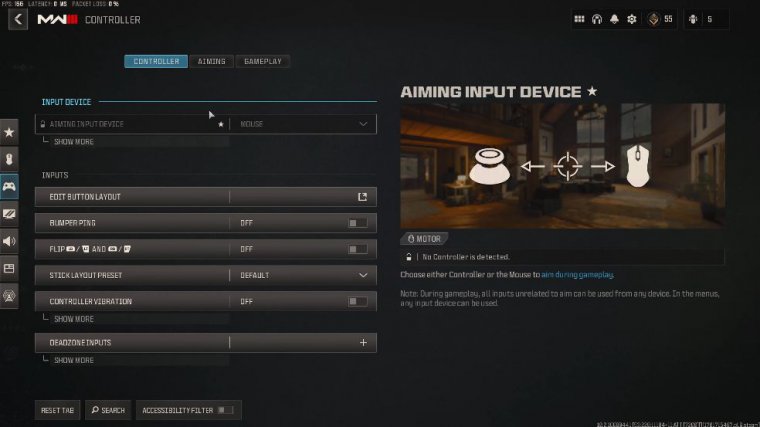
All right, so you want to head over to whatever device you're playing on for me? I'm playing on the controller, and then you want to head over to game play, all right? automatic Sprint you want; it's an automatic tax.
Sprint so you can run as fast as possible. There's only a couple of settings in here that actually matter: the grounded mantles you want on all these off-slides Behavior: You want this on the slide only so you can slide cancel as quickly as possible. Plunging underwater—you want this on a free parachute.
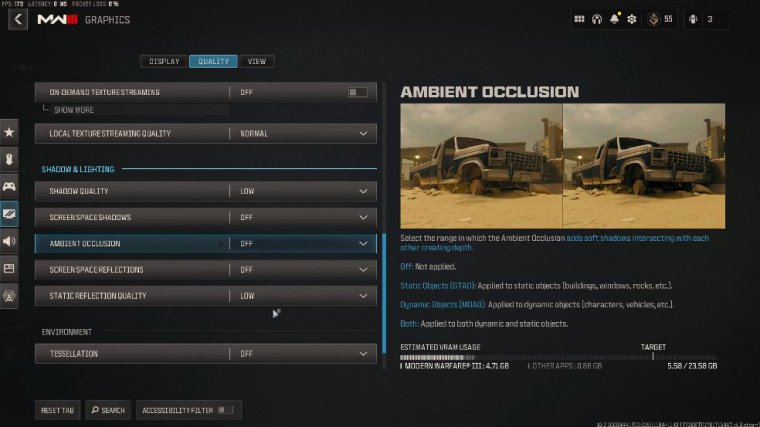
Auto-deplay: do you want to turn this off while sprinting? Dash, do you want this on the ledge? You actually want to put this on a movement-based armor plate. Behavior: You want this to apply to all as well. Now you want to go to interface settings, and you want to go on color, customization. Then you want to scroll down and go to color filter and you want to put on filter to, and then you want to set the color filter target to world, and then put them both on 100, and then once you come back out of that, there's a couple more settings in the interface that are quite good as well.
and mini map shape You want this on the square, Mini map rotation I've got it on the computer and have turned it off just for screen clutter. Crossair I turn it off, and then I come down, put the center dot on, and put on the largest hit marker visuals. I've got that on damage-based hit markers on player names, you want to put this on the full name just so it's as big as possible so it's easier for you to see, and then that's about it.
Fit interface, moving on to audio for the audio mix I've been finding headphones to be the best ones for me, but it might be different depending on what headset you've got. What you will want to do is go to master volume and show more, and then you want to put your dialog volume down a bit just so you can hear the game sound a bit better, and then the only other thing in audio you want to turn off is this jugg and art music here, reduce, titness sound.
Windows optimization (segmant 3)
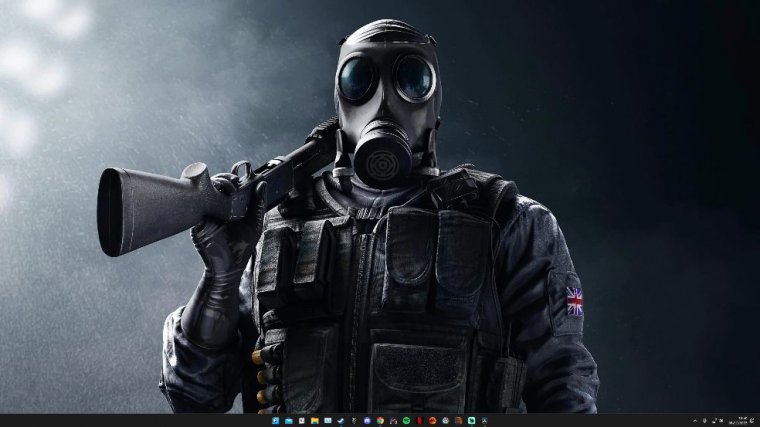
You want this all, right?
So now we're moving into segment 3, which is the Windows optimization settings. The first thing you want to do is type in game mode, and you want to make sure this is on. The next thing you want to do is type in GPU. Go to graphic settings. go to change the default graphic settings, and then make sure these two are on.
And then, if you've got an Nvidia graphics card, you want to right-click your desktop and go to the Nvidia control panel, and then you want to go to Manage 3D Settings, Low lcy mode. You want this in power management mode. You want to put this on if you prefer maximum performance texture filtering and a stopic sample optimization; you want this on if you've got a really bad PC texture filtering quality; you want to put this on high performance threed optimization; you want to put this on TR optimization; you want to put this on; vertical syn; you want that off; and then that's about it for their settings.