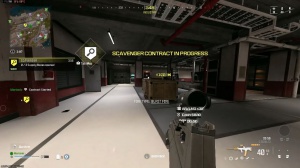News - Best Warzone Settings For Season 2 Update

Master game volume is 100%. This really depends on your audio setup, though, so I have my FX on 100%. Dialogue on 50 and everything else turned down, including voice chat. You can see that's the voice chat settings right there, and the microphone is on push talk because I'm on a PC. The microphone level is 75; if I have it on 100, my microphone in the game is really loud, subtitles are turned off; that's from the interface tab; and down here, mono audio is left turned off, and reduce T to sound. I have that turned on; it just removes a high-pitched ringing sound if you throw like a hand grenade or there's like an explosion or something.
Controller settings

moving on to controller settings I actually don't play on a controller, but I will give a few tips and tricks for this, so edit button layout, Run the tactical layout.
On your Playstation or Xbox control, it means that you can access the slide a little bit easier with bumper ping turned off. I have not flipped that default stick layout, controller vibration is turned off, and dead zones I put this all the way down. You can actually toggle this to test what your stick drift is, like adjust these values based on that, so that would be left stick men and right stick men, and maybe triggers depending on what you want to do with this over in the aiming tab.

I played around on a 66 sense for a couple of hours; it felt really good, but I must admit I don't really like playing on a controller, so sticking to a keyboard mouse ads a sens multiplier of 0.85. Sensitivity multiplies all by one, the vertical aim axis, and that's all on standard. Attack stand of 0.85, a response curve type dynamic, and the curve slope is 0.85 as well as sense multiplier.
Focus is 0.85; transition timing is instant; and I have custom sense per zoom I have that turned off down here. An assist is on and an assist type on Black Ops. This is the strongest assistance that you can pick from these right here ads. An assist on third-person ads, the correct type of assist, And motion sensor aiming all on off, and here everything is on default settings except, I believe, automatic tax.
Keyboard & mouse settings

Sprint moving over to keyboard mouse settings, which is what I play on. I use a wireless gaming mouse from Asus; it's called the HP with a 1600 DPI. 2.4 mouse sensitivity in game 0.85, sensitivity multiplier, that's also on TX stance and transition timing on instant, focus is on 0.85 ads, and sensitivity type is relative, the monitor distance coefficient.
If you're at 1080p, put this at 1.33, and at 1440p, at. 1.78, and then that's the default. This right here is also on the default values, The third-person ad correction type Precision That's just the default, and everything in mouse calibration I have is turned off in key bindings. It's pretty standard in terms of most of it's just on the default values, although I have rebounded a few things, which I will show you when I switch a gun.

I remove that off the scroll wheel by clicking one or two on the keyboard to switch my guns in the game, and if I go down, you can see combat settings there all on the default values right there as well. This right here is also on default. I'm basically just running default settings for all of this.
I did put my scoreboard on Y, and I also unbound the ping wheel because I use the alt tab quite often, moving over to the gameplay tab. This right here is all customized, and I will go through each one of these settings right here, so crash behavior is toggled. Print Behavior: go to automatic Sprint off controller you want this on and on keyboard mouse you want this turned off.
That's toggle single-tap run, so if I hit the shift key, I'm automatically intact and sprinting. Close the backpack on Sprint on walk behavior hold, and all these three U-mantle settings are off. Slid-dive activation is independent. The parachute is off, and here are the advanced movement settings for you guys moving down to combat behaviors.

These are all on default except, I believe, applying armor plate behavior that's on apply all. If I click the G key on the keyboard, I apply all my plates at once. Here are the advanced combat settings. I have a weapon switch round turned off, SWI cards reloaded, and I believe this is all on default values here for vehicle behaviors; that's all on default once again.
Same with overlay behaviors. I have not touched any of these settings down here whatsoever.
Windows settings

And now we're moving on to Windows settings, so go to system display and graphics, and here, change the default graphics settings. If you click this, then you want hardware-accelerated GPU scheduling, which was turned on previously; it was recommended to be turned off, but this actually helps performance a little bit and also likes the 1% lows.
Definitely play around with this. You'll have to restart your computer if you want to adjust this, and if you go to gaming game mode and leave this turned on, it helps with the performance a little bit as well. In terms of Nvidia control paddle settings, I actually only have two values changed: a power management mode for maximum performance and texture filtering for high performance.
Config settings

I have not noticed that much of a difference by changing these settings here, but it's still worth doing, and now we're going to go over the game config settings, so if you go to documents for Call of Duty players and this file right here options for COD 23, you open this, there's a few values to change, so render a work account and put this to the amount of CPU CES that you have.
I have a Ryzen 7 1500x. CPU, which has eight physical cores, so add the number eight into this right here, and moving down to corpse limit, put this on zero right here. H shows blood effects on false and limits blood effects on true; this makes the performance a little bit better and cleans up the screen while you're in gunfights and stuff, and I also turned off eject weapon brass.
This disables the casings coming out of your weapon, which makes shooting a little bit cleaner, not by much, though down here at GP upload heaps right here I actually turn this on so you want hardware-accelerated GPU shattering turned on; this upload heap was turned on; and there was also a resizable bar in your bios.
I have those all on, and it does help with the performance quite a bit. Those were my settings for War Zone season 2. If you want the config file, that is going to be in the description as well.


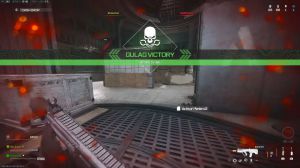


 PREVIOUS Page
PREVIOUS Page