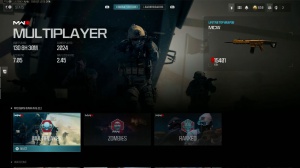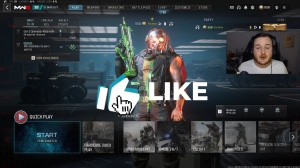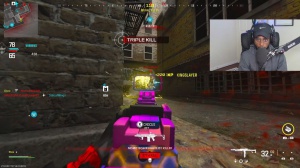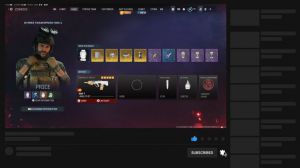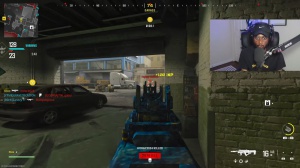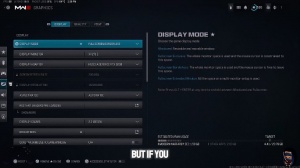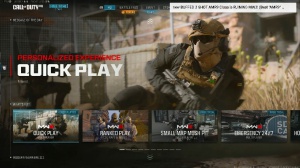News - Top 10 Best Settings For Warzone 2 (gameplay & Accessibility)
Intro

Today's article is a little bit different, and I'm trying something new, so this is why I've got a face cam today. I'll see how I get on, and maybe I'll do more of this kind of content in the future. But anyway, we'll get straight into it. Today I'm going to be showing you my top 10 favorite settings in Modern Warfare 3 that apply to Modern Warfare 3's multiplayer, zombies, and Call of Duty: War Zone, except for DMZ.
Rest in peace. All right, let's get straight into it. So first of all, what you're going to want to do is open up the side menu and then go to the settings tab that has the little Cog icon on it. What you'll see here is that you'll have a search bar that you can use to search for settings if you know the name of the setting that you want to change, and you've also got quick settings, which is basically a list of your top 15 favorite settings that you can pin to this section, so they're really easy to get to.
This is quite handy because the settings for Modern Warfare 3 are really expansive and there's so many of them for you to change and do whatever you want with, so having stuff in your favorite settings is really useful.
Field of view (10)
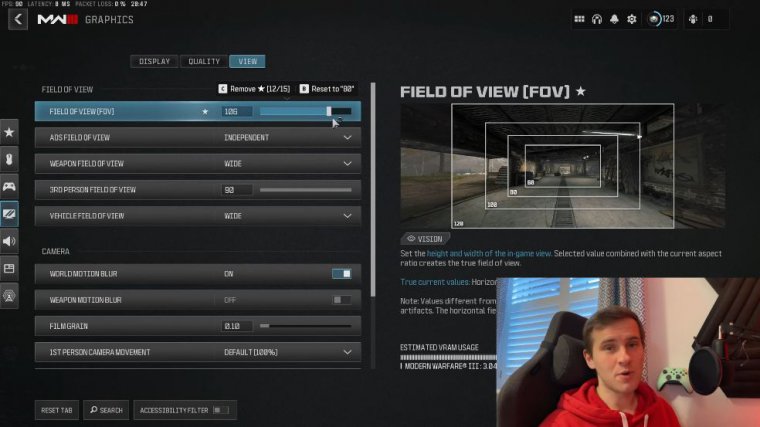
Okay, so at number 10 , we've got field of view, or fov for short. The field of view is now a really important setting. The maximum field of view you can have is 120, and the lowest, I think, is 60. Now, having a larger field of view basically means that your game is going to be more zoomed out; essentially, you're going to have more vision on your peripherals, so you can see what's going on around you.
It also means that if you have a bigger field of view being zoomed out, it gives the illusion that you're actually moving faster, so it makes the game feel more fluid and smooth. If you have a lower field of view, so you have it at the lowest, like 60, everything feels quite constrained, and movement does feel very slow, so if you can change your field of view.
I highly recommend setting it to 120.
Microphone mode (9)
At number nine, we have the voice chat microphone mode. Now I have this set to push to talk because, basically, no one likes listening to an open mic; whether you've got background music going on or someone talking in the background, it's quite distracting, and when you're listening to someone else, it's super annoying.
So for PC players that can make use of this setting, always turn push to talk on, and if you can bind it to either a certain key on your keyboard or a foot pedal, it means you can keep your communications private. It's also really good if you make use of Discord chat. You can talk in Discord, and then you can have game chat closed, so no one in the game like on an like an enemy player, can hear you actually talking to your teammates, which is really handy for number.
Interact / reload (8)

Eight This is more for controller players; this doesn't actually apply to keyboard and mouse players, but we have the reload and interact behavior.
Now, for me personally. I really like using tap to interact because it means that when I want to pick up something like armor plates or interact with an item around a map. I can simply tap to interact with it, and I don't need to hold a button down and use those precious seconds in between when someone might be able to get the jump on me, so I always recommend using tap to interact because it just makes interacting with the world a little bit faster.
Armour plates (7)
Okay, so at number seven, we have armor plate behavior. Now this setting is very similar to the previous setting I've talked about, and again, it applies to controller players more than mouse and keyboard players, but basically you can change the setting here to either play up one plate or plate up to full plates. Now this setting in particular I've changed it to apply one single plate because it fixes a problem that I was having in Zombies, where I would run out of plates and I would also run out of ammo so I would plate up and then try and reload but every time I put a plate in I would try and reload, but then I would try and put another plate in and that would cancel the reload so I would be stuck with no ammo and no plates which was really annoying especially when a zombie hoard was trying to swarm me so this is really useful because I can basically say I want it to put one plate on and then I have to either press the button again to play up again or I can hold the button down and play up to Max plates and then I can finish my reload if I need to , moving on to setting number six we have inverted flashbangs.
Inverted flashbangs (6)
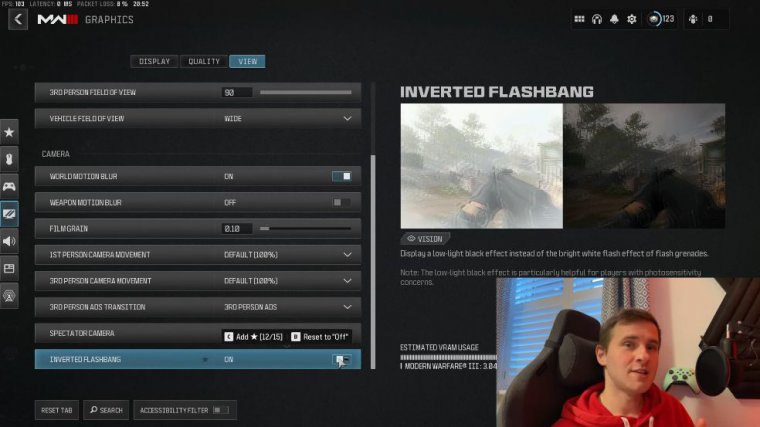
If you're someone like me who likes to play late at night in low-light conditions, when you're flashbanged, having a bright white screen flash up at you can be really blinding, so if you turn this on, it'll actually change into a black screen, which is a lot easier on the eyes if you're playing something like Shipment.
And there's flashbangs being thrown around all over the place, and you're constantly getting a white screen flash up at you. It can actually be really damaging to your eyes, so if you turn this setting on, you'll have a black screen instead. Now, it doesn't actually reduce the effects of a flashbang, but it does just make it a lot easier to see on screen when you have a black screen that flashes up instead, so I definitely recommend that you turn this one on.
Become a member
Now, when you become a member of the channel, you get a few cool perks: you get a badge next to your name depending on how long you've been a channel member; you get exclusive emojis to use on my articles; and you also get some cool perks as well. So if you want to become a channel member and support me in making future articles just like this one, I'd really appreciate it, but it is totally optional.
Subtitles (5)
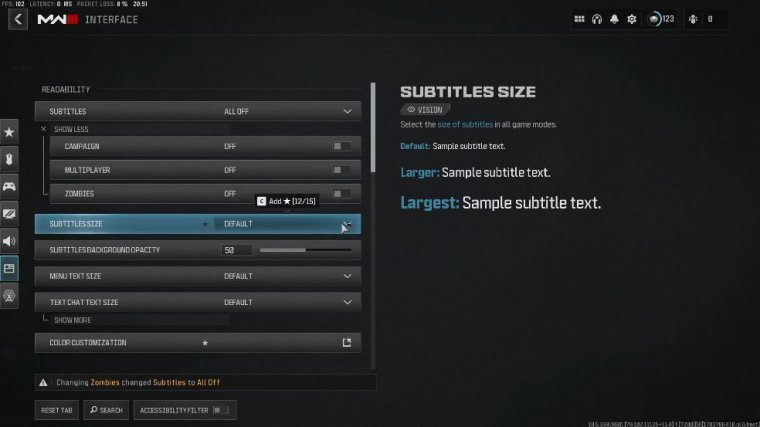
Five We have subtitle settings that you can enable to get close captions on screen for all characters that have dialogue. You can enable or disable subtitles for each game mode, such as campaign or multiplayer, and you can even use subtitles to your advantage. If you're close to an enemy player, sometimes their operator will say things when they interact with stuff.
You might not hear it in the game, but it'll appear in the subtitles and is colorcoded, so you'll be able to tell that an enemy operator is fairly close to your position.
War tracks (4)
Right then, at number four, we have War TRS as a passenger. Now, whether you're a content creator or you just like to stream your games, copyrighted music is always a tricky thing to navigate.
Obviously, you don't want to get a copyright strike for playing music you don't have permission to play, but sometimes it just can't be helped. Turning this setting off means that you won't hear any war tracks at all, so that means that when you get into a vehicle as a passenger, any war tracks that the driver would normally be playing won't be played for you, which is really handy.