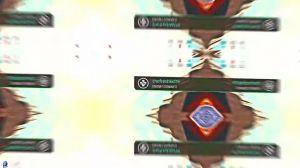News - New" Hidden File & Os Settings For Higher Fps And Better Audio Warzone 3
Intro
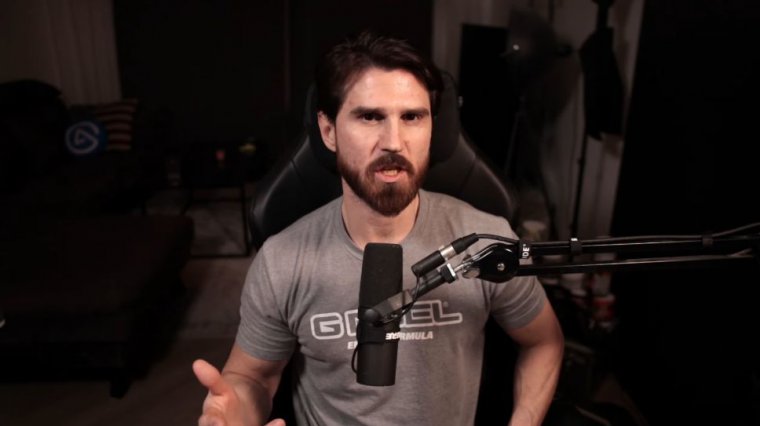
I've seen a lot of questions about that too, but let's start with the most important thing of all, in my opinion, the game files and how to alter them to locate the file that we're going to change these settings in.
"options.4.cod23" file settings
You're going to go to your PC, Go into documents. Click the Call of Duty folder, go in on players, and locate options for COD 23.
By the way, if this isn't already a Notepad file for you, you can simply choose to open it with Notepad, and then it should look like this: Here's the first one that always gave us a nice boost in FPs in the previous titles, and it's the thread count for handling the job queue. If you don't know what CPU you have, that is easy to find out.
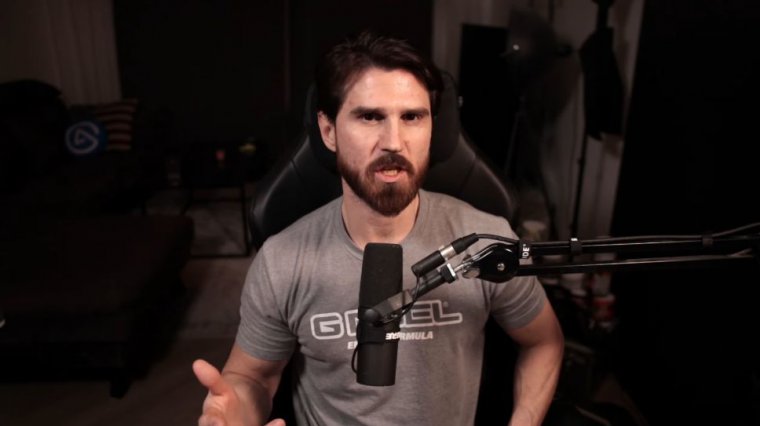
Go to the task manager. go to Performance, the name of your CPU is right here, even the amount, of course, so my CPU has 16 but it is an Intel processor, and half of the course is e, so I used to run this at eight; however, now I find that 15 is okay, and I've been running it at that. Besides these two settings, there are actually quite a few more to alter now to gain a significant boost to your frame rate.
The first one we're going to alter is AI corpses. To find this, you simply search for it by pressing the CRLF type in AI corpses, then go ahead and set this down to zero. The next option is right: underneath, show blood; set it to false. Put the blood limit to true, then the next setting is one limit in the blood effects number mill between effects blood limit interval.
Put it down to one. After that, we're going to search the corpse again, and it's going to show us the corps is calling threshold. We can move that all the way down to 0.5. It's actually better to just copy what you see here if it's there to make sure you have the right amount of zeros and so on.
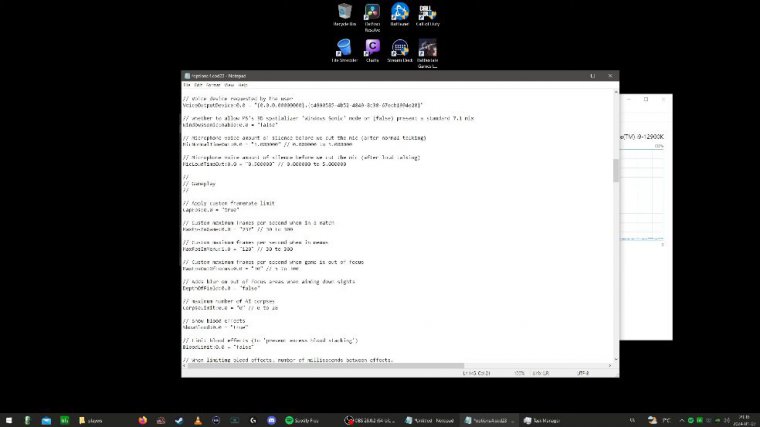
By the way, the search function in here can be a bit of a pain; it doesn't work the same as on Google Chrome or whatever, so click up here. Before you do the next search, we're going to search for texture, and we're going to locate the texture filtering quality level right here. This doesn't really improve much if you're on a high-end rig, but I still want to keep mine linear.
This is not something you can change in the game; we're going to go back up before we search for the next, and we're going to put in the Cat Mul Cat Mull Clark subdivision. Level put that to zero; that's next is sun shadow. Most of the stuff is pretty straightforward; you want to put everything as low as possible.
I still advise you to actually just copy and paste from the alternatives here to make sure that something isn't misspelled. Moving on to reflect reflection, the reflection probe lightning update stages are set to four. We're going to put that all the way down to one. Next, we put in static sun shadow clip map resolution.
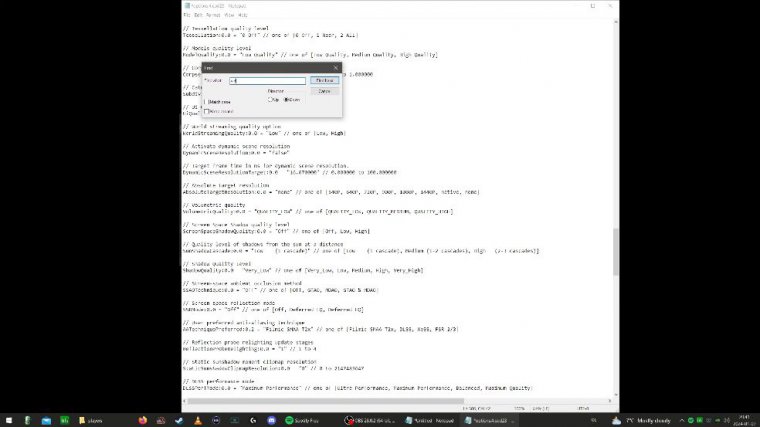
Take that completely out at zero, then put it in virtual. Search, now change that from small or whatever default your setting might be on, put in extra small, then type in GPU, upload heaps to true. This is on True by default, but make sure it is. This is interesting because it has to do with the resizable bar, which is something you change in BIOS.
A lot of people have been saying that you need to turn this off for War Zone 3, but if you make sure that this is on True and you have the resizable bar enabled, you should be good. The final piece is right underneath here; I do not know why it says fer, but you want to make this false. Nobody likes motion blur, especially when landing and moving, so now exit it.
Hit save, and what I like to do, even though you don't have to do it anymore, is go into properties and put it to read. The last time I made a article like this, I saw a lot of comments from people who were nervous or paranoid that they could get banned for changing these settings. Do not worry, you are only changing game settings; you're fine.
Also, if something happens that you don't like, you can just delete the file, and Call of Duty will restore the original. So go nuts. Try everything try some other things. I'm open to tips.
Windows settings
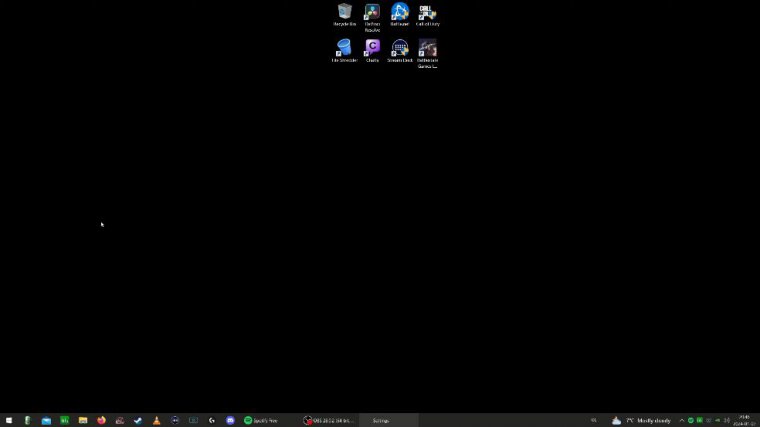
Move on to the Windows settings. Go to the Windows button, type in graphics, and click on Graphics Settings. There's a lot of debate about the hardware-accelerated GPU scheduling and whether it should be on or off. I've always kept mine on, but some people argue that your game ran better with it off.
I think this differs from rig to rig; however, to an extent, it seems to benefit everyone to run it on, but go ahead and try which works best for you. You can also go in here and put in a graphic performance preference for your game. By doing that, you just browse wherever you installed Call of Duty.
Put it in here. Put on options, choose high performance, hit save, go into game mode, and make sure that that's on. Game Bar: hit game bar settings; make sure that is off; also, go and hit power; go into power and sleep settings; additional power settings Run it on high performance; balanced is also fine.
You're probably wondering what bits and highest performances It's basically the same as high performance, with a few little tweaks. The reason I use it like this is because I use an app called Process Lazo, which I use to set up different apps, games, and so on to have different power plans, so when I'm closing everything down, like OBS, it'll automatically put on power saver. Next up are the Nvidia set settings, and I'm only going to cover the Nvidia settings because I haven't had an AMD card in over a decade.
Nvidia settings
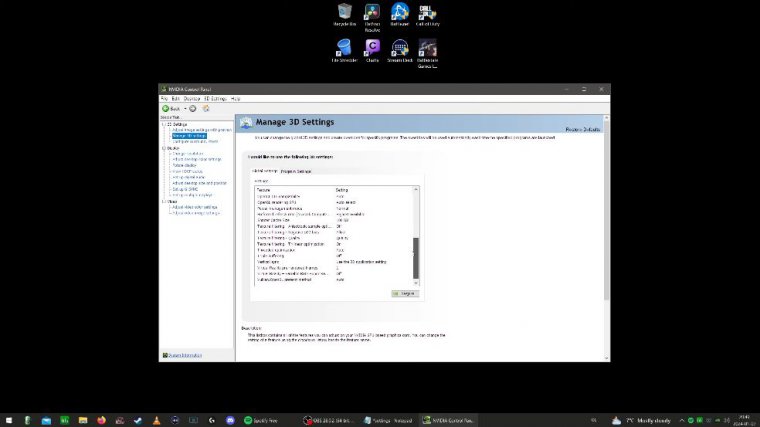
In here, you go into Manage 3D Settings. There's only really one setting you want to change here, and it's the Shader cache size. You also want to make sure that you have 100 GB of data available on that drive for the game you have installed.
The reason you have to do this in global settings is because there are no options for it in the game settings, while in the game, I don't know what, and I don't know why. Legends of fear I've never played that game in my life, but for some reason it was there. Go and find Modern Warfare 3; there are a ton of them here, apparently.
Locate the Modern Warfare 3 2023, Cod. XE file i used to tweak a lot more things here, but you can just look at these settings: power management mode. Maximum performance could probably help, but what's most important here is to put low latency mode on Ultra here if you are running low latency mode plus boost in game.
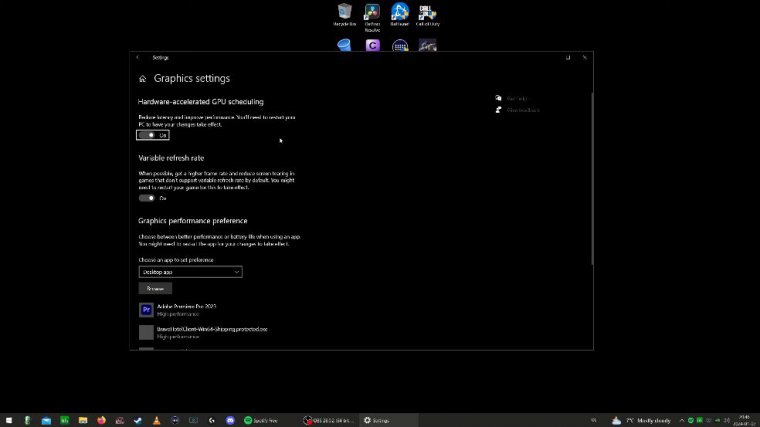
The reason for that is because the global setting here is actually set to off. The settings I've actually changed here are changes to the settings here. Why is it on James Bond's COD XE? Okay, well, you know what? I don't know why it says this and why it won't move from it, but let's pretend that it says cod.