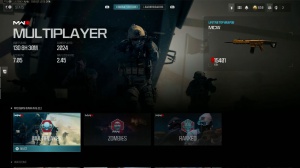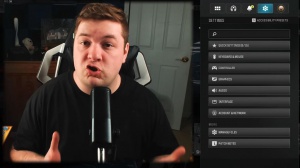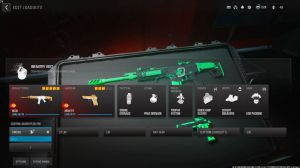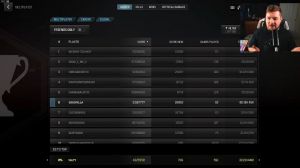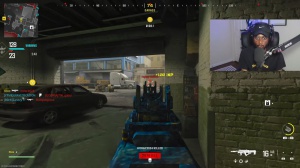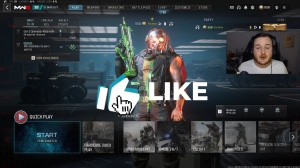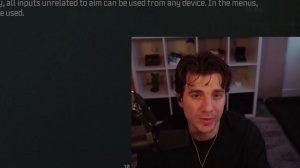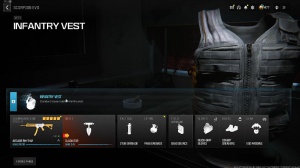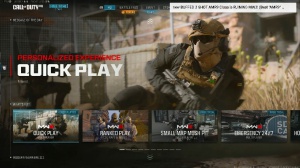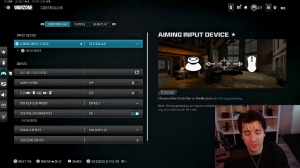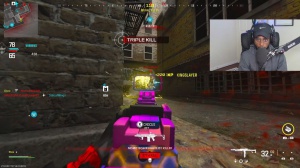News - Best Pc Settings For Warzone 2i - Boost Fps & Latency
This will set the best registry for your memory on your PC to improve the performance. Now I have 32 GB of RAM, so I need to run this one, but you can pick anyone you have on your PC from this list, and in case you don't like the performance, you can always click on reset to default to set them back to normal.
The third one is the game optimization, and over here you have the low Med and Med high optimizations. Now, according to my PC, I need to run Med High, but it could be different for you. You also have default registry files, so in case you don't like the performance, you can always reset all of them back to default.
The next one is the command line, Dxt, and you have to open this thing up. Simply copy this line over here. Now I run my game on Blizzard, so you need to go over to options, then go over to game settings, and in here, click on additional command line arguments, simply paste this over here, and simply press enter.

This will utilize most of your CPU while you're playing the game, giving you better performance. Next is the Windows optimization, and here you'll find two registry files you need to Simply run both of them to improve your PC's performance. This will disable running unnecessary services in the background, and it will also clear page files at shutdown, so whenever you restart your PC, it will restart fresh without any performance issues.
Lastly is the MSI utility, and over here you need to run this program as an administrator. Once it opens up, you're looking for your graphics C right over here. Simply click on undefined. Set this thing to high and simply click on Apply. This will optimize the performance of your GPU whenever you're playing the game, and that is good to go. Once you're done applying all of these settings, drop into the game and follow the best in game settings.
Shader loading

Okay, once you are in your game, the first thing is that you need to make sure that your shader preloading is always complete. Sometimes you drop into the game without the shaders being loaded, and that gives you FPS issues whenever you're in the game, so generally, it's a nice habit.
Whenever you open the game, wait for a while until these shaders are loaded, and once they are done, drop into the game.
Best in-game settings
Now let's move to the best settings. For that, you need to go over to the settings part and then click on Graphics right over here for the display mode. Go with a full-screen exclusive; the display monitor should be your primary monitor, with your adapter being the graphics card.
The refresh rate should always be set to the highest refresh rate possible, and then the display resolution should be set to auto or your native resolution. However, you can always lower it down to get better fps. VSing should always be turned off, and a custom frame rate limit I have set it to custom.

Click on Show More and set this thing to 3 FPS, less than your monitor refresh rate. I have a 240-hertz monitor, so I need to set it to 237. If you have a 144 HZ monitor, you have to set it to 141. After that, you have to display gamma. I've kept it to 2.2. Brightness; it's a personal preference, then you have Nvidia reflex low latency.
Go with plus boost and HDR to be turned off; after that, go over to Quality, and over here, the graphics preset should be set to minimum, and then the render resolution you can keep anywhere between 80 and 100 will give you the best FPS possible. You always have to make sure that your estimated vram usage is lower than your target vram usage.
Now over here, you have to scroll all the way down to water quality and set this thing to wave wetness. Then everything should be turned off and low. Once it is done, simply click on Apply Settings.
Amazing outro

And that should be good to go, so guys, that was it for this article. I hope I could have helped you out. Until then, stay tuned and keep watching Bear Fox and

 PREVIOUS Page
PREVIOUS Page