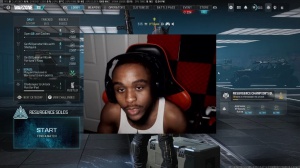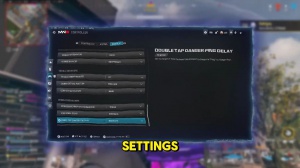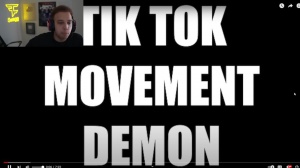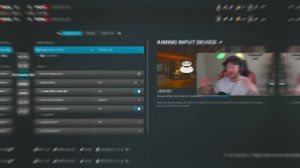News - Best" Mw3 Beta Settings For Graphics, Controller, Audio. Pc & Console - Warzone 2i
Cass, we have this on 45 anti-aliasing on SM a t2x, Vram scale. Target 90 variable rate shading off texture, normal texture filter, isotropic, low depth of field off This needs to be off. This is a big one. This is going to cause a blur on the outside of your gun whenever you're advertising. It needs to be off detail quality level. low particle resolution, very low off, bullet impacts off persistent effects on Shader quality low aom man texture streaming off local texture streaming low shadow quality very low screen space off am conclusion off screen space Reflections, off Static reflection low jump to board with the next tab here.
View tab
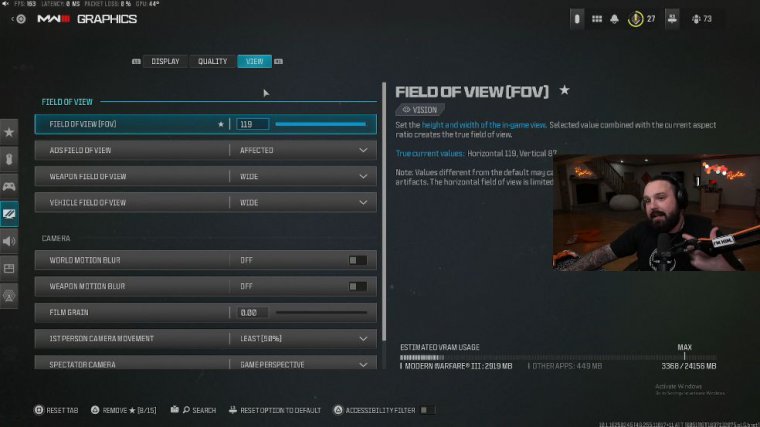
The view tab is where you're going to get my favorites. Please pay attention. I play on Facebook. I scale it back one from 120 because it feels like I lose aim assist less ads field of view; this needs to be unaffected. Change this right now; it will make aiming and controlling recoil so much easier.
weapon field of view wide; vehicle field of view wide This makes the weapon in the vehicle on your screen look smaller, therefore you can see more out of your field of view, and it is also going to allow for more recoil control because it has less visual recoil, weird motion blur off weapon motion blur off film grain zero firstperson, camera movement.
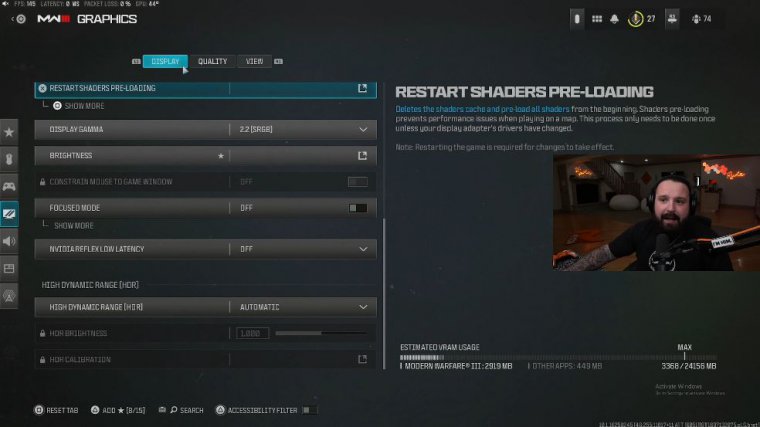
This can alleviate motion sickness, but it is also going to get rid of all the stupid shake that you don't need on your screen and make trolling recoil that much better. Inverted flashbang I play with this off flashbangs are really OP in this game they're very bright if you don't like the bright lights you know spamming you when you get flashed you can turn this on and it changes it from bright white to black okay audio I play on a PC audio mix at 80 volume with my effects at 100.
Audio settings
I personally think that's the best voice chat I play with on Yada Yada. You guys really don't need to hear this. Another thing I do with audio is play with loudness equalization. This is a very, very big point a very, big one for those of you guys that ask for my audio settings, so how do you turn on loudness equalization?
First of all, it's only usable on PCs, so you're just going to go to your desktop here. You're going to go down to the sound icon in the bottom right-hand corner. You're going to right-click on these open sounds. You're going to go here to your playback, which is what you hear in your ears. So my game on my Goo Sol is what I hear my game through, which is my headset.
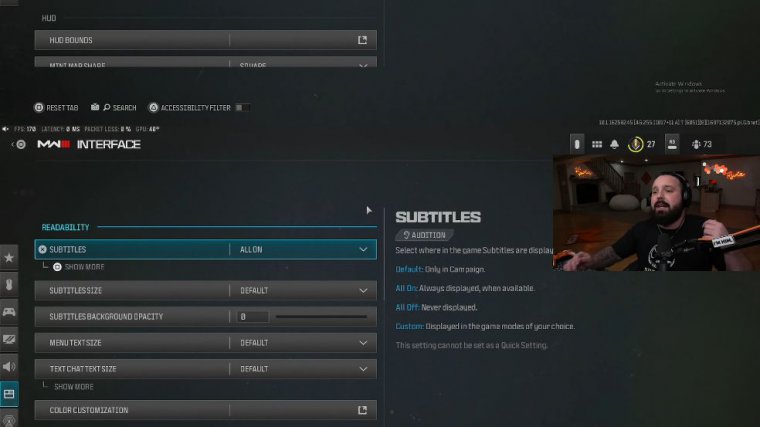
You might see astrolabes here, you might see speakers, you might see a headset, whatever it is for you that you hear the game out of, you're going to right-click on that playback, you're going to go to properties, you're going to go to enhancement. Loudness Equalization. Make sure this is checked in the settings.
All the way to the left, okay, apply, okay, go back into the game, and I promise you your game is going to be very loud, but you're going to be able to hear footsteps. Okay, all of you guys are always asking for my audio. That's the audio. Okay, jump to the AB board with our interface; this is where you're going to.
Color settings
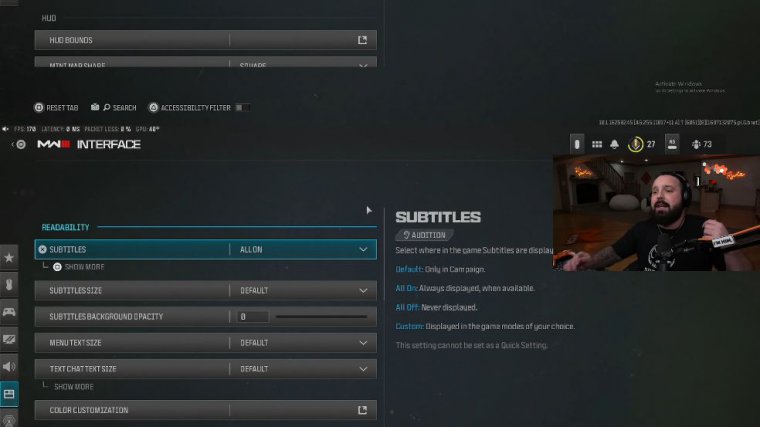
My color settings are how you're going to see how my game looks so much better than everybody else's. You're going to go to the interface, you're going to go to color customization, you're going to go to the color palette, and you're going to go to custom: white, blue, green, red, pink, and orange.
This is where the big ones come into play: color filter settings. We're going to play on Filter 2, both 100%, on the world and on the interface, okay, so Filter 2 100 We're not done yet. For all my PC users, go to your desktop, right-click the Nvidia control panel, and when you get to the Nvidia control panel, adjust the desktop color settings.
Digital Vibrance This is typically set by default at 50. I play with it at 100 because, as you can see here, it's changing the colors on my screen. I play with that at 100 because it makes my game look more vibrant and more appealing to the eye. That's how I get my colors to look so good. Back to the game HUD, you should change your mini map shape to square.
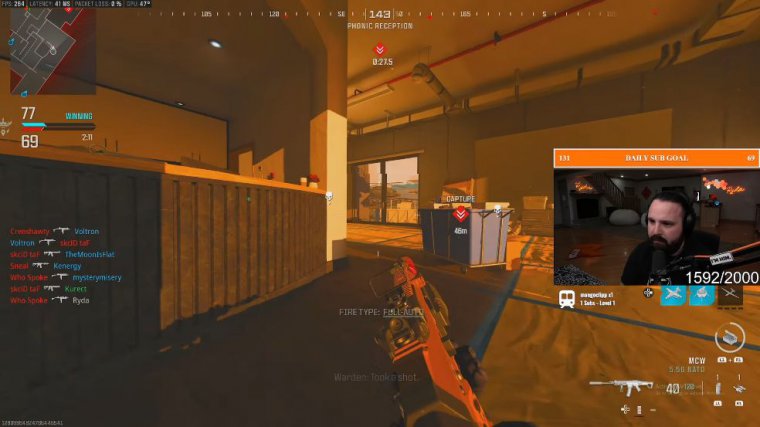
You see 30% more of the map when it's square rather than a circle. Mini map rotation on the horizontal compass on crosshairs, on hit markers on damage, and on basic hit markers on telemetry All this is in the top left corner. I play with my FPS, my server latency, my Packa loss, and my graphics card temperature.
All of those are the settings that I use in this article right here to drop 39 on Highrise. This is your first look at the brand new high-rise map at MW3. They remastered it; it's so nostalgic. This game is really good, and I think Call of Duty is back after you guys watch this game play. Go below and drop a like.
Mw3 highrise gameplay starts
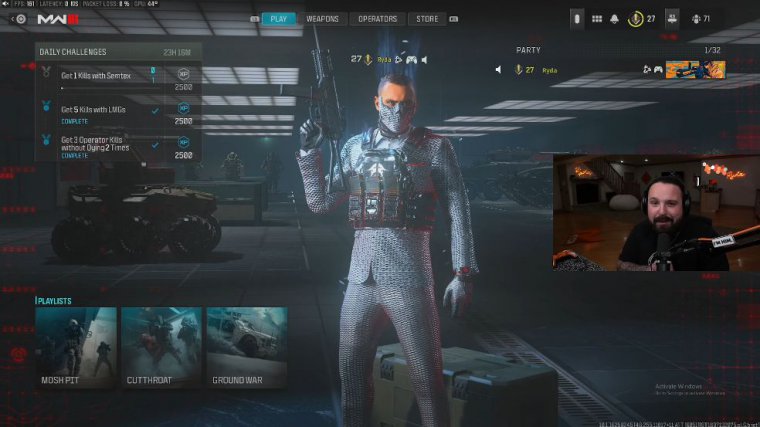
See, they're added like health bars, and, [__], no, they aren't.

 PREVIOUS Page
PREVIOUS Page