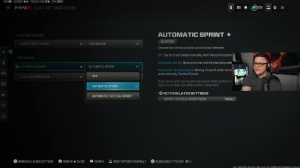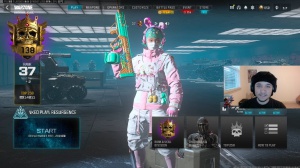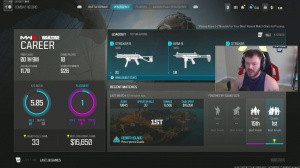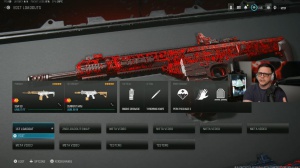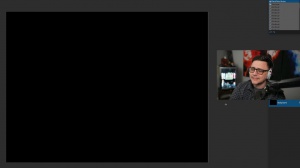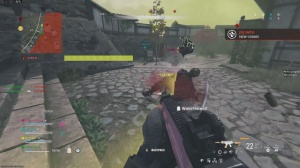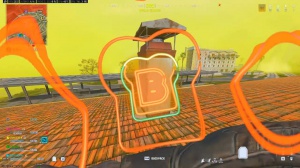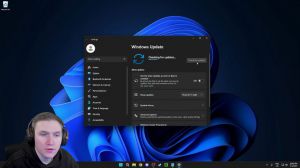News - Best Mw2/warzone 2. 0 Keybinds - Mouse & Keyboard Settings Full Guide. Extra Must Try
Best mw2 keybinds

In today's article, I'm going to be talking about the best mouse and keyboard settings for the brand new Call of Duty: Modern Warfare 2. For those of you that are brand new to mouse and keyboard, these are going to be some keybinds you want to learn.
What will you need?
I have my settings based on the two different types of gaming peripherals that you will need.
You're going to need a gaming-style keyboard, and you're going to need a gaming-style mouse that has two side buttons, and just in case you're wondering what peripherals I am using. I have a Ninja Air 58 Final. I have a SteelSeries Apex Pro TKL keyboard.
Lets get started.
Okay, once you have Call of Duty: Modern Warfare 2 pulled up, you're going to want to navigate over to the top right-hand side of your screen.
You're going to want to click on settings, and then you're going to click on keyboard, mouse, and Before we get into the mouse settings.
Best mouse dpi
I do want to let you guys know that I am using 400 DPI on my mouse, so that's probably what I'm going to be basing my settings off of.
The best mouse sensitivity is.
Paired up with that 400 DPI, it's going to be so perfect.
You're going to have nice control. You're going to have good flicks. If you have a small mouse pad, this is perfect. If you have a medium-sized mouse pad, this is also perfect if you have a small mouse pad. Sorry, you're out of luck. I'm so sorry about that increase in sensitivity; maybe go up to 14 to go from there, but if you really want to take your aim to the next level, 12 sensitivity is perfect.
All right, so now moving on down, your ad sensitivity multiplier is going to be one; you definitely don't want to play with this at all; your ad sensitivity multiplier is going to be one; your mouse sensitivity type is going to be relative; and now we get to another big setting called monitor distance coefficient.
Let me go ahead and explain what that means right now.
Monitor distant coefficient explained!
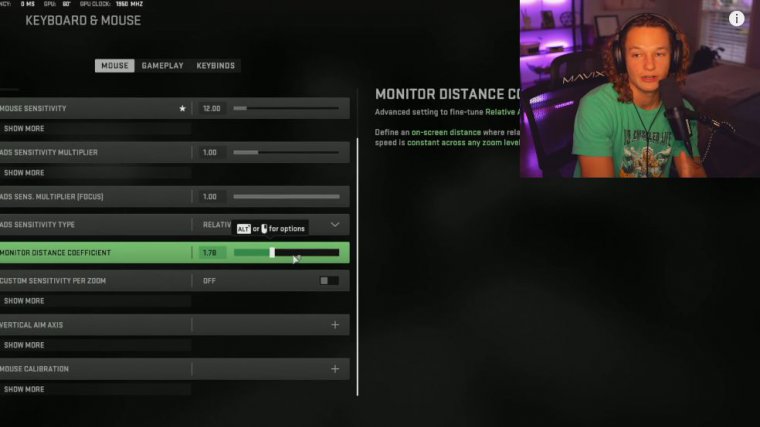
All right, so I just loaded myself up into a private match in the game, and I want to briefly explain more about the monitor distance coefficient, and I'm going to try my best to explain it. I know it can be a very debatable topic as to which number you should be using; however, let me first explain what it actually means.
The reason they created this setting was to determine what type of aspect ratio they wanted. What type of monitor do you have? Is it a 16x9 monitor? All these different aspect ratios that you have and the monitor coefficient would matter, and why it matters is because you could do a full 360 without having to swipe so much on your mouse pad to even get around.

Basically, your monitor distance coefficient is going to change how your sensitivity feels in a sense, so if you are playing on a normal 16x9 screen, like I am right now, most people plan 16 by nine. 1.33 and 1.78 are the two numbers that the Call of Duty world likes to throw around; some people say to use 1.33, and some people say to use, you know, 1.78.
Me, I like the 1.78. I don't know why it just feels more responsive; it feels like I'm more in the game, and it just feels like I don't have to flail my arms left, right, and center so much like the 1.33. I used to play with the 1.33 when I was on 1920 by 1080. I plan on using 1.78 when I'm playing on 2K right now.
I don't think those have any sort of, you know, coalition within themselves. I just know that whenever you set your game to 1.78, your sensitivity is going to feel more responsive in the sense that you can flick around and do 360s way better because that setting was typically for a wider monitor now; it was technically for a wider monitor, although some may say it was for, you know, 2560 by 1440.
I personally think that I can connect on way more shots when I'm using 1.78; it just feels 10 times better. The one that I like the most, again, is 1.78; that's what I would recommend you start with. If that feels way too responsive, in a sense, you can drop down to 1.33. You're just going to have to flip between the two and see which one feels better.
One would be better off not using this 1.33; use 1.78.
Fov + weapon view
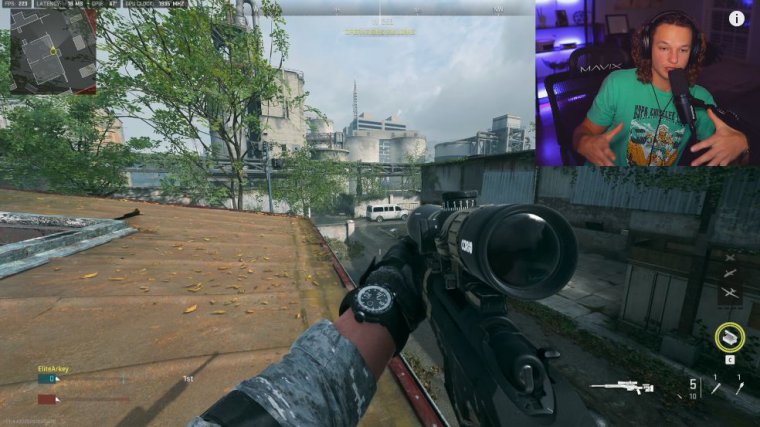
I first want to talk about the field of view settings, as far as the whole definition of "field of view." I think that we all know what "fov" means at this point. I'm going to have mine on 120, and I feel like it's the best when it comes to the sensitivity in this pairing. My ad field of view is going to be affected, and your weapon field of view is going to be wide.
I'm pretty sure it comes with default settings. Does it come with default settings at first? Pretty much what this means is that it's going to make your gun a little bit smaller, and it's going to make your field of view, in a sense, feel wider because the gun appears much smaller on your screen.
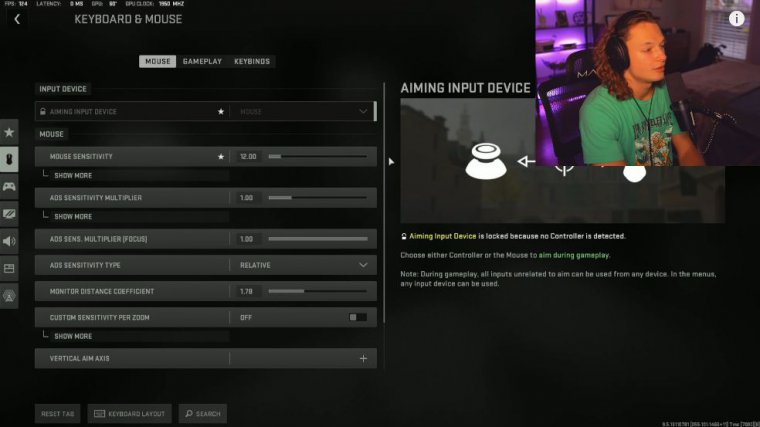
I highly recommend putting this in a wide third-person field of view, which is going to be 90 vehicles. The field of view is also going to be wide. Moving down to the camera settings, we're going to want the first-person camera movement to be at least 50 percent third person as well, and then the third-person ad transition is going to be first-person ads, and then by default, a spectator camera game perspective.
Gameplay settings
Okay, so now we're going to be moving on to the gameplay settings, and we're going to click gameplay and then we're going to go on to crouch behavior that is going to be on toggle, and prone behavior is going to be on top. Google as well as automatic and tactical Sprint need to be on tactical Sprint behavior, which is going to be single-tap Sprint automatic.
The airborne mantle is going to be a partial share, slide and dive inputs are going to be independent, you're going to scroll down a little bit, and we're going to have aim-down sight behaviors gonna be hold changes. The zoom-shared input is going to be Sprint tactical. Sprint in Focus equipment behavior is going to be hold interact, and behavior is going to be press weapon.
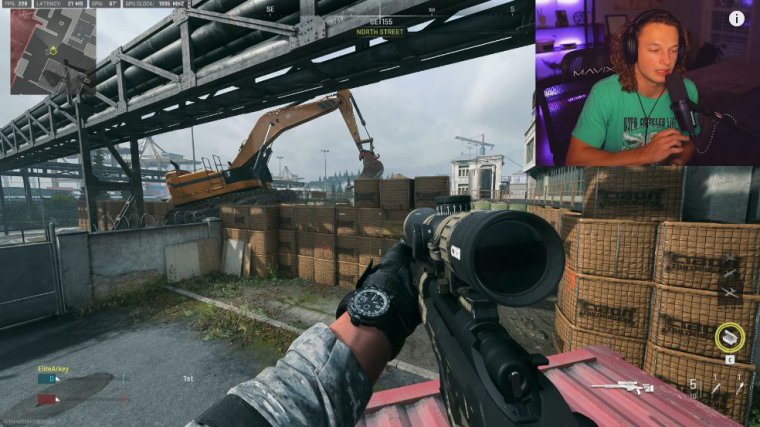
Mount activation is going to be a weapon. Mount toggle, up armor plate You're going to want to set this to apply all. I think by default it comes with "apply," but you're going to want to put it on "apply" all the way when you're playing Warzone or any of these other modes. It's going to apply all of the plates to a single surface of your keyboard.
Scroll down into the vehicle behaviors; you're going to want the vehicle camera recenter, on default free, look Activation is going to be always enabled, and the camera's initial position is going to be behind the vehicle overlays. Behaviors with more specific overlays You're going to want to drop this menu into the backpack; behavior is going to be toggled back with the backpack mouse cursor on the scoreboard.