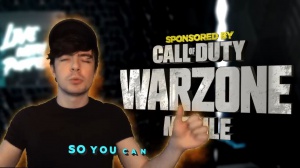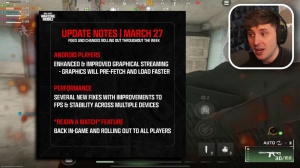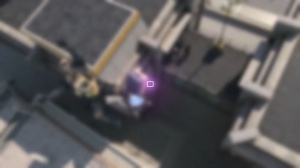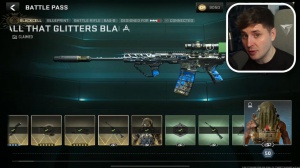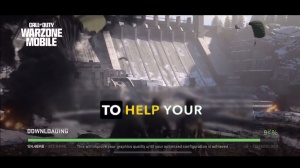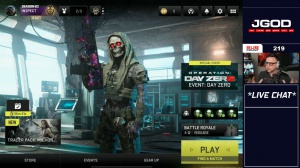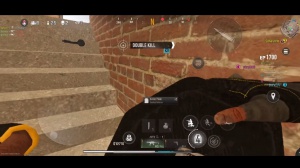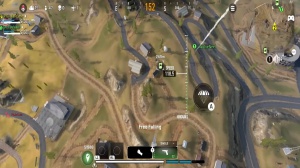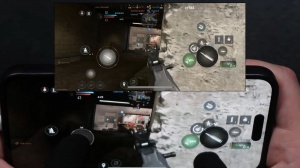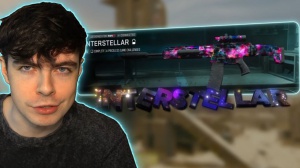News - Warzone Mobile Best Settings For No Lag And Better Fps. Ios. Android
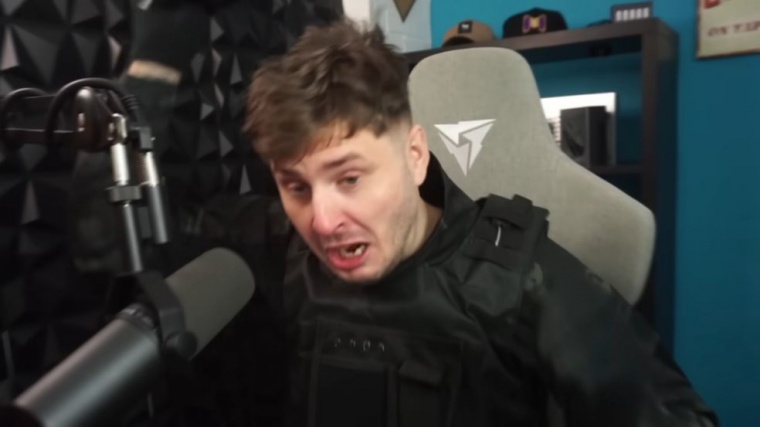
If you want to hit nasty shots like this and be the best in the game, then let's drop into the war zone. That's better Okay, welcome to War Zone Mobile, and in this article. I'm going to give you the absolute best settings to use to turn you into an absolute demon and help boost your FPS and gameplay to the max on all devices.
So we're going to start this article with Android, where, before even loading up Wars on mobile, you want to optimize your device with this secret tip. Go to your Android settings and scroll down to the About Phone section. In there, you'll see a build number for your device, and if you press that build number seven times, it will unlock.
Developer Options: in developer options, you want to scroll down and turn your window transition, and the animator scales all of them down to times one. This will help speed up your device if you have background apps running, but you shouldn't have background apps running anyway, so take them off now.
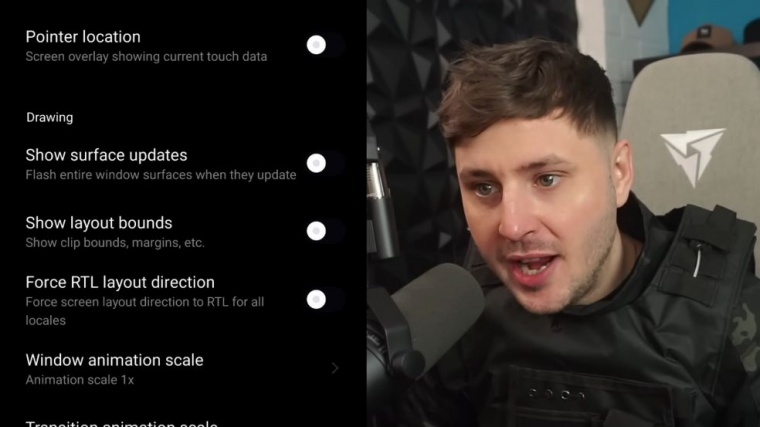
Here it is: time for the game settings. This is for both iOS and Android, and the first thing you want to do is change your graphic settings. If you have a high-end device with high RAM, the best settings to use are visual quality set to high and FPS set to uncapped. This means that your device can run at more than 60 FPS, even all the way up to 120 FPS, depending on your device.
For low- to mid-end devices, if you've got a device that's around 3 GB of RAM, you should still have the FPS set to uncap to get as much FPS as possible, but if you are experiencing lag issues by having the uncapped FPS, then keep lowering the visual quality until it feels good. Also, make sure to have the frame rate option enabled here and allow high-res streaming here for your field of view.
You want to have that as high as you can because anything 90 or below will feel too close, and it will make it harder in gunfights. Now let's get on to the control settings. The first thing you want to do is customize your HUD, and Warza Mobile has a lot of buttons, which can be quite scary, so here's an image that I've made that shows you what every single button does.
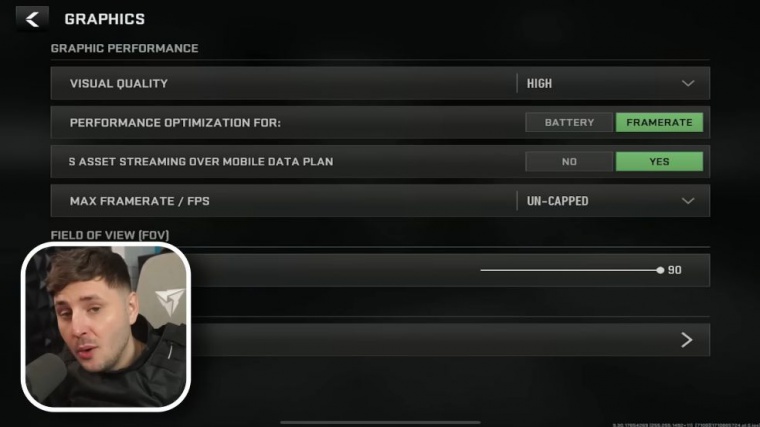
Now your hood is going to be obviously customized to you, and everyone's hood is going to be different, so if you're a two-finger player or a six-finger player, they're all going to be different. Here's what mine looks like, and I use five fingers, and it's easy to use, and you know, feel free to copy it if it helps.
So there are some things you need to do on the HUD menu. On the HUD, you have variants, and the main one you need to change is for your weapon, so if you highlight your weapon and hit the button variance. On here, you want to have your ammo integrated, which means that if you put your ammo inside the weapon box, which creates more space on your screen, now you have classic minimalist and multi-signal.
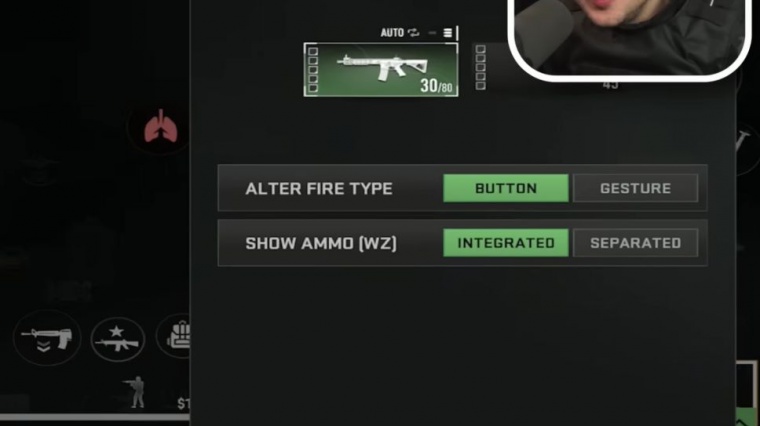
I like to use minimalist because it just adds one weapon box on the screen, so all you need to do is tap it to change weapon when you're in the game, and then if you back out of the HUD screen, you also have your control sets, which are your HUD presets. You can save any of your HUD presets if you're on a controller or if you're on a mobile device, and even some of the default ones are quite good as well, so you can mix and match and find what best HUD works for you, but to get the best out of the game, you want to create and customize your own.
Now back to the main screen. your weapon trigger you want to set as manual fire, if you have Auto fire it means that you only have to move your cursor over the enemy but there is a slight delay in shooting so you want to have it set to manual so when you press a fire button you firing yourself now let's cover the control settings which are very important so pay close attention automations you want on to make it easier for you want autop pick up weapons, which means you won't have to look at the floor, and pick up the weapon yourself which waste time or you have to do is walk over it and your character will pick up that weapon and you can also set priorities too in which weapons you want to pick up first and then if you scroll down slightly you want to set parachute to manual as it gets very annoying when you're jumping off buildings and your shoot just goes off automatically.
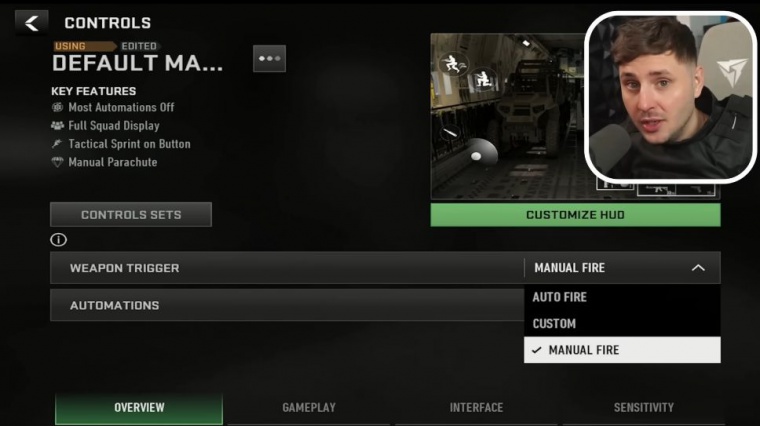
And then, just below that, you want to set auto-crouch to off so you can crochet yourself. You don't want to be auto-crouching. Sprinter stand you want set to on because when you're either crouched or proned, you just need to tap the tax sprint button to stand back up, which saves a lot of time. In camera rotation mode, you need to set it to accelerate to increase your rotation speed when you're aiming down.
The next four settings you want all of them set to on this basically allow you to use your finger and your thumb to rotate the screen so you get that extra aiming ability, so it's very important to have them on weapon. Mount delay you want set to short, which will reduce the time you take exiting when you're mounted with a weapon, and in the combat settings, make sure to turn auto-fire off for single shots.
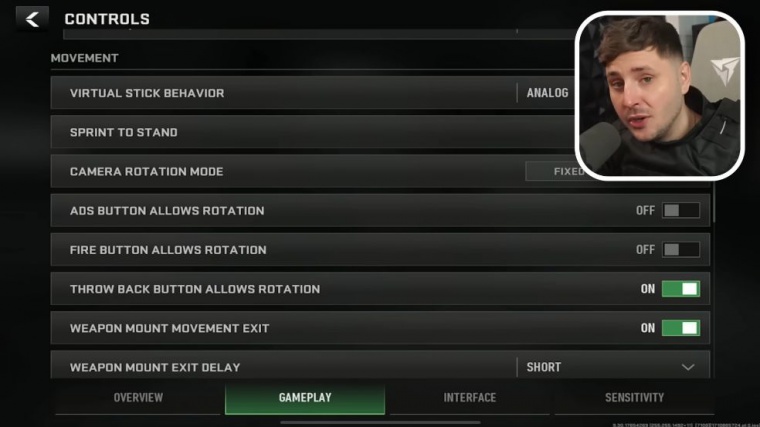
Behavior: This is for shotguns, snipers, and launchers. So if you want to, you know, just tap the fire button, then you can set them all to on tap, or if you want to hold the fire button, then release it to shoot. Then set to on release; for me. I use on tap; it's much quicker and easier. Aim down sights when firing; you want to make sure it's set to off, as this means you will automatically.
You aim down when pressing the fire button, which you don't want, so you want to be able to aim down the sight button separately. Aim down on sight. Behavior is to your preference. I like just tapping it instead of having to hold it, but that's entirely up to you. Auto melee you want set two off if you have it on then you won't be able to see a punch button on your screen and you want to be able to Melly yourself instead of doing it automatically, when you're close to an enemy sprinting door batch you want set to on so you can smash through doors instead of having to open them by yourself.
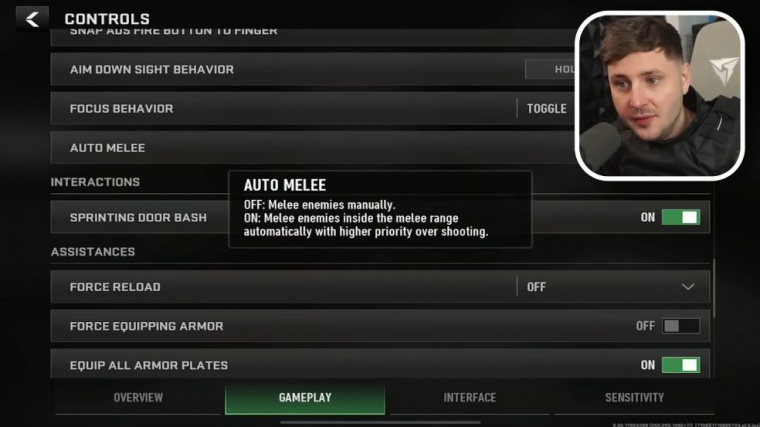
Force reload set to off as you want to manually do that yourself as well, same as Force equipping armor. This is quite important, so you can press the armor plates yourself as well, because you don't want the game to automatically armor you up when you're in the middle of a fight. Equip all the armor plates you want that are definitely set to one.
What's very important is that, basically, you have three armor plate slots, so when you press if you are empty, it will keep adding armor plates until you are full. If you don't have that on, when you press the armor plate, it will just equip one aim assist. This is the big one you obviously need.