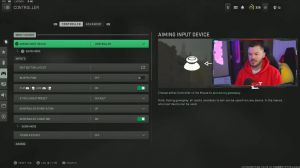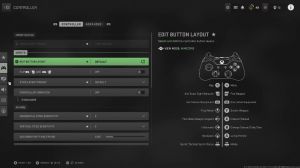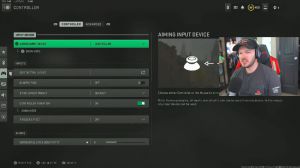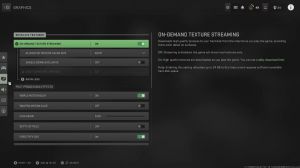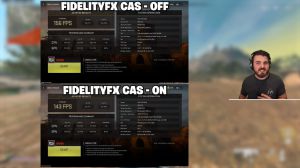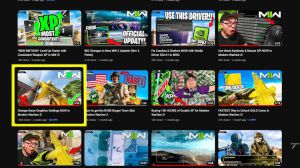News - Warzone 2 Settings You Need To Change Now. Best Settings Warzone 2 (sihoo M57)
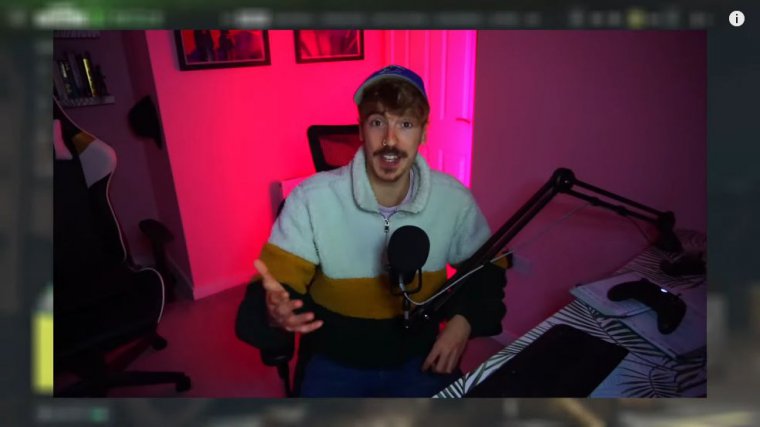
There are some War Zone 2 settings that no one really knows about or pays much attention to but that can improve your game massively, and you need to change them right now. Some of what I'm about to share has been mentioned in previous settings articles, but quite a lot of it hasn't, so if you have seen all of my previous settings articles or are brand new here, you're going to take some very important stuff away, and we're going to start with a setting that's very important for your movement.
For this, we need to go into the controller's settings and Go to invert slide and dive Behavior: This is under movement behaviors in the settings, but if you can't find this or any of the other settings I'm going to mention, you can actually just use the search feature, which is now available on console and PC.
But anyway, for this setting, we actually want to turn it on inverted, so obviously on Warzone 1, slide canceling was a huge deal for your movement, and you basically felt like you had to do it all the time, so that tap to slide helped you a lot. However, on Warzone 2. I'm sure you've noticed slide, canceling, and sliding in general really don't help you, and in fact most people actually find themselves diving more than their sliding, and if this is the case for you, you absolutely want the setting on inverted.
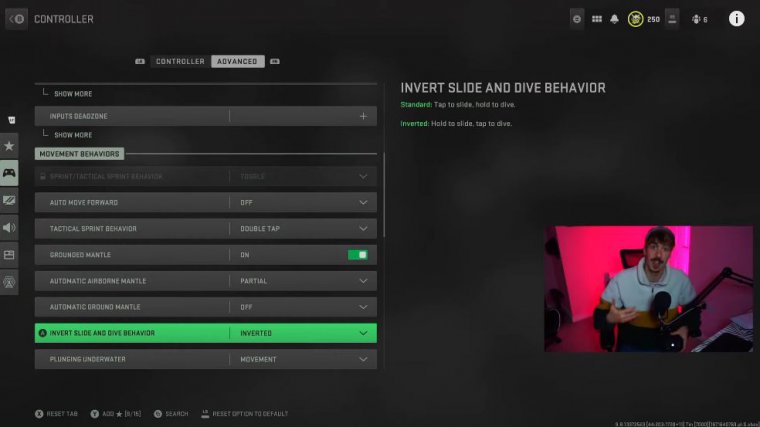
Once it's inverted, you just have to tap to dive across, but you can still slide. Slide by holding on to the button, and this can give you a little bit of an advantage when playing because you can do your movement mechanics, i.e., diving, that little bit quicker. Next up we've got in next up we've got to interact and reload.
Behavior: Thankfully, on Modern Warfare 2 and Warzone 2, we have the prioritize, feature So instead of choosing whether to tap to interact or tap to reload, we can now prioritize what's important to us, and on Warzone, looting is way more frequent than reloading, so we want this on prioritize interact, and in Modern Warfare 2 multiplayer, you'll probably want this on prioritize reload.
When you tap your reload or interact button, you're going to interact with an item, or you can hold it to reload, so this makes looting infinitely quicker when you're running around, but I would say if you haven't run this setting before, watch out when you're traveling in vehicles and going to reload.
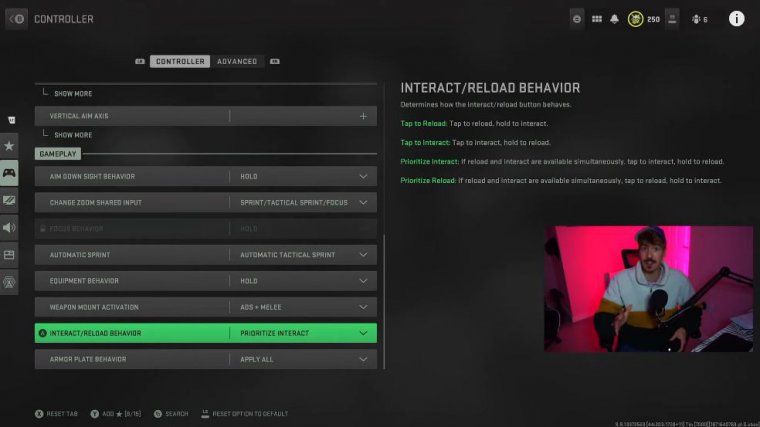
I've seen a lot of people jump out of helicopters this way, but remember, you can still reload; you just have to hold on to your button. Now we move on to parachute auto-deploy. I'm sure many of you have already turned this off, but it's surprising how many people just leave this on "default," which is on, and we want to turn this off.
This is simply because the auto-deploy kicks in quite high off the ground, but manually you can pull your shooter a lower height; it might just be a few meters, but that adds up to a few seconds, and then you can get loot before someone else and be ready for them to drop, getting some early game kills and surviving okay, now we want to move all the way down to the Advanced interface settings and go down to the Center Dot and switch this on.
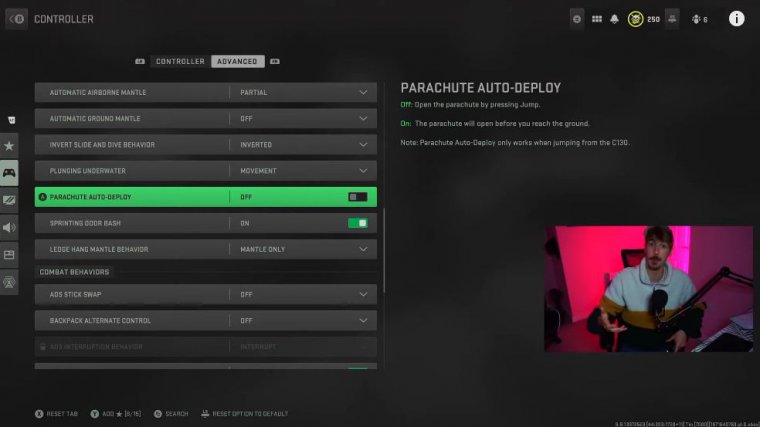
In terms of the scale and the size that you choose, that doesn't matter too much; that's a personal choice. But for the center dot, I absolutely recommend turning the gun; this will help you with your centering and be ready for a gunfight at almost any moment. Now, for many people, they end up kind of looking down and running around, maybe for loot, but really, you want to be up here because this is where people are going to be, and having that center dot helps a lot, particularly if you're stunned or flashed, to get a little bit of orientation.
Just before we get to the rest of the settings, I want to tell you about today's sponsor, See Who, and the gaming and office ergonomic chairs, particularly the M57. They sent me one of these chairs to try out, and I've got to say, I love it. I feel like a lot of gaming chairs are more style than substance, whereas this chair feels more style than substance.
While this chair looks great, when people say it's ergonomic, they really mean it. It's so comfortable and allows hours upon hours of sitting on it without getting uncomfortable for me. I do a full-time research job at my desk, then play Warzone and do YouTube here as well, so I really needed a chair that could support that, and this one absolutely does.
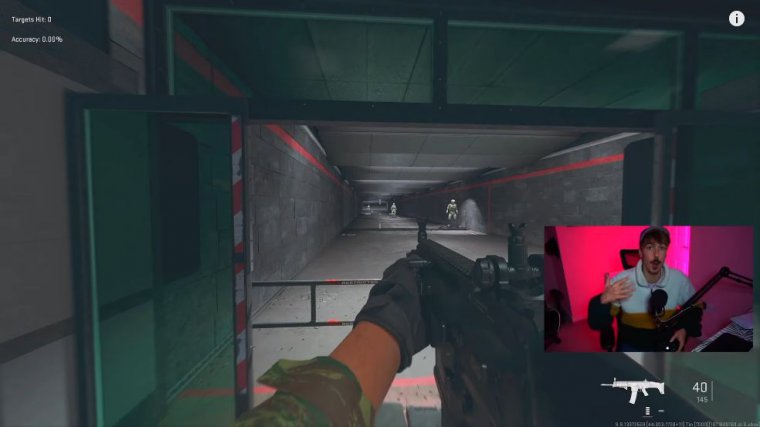
It's no surprise that it is recommended by an ergonomics application and association, and the actual design is based on a human body dynamic, digital model, so you're going to be comfortable and looking after your body, and then on top of being super comfortable, it also has loads of adjustable elements to personalize it to you, so we've got the adjustable headrest, a lumbar support bracket that is adjustable, arm rests, and then a backrest adjustment that can go from 90 degrees to 126 degrees.
And, of course, you've got the height adjustment too. Now let's get back to the settings. With this next setting, we're going to drastically reduce the amount of visual recall you get, so you kind of want to go as high as you can manage. I've gone all the way up to 120, but then as we go to the ad field of view, I've got mine unaffected.

This basically means that when we aim in, we keep the field of view that we've actually put our settings on, so if we're on 120 FOV and we aim in, we're still on 120 FOV, and because this is kind of zoomed out from the default setting, you do get less visual recoil, whereas if you had Independence on, you'd zoom into the standard, which is ATFOV.
Now obviously, this does have some advantages if an enemy is really, really far away and you'll be able to see them easier, but for most gunfights, most of the time affected by 120 is going to be the best setting for you. On top of that, I highly recommend changing your weapon field of view as well, and I've got mine on wide; this makes the weapon look as small as possible so you can see more on your screen.
It's a subtle little setting, but ultimately, it does help your overall game. Next up, we have some mounting behaviors that are going to help us get shot less, so we have the weapon. Mount movement exit: we still want to keep this on, but we want to actually change the delay. Shortly, this just means that when we're mounted up and shooting someone, we can get out of there that little bit quicker.
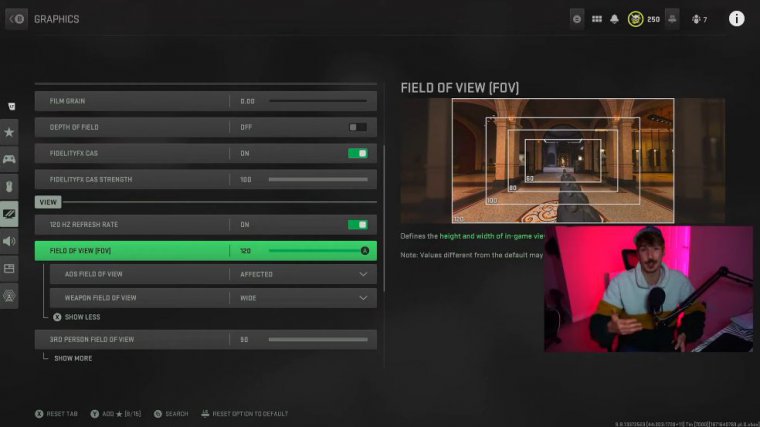
Sometimes you may have noticed that when you're mounted up and you try to leave, it feels kind of like you're stuck on the wall a little bit. If you wear it with shorts, it's not going to feel like that. Now we move on to our Hood settings, or safe area, as it's also called, and then synced with this is to push the boundaries right, to the edge of your screen, like I have here.