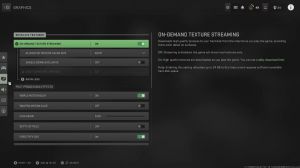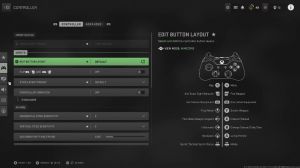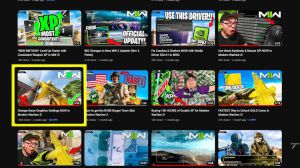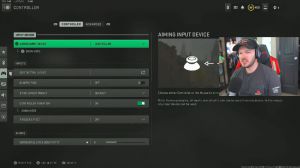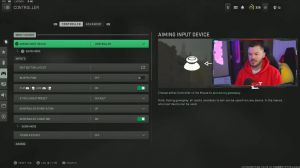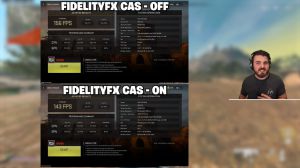News - Updated" Best Console Graphics Settings For Warzone 2. Fps Vs Quality Warzone Visual Options
Intro
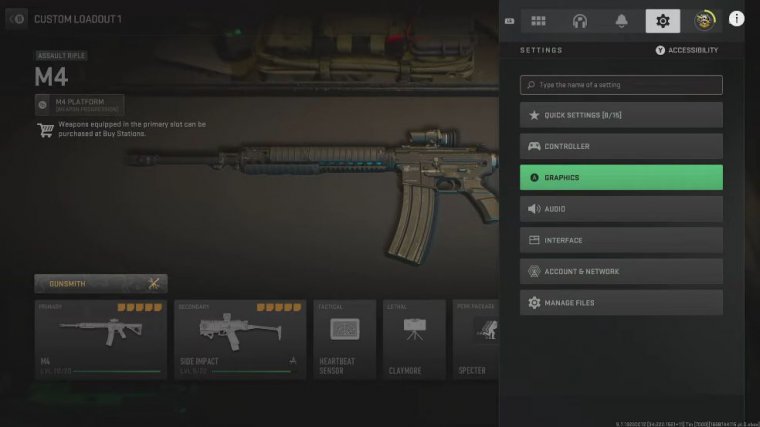
Warzone 2 has been absolutely fantastic since its release, however. I know many of you have been complaining about the graphics on there, whether that's to do with stuttering, a lowering of frames per second, or just quality, and although I did do a graphic settings article just as Warzone 2 came out.
Graphics settings
I'm going to do a slightly updated version of that today just to show you some settings that you can tweak to get your frames per second increased and to stop any glitching, bugging, or stuttering in your game as well. So we start with on-demand texture streaming, and obviously, switching this on gives us the best visual quality that we can have on the screen, but it is also a cause of low frames per second and your connection and can cause some visual bugs, so if you are struggling, absolutely.
Switch this off then for the post-processing effects; most of these we want to switch off or minimize as much as we can, and that's great for frames per second and, actually, our in-game performance anyway. These are my recommended settings here, so turning off world motion blur, weapon motion blur, film grain, and depth of field just requires our systems to do less processing, allowing them to allocate processing requirements elsewhere, such as frames per second and stability.
Just before we move on though.
Lagofast
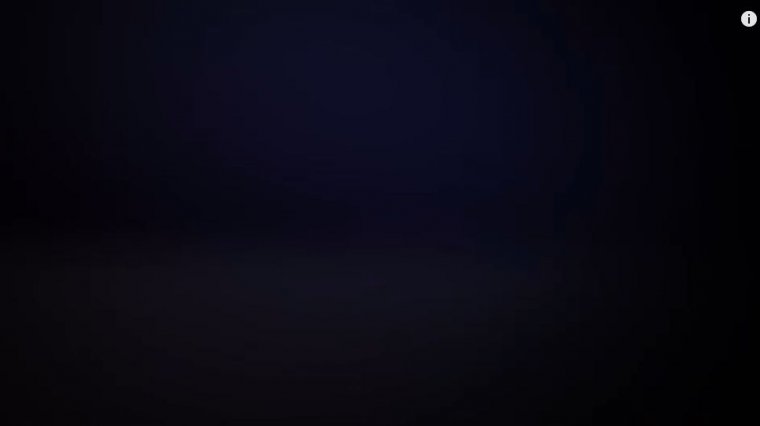
I'd like to tell you about Lago , a fast Lagofast offers a way to get a better connection when playing multiplayer games by lowering your ping, reducing lag, and boosting frames per second, and the best thing is that it's available on PC and console. Console users simply have to open Lego Fast on their PC.
Search for the game they want to play, select your usual server, and then choose the node with the lowest ping. You'll get a pop-up window taking you through the simple steps for setting it up on your console. This just involves going into the advanced settings on your network and manually entering the network details supplied by Lagofast for the network server that covers over 60 countries.
Super-smooth gaming is guaranteed, and when it comes to boosting your frames per second, you can do this with their one-click boost feature, or alternatively, you can use customizable options that allow you to unlock a truly immersive gaming experience based on your specific requirements. If less lag and higher frames per second sound good to you, you can download Lagofast by simply Googling it and going to their website to download it.
They even have a free one-day trial to test it out too. Now let's get back to the article for Fidelity FX.
Fidelity fx
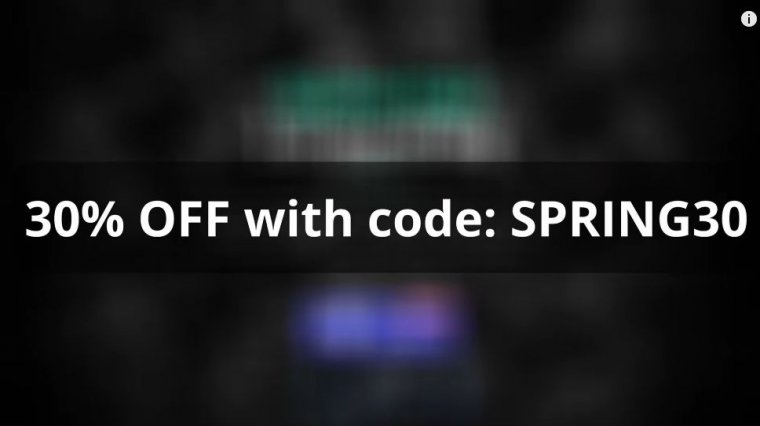
Castle or contrast adaptive, sharpening There seems to be quite a bit of confusion with this amongst the community, so this feature is a setting that enhances the overall image quality of the game just by sharpening the pixels individually without having a negative effect on your PC or console performance, so it's there to fix an issue that sometimes occurs with modern games and you get kind of a blurry effect, and that's by fixing the temporal, anti-aliasing.
techniques, and that blur effect that can occur has been happening on Warzone 2 for a lot of people, so by enabling the Fidelity FX Cast setting, areas with less detail become sharper and it brings more Fidelity to the images in general, giving them a more of a real-life feeling, so you can see the contrast between individuals and objects in the foreground and background so obviously this will make your game look better but also it'll actually give you some in-game advantages as well so by turning this on it doesn't mean that you're going to get lower frames per second I should make that absolutely clear: you're still going to have a stable game and decent frames per second as much as your system and the game will allow.
This setting actually won't affect it, and I've got my strength all the way on 100, so I am playing at 120 frames per second on an Xbox Series X, and generally, when I do that for some reason. I do get a little blurring effect on the screen, so I have to put the strength up all the way to 100, so if you're on next-gen and at 120 frames per second, please do that for other people.
Between 60 and 80 is probably best in the older gym. 60 and 80 is actually probably best on the older gym, and then as we go down, obviously, 120 Hertz refresh rate, we want that on if your system allows it field of view.
Field of view
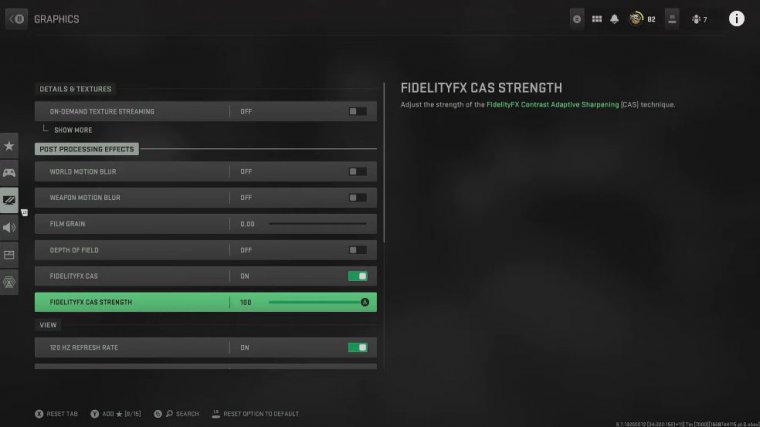
I've got mine all the way up on 120, which is fantastic just to see more around us, and obviously on console we actually have that now along with PC players, but as Call of Duty have mentioned in the past, the view slider can actually act as the frames per second slider as well, which is why they didn't implement it on wall zone 1.
So as our field of view generally increases, you can expect a lower frame rate if your system can't handle it. That might be happening particularly on older generation consoles, so if you're having instability or a poor frame rate, try turning this down a little bit. for our ad-hoc field of view.
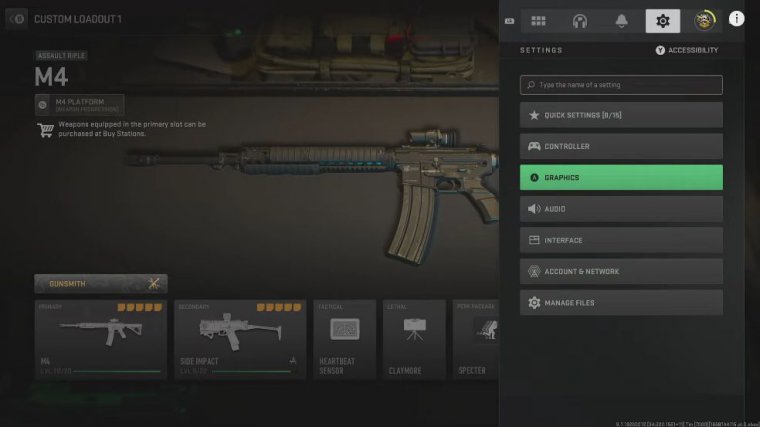
So it's kind of up to you whether you It works just fine for me and actually lowers visual recoil, so I quite like it, but if you're struggling to hit shots at a long distance or can't quite see people on Independent, or for weapon field of view. I've got mine on wide, so the weapon looks smaller again, just allowing us to see more of the map around us and potentially clues for enemies in the third-person field of view.
I've also got Max, so these camera movement settings impact our FPS stability. As well, fortunately, the best setting in the game actually helps with our FPS anyway, so we want to put this on as low as it can go, which is at least 50, and then for brightness. I've just got mine on 55 alpha, which is very well lit, but if you are on the next-gen console and you've enabled the HDR setting, you're actually not going to be able to edit your brightness in the game because you're relying on those HDR settings.
But speaking of HDR, if you are struggling with stability and performance, try switching this off. I know generally the game will look better, but there's a chance it'll just play worse. Sadly, on console, those are all the settings we get to play with in terms of graphics, so there's not really much more we can do on our end.
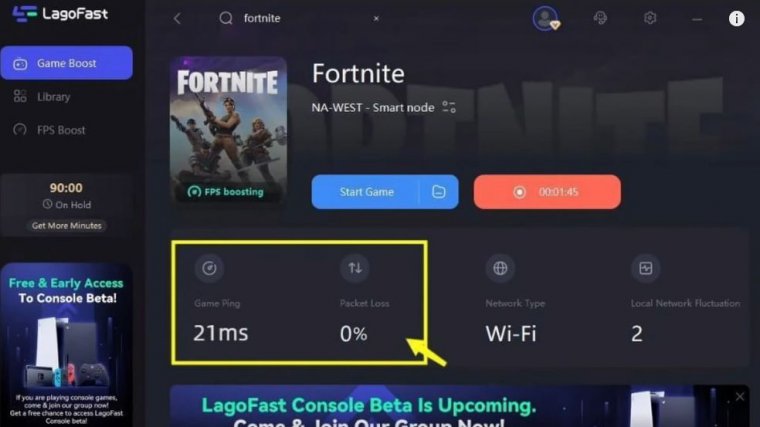
Hopefully, this article did help you out, and you do have a smoother wall zone to experience. If you want to optimize some other settings in wall zone 2, check out this article, or you could even head over here to see how you can rank up your weapons as fast as possible on that as well