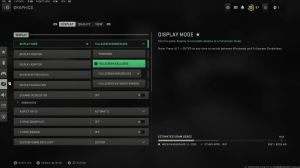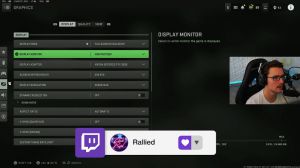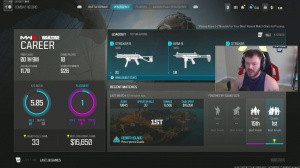News - Change These Settings For Your Controller Warzone 2. 0
In terms of when you pull the shoot so you can get a bit closer to the ground before you pull your shoot, it can result in you getting to the ground. One, if you're faster than your enemy, you can pick up the gun first and get the kill, so it's very handy to have it, but it may cause death every now and then because if you win the ghoul lag and then.
I don't know, you check your phone to reply to a message, you look up, and you've splattered on the ground. It can cause that issue, but for me personally, if I'm going to play Warzone, I'm usually paying enough attention that I can tell I'm going to splat, so this is definitely a very handy change.
So that's it for the controller settings.
Motion blur
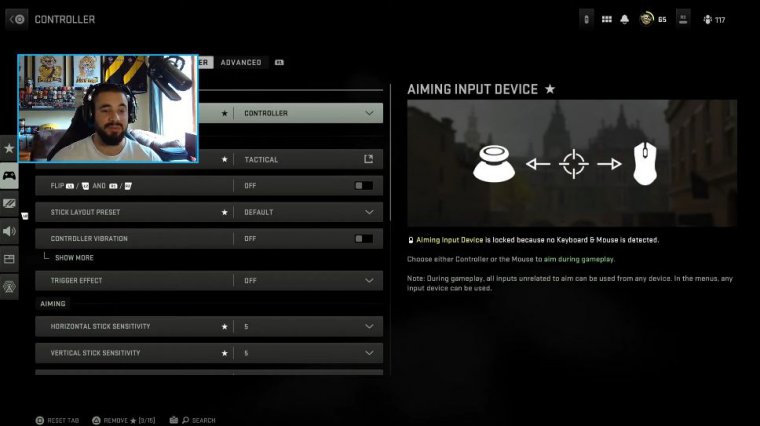
Now going into the graphics settings One is personal preference; I've actually got the weapon motion blur turned off. I just think it looks nicer to have the motion blur turned off on the gun. I've still got it on for the world motion blur I kind of like a bit of motion blur in the actual game; it looks a bit dodgy without it, but I also don't like how it looks on the gun itself.
So personal preference; it doesn't really change anything to be completely honest, but as you can see in the example picture that they've used there is the example it kind of just makes things a bit clearer.
Field of view
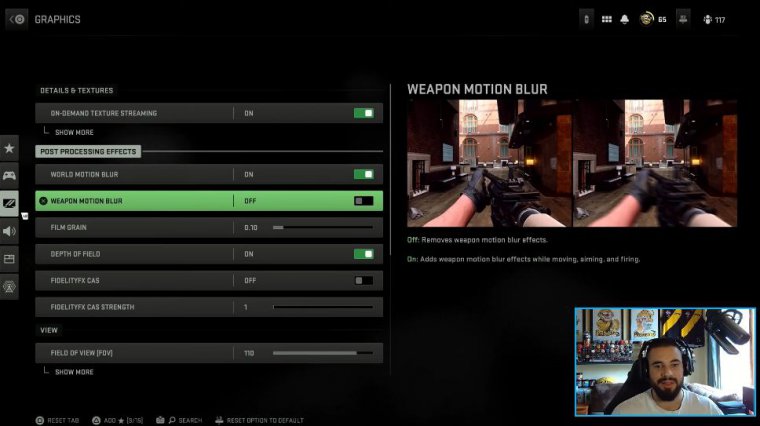
Together, and It's looking a bit weird now from the field of view, but this is a massive upgrade for us console players; we did not have this on the previous. You know Warzone, one, and we do finally have it; a lot of people are going to go to 120, and if you can play on that, that's essentially how this works.
This is really his personal preference, but the higher you go, the more you can see on the screen, and that's essentially how this works. I have actually gone with 110 instead of 120, the reason being that in war zones you are fighting at long range a lot of the time, and so that extra 10 that I'm taking off does allow me to see some, you know, a little bit more while still giving me a pretty wide field of view.
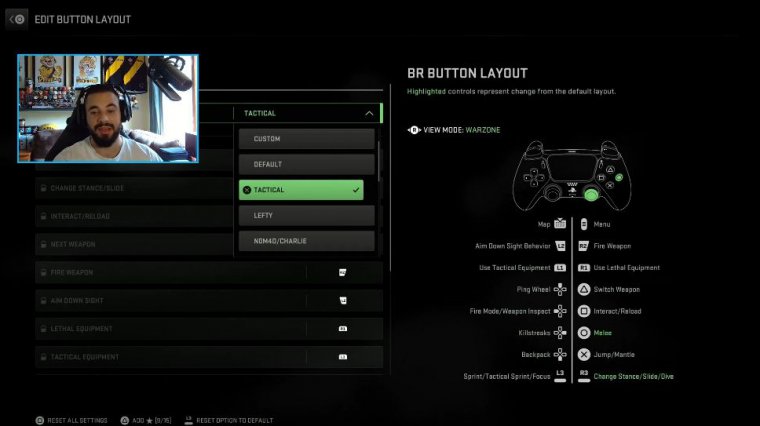
So you definitely want to increase your field of view; it's going to look a bit weird when you first start playing, but this essentially means you can objectively see more on your screen, like you will see more people. You can tell by the picture that they've displayed if there's someone hiding behind those pillars, for example, on the left hand side of that.
If your field of view is 80, you're not actually going to see them. If your field of views is 100, you will see them. So this is something you definitely want to change. The more you can see, the more information you can take in, and the more aware you're going to be, so definitely increase that field of view. Now you want to press square or X on.
Ads field of view
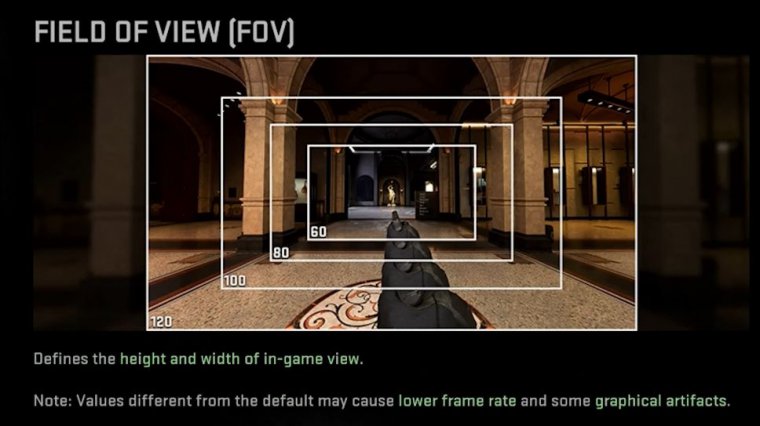
This will actually bring up these settings here. These are very important settings for the ad field of view. When you go independent, it means that when you zoom in, it will bring you back to the base field of view, which is very zoomed in once; you've been playing on high FOV; you want to go to effective This means that essentially when you zoom in, it's on the same field of view that you've just set to 110, or whatever you've set it to; it's not only a bit less disorienting, but again, you can see more on your screen, so it's.
Weapon field of view
It's very handy to have that, and then for the weapon field of view, you can see in the picture up there that the default one actually makes the gun a little bit bigger compared to the wide one that makes your gun a little bit smaller on your screen again; it just means you can see more stuff and the gun isn't in your way as much.
I guarantee you're probably going to win those gunfights because of these changes.
Camera movement
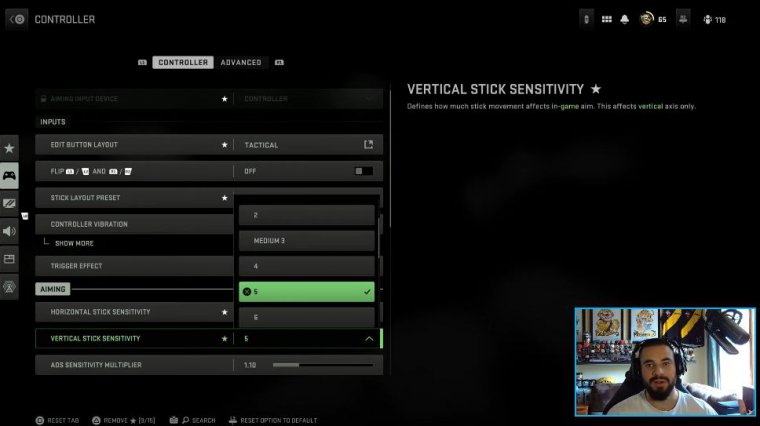
And now this one is also Really Important: This is going to help a lot with your visual recoil. It doesn't actually change the actual recoil of the guns; it changes the first-person camera movement you want to set this to.
The least default is obviously 100, and the least is 50. This just changes the way that the gun bounces around a little bit; this is essentially changing the camera shake, so I know this game feels like it's got crazy recoil at times, and this definitely helps with that, so definitely go and change this one as well.
Audio settings
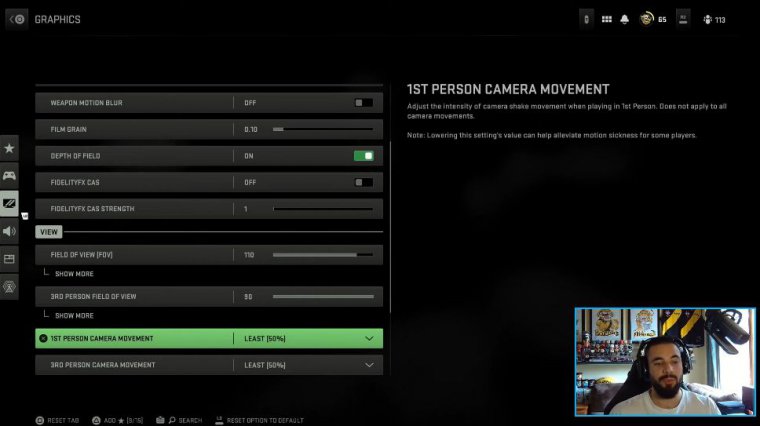
Now moving on to the audio settings, There's Not too many are in here, but these ones here that you can see are how I've set it up. This is just my personal preference, but for me, I've turned the hit marker volume down a little bit. It feels very loud when you're shooting someone with armor.
It almost takes over your whole audio, I feel like, so I've turned that down a little bit. I may even turn that down to 70 after I play a bit later today and just try to get that right. Music Volume I've turned that down a little bit, the dialogue, and this is like the voice over audio, so if someone says, "You know loadouts, incoming," for example.
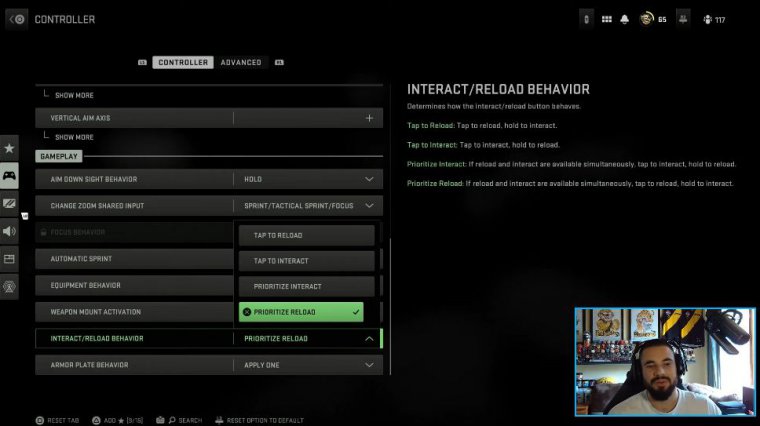
I've turned that down a bit just because, although it's handy to hear when the announcer says what's going to happen, when it's super loud and you're in the middle of a gunfight, it gets really annoying, so I've turned that down quite a bit. It's still loud enough that I can hear when they are saying, "You know loadouts," or "inbound," or "the circles are closing in," or whatever, but if I'm in a gunfight and they tell me the circle's closing in, it doesn't just take over my whole brain and I can't think properly, so that's a handy one-change right there.
Also, for the audio mix, I nearly got.
Footstep audio
I missed that one. You want to go to headphones, and the bass boost is going to make the footsteps essentially the loudest they can be. This has been tested across multiple Call of Duty games. Now the bass boost essentially just adds a bit to the thud of the footstep, and this is just the best setting you can have.
Telemetry
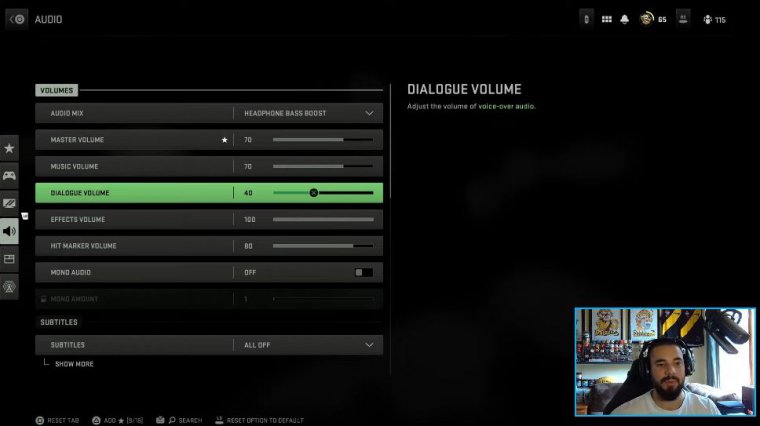
Footstep, audio now The last setting I've got here is actually in the interface settings, and this is a bit of a random one, but you want to go down to the telemetry settings and you want to set this to custom, and then you actually want to put the server latency in the packet loss on this. So this is just handy information to have, and the more awareness you have, the better in a game like Warzone, so this is definitely a game.
You can also just go all in on this, and it just turns all of them on, turns your FPS counter on, and stuff like that. If you learned something in this, it was more specifically for Warzone, but these essentially all apply to Modern Warfare 2.

 PREVIOUS Page
PREVIOUS Page