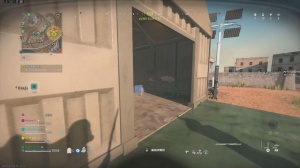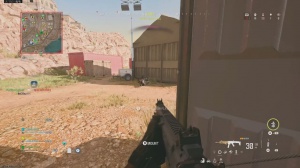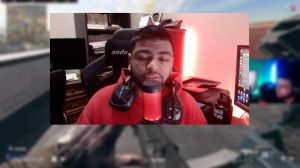News - Call Of Duty Warzone 3 Season 2 Fps Boost Guide. High Fps. 0 Input Delay Settings
That just means that, as a text file, it will open with a notepad. As you can see, this document will open, but before we change anything, you want to load up task manager by either using the Windows button and then searching it or clicking the search thing at the bottom and just typing in task. You can also do control-out Delete and get it that way, but yeah, I just looked it up; it doesn't really matter.

Then come down to the third option, which is performance. And then two options below that change it from for me it's 330 change it to 1 one thing I would also say is I reinstalled. War zone before making this article and if you've had any performance issues or anything like that or if you've changed your config and just other things in the past it would actually be a good idea to just completely reset your game, download it reinstall it fresh and then follow this guide probably should have said that at the start of the article but you can continue on doing what you're doing here and see if it makes a difference if there are still issues though then I would highly recommend just F reinstalling it you also then want to change weapon eject brass to false and then if we scroll down to graphics and go to texture filtering quality level you want to highlight this texture filter nearest, copy it and then paste it in here instead of whatever would be there and make sure you keep these quotation marks around it otherwise it'll muck up your config then five settings down you want to change this threshold from 0.85.

What you do is just get rid of the 85 and just type in 5, and change the catl from whatever number it is for you to zero, then go down to the quality level of shadows from the sun at distance and change this from whatever it says; for me, it's saying High 2 to three cascades. Highlight low and then also these like spaces here the bracket one cascade and the bracket make sure you include this second bit don't just copy low then highlight what's in the quotation marks add paste and now this will be set to low then a little bit further down it says static sunshadow, moment I would recommend swapping it to 512.
Just for that little bit of extra performance, or if you want to be super competitive, just change this to zero. So for me, I'm just going to keep this at zero now. If we come down to the setting that says sets which memory mode to use for physical textures, otherwise known as virtual texturing memory mode, change this from whatever it is; for me, it's currently medium, and of course you just want to get the biggest one extra large and paste it in there.

Remember to keep the quotation marks. Then, just a few settings down, we have enabled velocity-based blur. If it says true for you, just change this to false. And then, yeah, pretty much, we are done. As you know, you can literally just leave a message in the chat, and I'll see it. Yeah, we're pretty much done now with the config, so file save, load the game back up, and what you want to do is go into your interface settings and come down to Telemetry.
And we just want to turn an FPS counter on just so when we now go in and test our FPS in game, we can get an IDE of what FPS we're getting currently, and then when we start using upscaling or sharpening, you'll then be able to kind of see how much difference it makes and which one you prefer, so yeah, make sure this FPS counter is on and hop in to a game of war.

Zone, all right, I just got to kill this guy real quick, so yeah, in this part of the map with absolutely no upscaling technology, I'm currently getting around 130ish. Now, if you want the sharpest, best-looking upscaler SL sharpener, you want to use Fidelity FX Cass, but again, I'd only recommend this if you went for the better-looking graphics.
If you're going for the super competitive mode, I would highly recommend using AMD FSR 3.0. Just because any of you guys will be able to use this, obviously, the Nvidia options won't be available for anyone using Nvidia. You could try dlss if you have an Nvidia graphics card; that's normally what I would use, but honestly, if we go on FSR 3.0, click Apply.
As you can see, we've now jumped up and around. 145 fps, we're hitting like 140–145, and by the way, this is with the quality preset, so you could actually put this balanced if you want even more FPS. So yeah, now we're hitting like the 150s, maybe even 155. Okay, now it's actually going back down.

It's kind of fluctuating quite a bit more, so it's not really that different. As I said, if you have an Nvidia card, maybe try out the Nvidia DLSS, put it on balanced, and bump this up to 80 for sharpness. Click apply, and as you can see, we're now getting like 150, like mid-150s. Okay, now it's back down to 140, maybe 150ish.
It goes back up, and then it'll dip, yeah, around the mid-150s to mid-140s. I mean, honestly, either one of them will give you around 10%. Boost your FPS. But none of them are going to completely change your game. I mean, this is still fairly visible; if someone were running here, I would be able to see them, and we are pretty solidly in the mid-150s.
I did actually see it pop up to 160, but this is something that you guys can play around with as it completely depends on your PC, but I definitely would recommend using upscaling. As it really doesn't like change your game that much, to be honest, you'll be fine playing with it; it's not like you're going to not be able to see people running in the distance, and for the extra 10 to 20% performance that you can get out of it.

I definitely say it's worth it. If this article did help and you appreciate how quickly I kind of just get to the points compared to some people's articles, then please do show that by leaving a like on the article. SLX or join my Discord, which is probably the best thing if you want to actually directly message me or ask any questions about this settings article.

 PREVIOUS Page
PREVIOUS Page