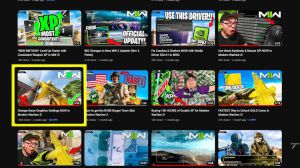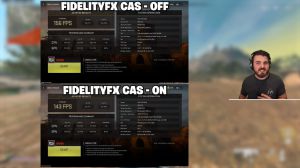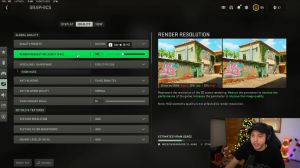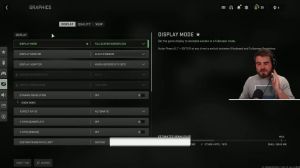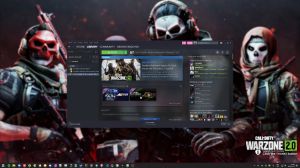News - Best Pc Settings For Cod Warzone 2 & Dmz. Maximize Fps & Visibility
Windows optimization

We're going to start by optimizing Windows, and after that, we will go inside the game and change a lot of different parameters; there are also a lot of options with image scaling, so let's start this. So now the best settings for Windows for gaming are: First of all, we're going to search for "game mode" in the search bar and make sure that game mode has been activated for the past year; that's pretty good; you're getting a decent performance; and you're going to make sure that all your resources are focused on the game that you're playing in the Xbox game bar.
I still recommend disabling this one because it causes stuttering and crashes in some games, so I'm not a huge fan of the Xbox game bar. Also, for the capture, make sure that the background recording is off and that the recording of the recorded audio is also off. Another thing that I recommend is the hardware-accelerated GPU scheduling.

Make sure that you're searching for graphic settings; you will need an Nvidia card from the 1000 series or more recent. It will really help with bottlenecking, so if you have a 1050, 1050 TI, 1060, or even a 2060, you can expect a nice two- to five-percent boost, and you can also expect less stuttering when you're using that, so I really recommend using that.
Another thing that is really important is your driver. Make sure that you have the latest driver from AMD, Nvidia, or even Intel if you have an iGPU on your processor. Um, so for an example here with AMD, you just click check for updates, and it's going to show you if you have the latest one. You can do the same thing with Nvidia.
Another thing that I can recommend with the Nvidia and AMD They have had an image scaling for the past couple of months; from AMD it's called super resolution, and from NVIDIA it's NIS. I have a dedicated article to show you how to use that and how to configure it, but to explain quickly what it's about, you need to enable this.
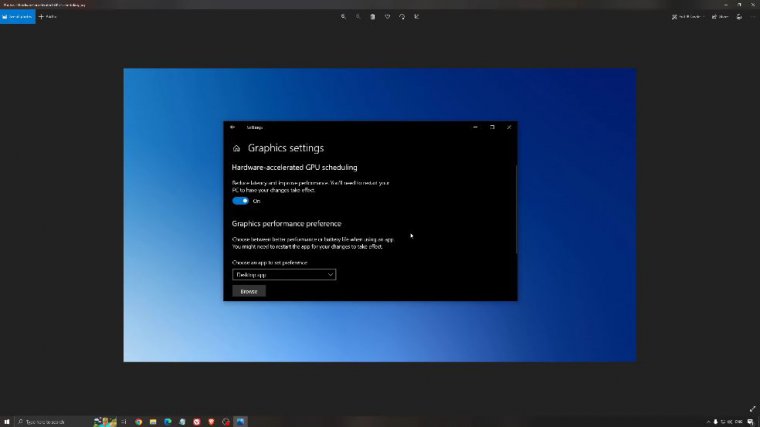
For example, if I'm playing in 2K because my monitoring is in 2K, I'm going inside of my game and lowering the resolution to 1080P, and the software will scale it back to 2K. With this process, I can save 15 to 20 frames per second. also you can do it if you have a 4K monitor and want to do 1080p or 2K, you can expect a nice boost.
The image quality will not be the same if you compare with native, but in some games it's working very well and it's very tough to see the difference, so I recommend using it if you're struggling with your FPS. Another thing that I recommend is your energy profile, so write energy in your search bar, Go to power action Make sure that you're running something like balance or eye performance.
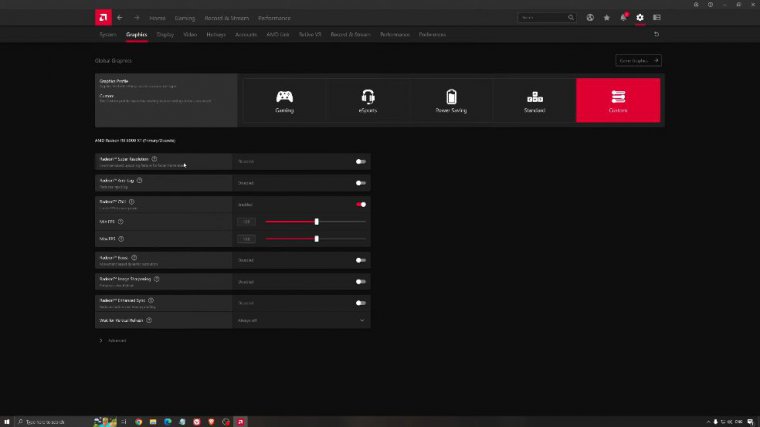
On a desktop computer, this should not be an issue, but if you're playing on a laptop, really, make sure that you're using that or a special performance profile from your brand, like Asus. Dell, or whatever the thing is. Sometimes, when you plug your PC into the wall unplugged and use it with the battery, it stays in power-saving mode, and you don't want to use that when you're playing a game, so it's super important to be plugged in and also to use a proper performance profile.
Another thing that I can recommend is the intelligence of List Cleaner, which is software made by the guy from DDU. It's pretty amazing, honestly, and it will help if you don't have a lot of RAM in your PC, so if you have 4 gigs of RAM, 8 gigs, or 12 gigs after that, you should be fine. Windows is doing the job properly, so it will free memory and it's going to make sure that it optimizes your standby list, so what I normally recommend is that you look at your total memory, which in my case is 32; just divide it by two, so for me it's 16 just, press start and it will run automatically, and you just lower the software like that, and you're going to make sure it's optimized, so it's a really good software, and it also helps a little bit with stuttering, so I really recommend using that.
One last thing is, um, I have a dedicated article on my channel about overclocking CPU and GPU depending on your brand and stuff, and it's pretty good because it has a basic overclocking guide. I don't touch voltage, so it's pretty safe you can expect some time a two percent to ten percent boost in your FPS depending on your workload and your component, but it's something that you need to look at too if you want to optimize your PC for the best performance.
Cod warzone 2 & dmz! settings

So, now let's go inside the game.
So, now inside the game, first of all, the display mode is super important to go exclusive full screen, and there are a couple of issues with the borders (borderless ones) where I'm stuttering and issues like that, so it's super important to go with full screen. For the display monitor, make sure that you have the proper display adapter.
I know a lot of people are playing on a laptop, so make sure that you have your GPU and not your integrated GPU if you have both on your computer. I know some people have issues with that, so if you have, I don't know, an Nvidia GTX 1050, you should see 1050 over there and not an Intel integrated GPU refresh rate.
Make sure that you're using the proper amount of refresh rate, depending on your monitor. So if we have, say, a 170 monitor, make sure that you have the proper one. By default, it was at 60 for me, so it was kind of an issue, so it was super important to look at this display resolution. I really recommend going native, so if you have a 2K monitor, go 2K; if you have a 1080p monitor, go with 1080p.
Don't use dynamic resolution; turn this one off. You don't want any dynamic resolution; you need visibility when you're playing this game, so it's preferred to just optimize and do other stuff. For the vsync, I don't recommend using them. You want the lowest input lag possible, so no vsync, but you can definitely use freesync or g-sync if you have those technologies on your monitor to make sure that you don't have tiering issues for custom frame rates.
Again, it really depends. If you don't care about thermals, just unlock it. You need, like, more FPS to equal less input lag. But if you have a freesync or g-sync monitor, you will need to stay in your range. So, for example, if you have a freesync 170 Hz monitor, you need to make sure that your FPS is lower than 170.
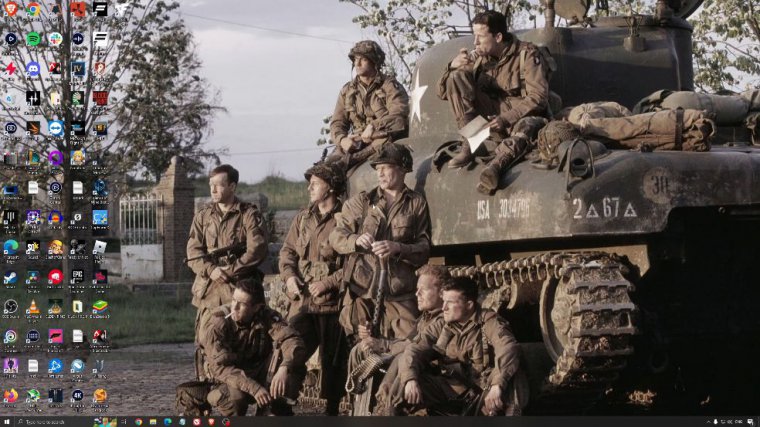
I always prefer to put 2 frames less than the maximum of my refresh rate in your range. So let's go down a little bit. Focus mode: make sure it's at off; don't use HDR even if you have an HDR screen; honestly, you're playing Warzone and you want to try hard; you don't want any effect; you want visibility, so put this one at off.