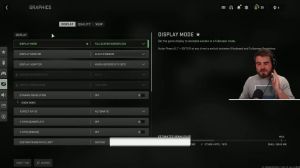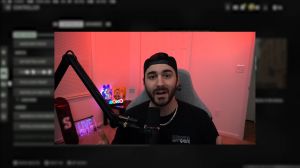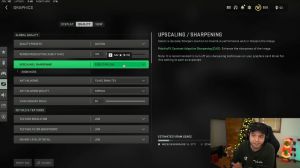News - Best Pc Settings For Warzone 2. Maximize Fps & Visibility
Quality settings
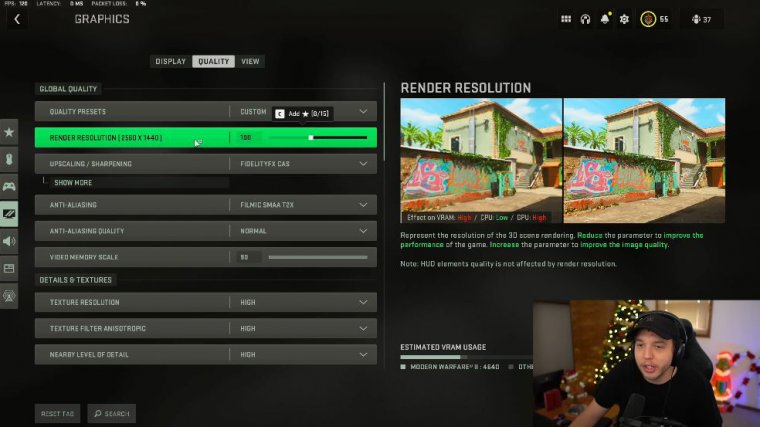
The goal of this article is to make your game look incredible while also maintaining the highest FPS possible, and we're starting here under the graphic settings, under the quality tab. Make sure that your render resolution is set to 100, then your upscaling and slash sharpening, which we want at Fidelity FX Cast, and then we're going to click "show more" and put the strength up to 75.
Some of you might be wondering why we don't use Nvidia DLSS or AMG FSR, and while yes, those do give you a significant boost to FPS as you can see here on screen, the only issue with using one of those two settings is that the image is upscaling from a lower resolution, making the game look a lot more blurry, and it really affects visibility, especially at those longer distances.
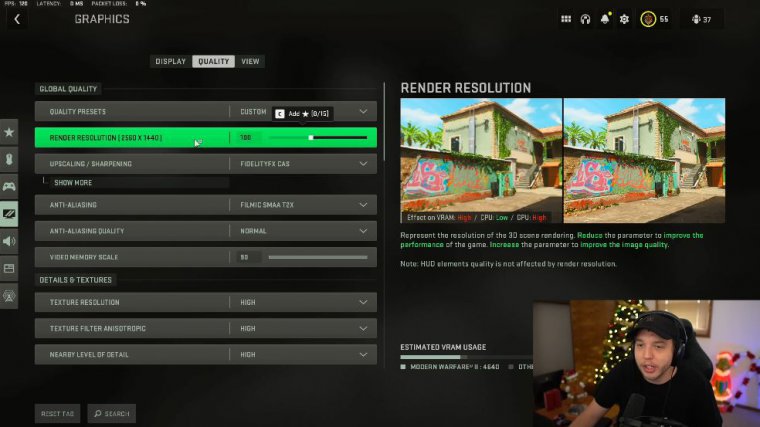
But if you're getting ridiculously low FPS even after this article, it's something you could try, and then for anti-aliasing in the past normally you want to play on the lowest settings since it gives you the most amount of FPS, but there's a problem in this game. As you can see here on the screen, you can see all these little black dots all over this wall here, and it just looks absolutely disgusting.
That is because anti-aliasing is on the lower setting here, but if we change it to filmic. Smaaat2x, and then set the anti-aliasing quality to normal, it really minimizes that effect, but you do lose a few frames per second. In my opinion, those few frames per second are worth it because that little effect is just absolutely terrible and it makes the game look disgusting.
But another downside to turning on anti-aliasing is that it really hurts your visibility in the distance, which is obviously going to be a problem in war zones. So you have to kind of decide: do you want to get rid of that effect or really minimize it, or do you not care about it and really want to maximize your FPS invisibility?
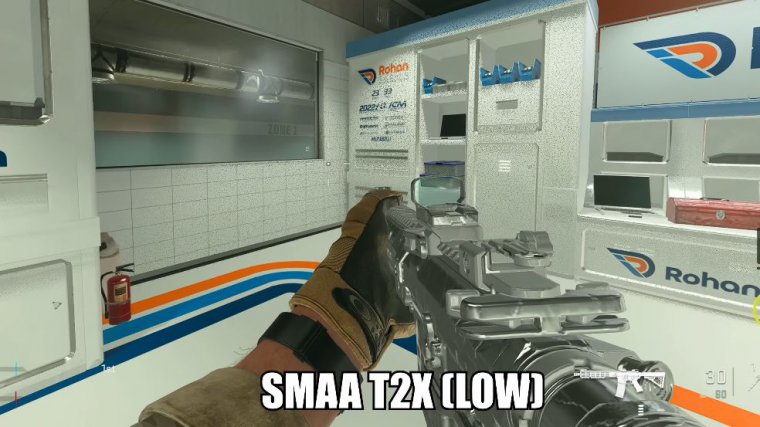
Because if you don't care about that effect being minimized. I would set the anti-aliasing here to smaaat2x. And then put anti-aliasing. Quality is on the low side, so you're going to have to kind of decide for yourself right there on the article memory scale. I have this turned all the way up now, but if you are experiencing any sort of stutters in the game, definitely try turning this down a little bit and moving down to texture resolution.
I want the game to look good and I want to get a high amount of FPS, so I'm setting the texture resolution to high. If you look here, down in the bottom right, it's going to say "estimated vram usage." If this bar is red or going over the little line for your maximum amount of vram, you're going to want to turn down texture resolution, so if your graphics card can handle running it on high, do so.
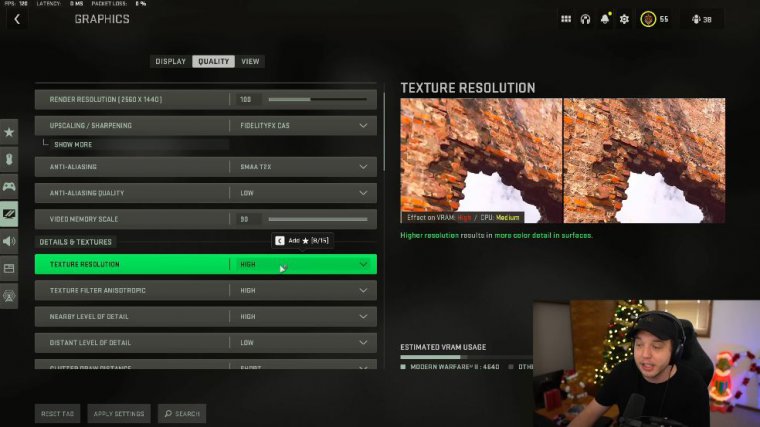
I'd recommend doing so, as obviously running texture resolution on high looks the best, but if your vram usage is higher than the amount of vram your graphics card has, as indicated by that bar, then turn this down until it is not going over the amount of vram your graphics card can handle, and then for texture filtering.
We do have this set to high as well as nearby by a level of detail; we also have it set to high and then distant by a level of detail; we have this set to low flutter draw distance is set to short particle quality; we want this set to high and then particle quality levels set to very low; this is very important as we grow down; we have bullet impacts and sprays turned on; and then we have Shader quality, which is a really big performance hog, but there's a problem with Shader quality.
So if you set this to low, as seen here, your gold camo is going to look like mustard; it's not going to look right, but then again, you're getting about 25 to 30 more frames per second here, but if you put Shader quality to medium or high, the gold camo just looks absolutely, absolutely beautiful here.

The only downside is that you're losing out on a lot of FPS. I personally think the difference between medium and high is negligible, so if you want your camos to look really, really good, I would put them on medium. I don't think there's really any reason to put this on high, but if you don't really care how your camos look.
I would put this on low because you're going to gain about 25 to 30 frames per second, which is absolutely huge, so you're going to have to decide for yourself here which setting is going to work the best for you. One thing I should mention about Shader Quality is that you will have to reset your game for the setting to take effect, so once you're done with all the settings here, make sure you reset your game, and then shaders are going to have to So just make sure you let that go through, and then tessellation.
We have this turned off (texture streaming), memory is set to medium, and then on demand texture streaming is turned off. Scrolling down a bit more, we have streaming quality here, which we want set to normal volumetric; quality, which we want set to medium deferred; physics quality, which we want set to low; and then water caustics, which we want turned off; and then shadow map resolution.
Normally. I would just recommend leaving it at normal because it's going to drive you nuts. Green Space Shadows: I have this set to "high." Putting this on high is going to make the details on your gun look absolutely incredible, and I've noticed really no difference in the FPS between putting this on high, low, or off.
And then, for spot shadow quality, we want this on low spot contrast; we want this on low particle; lighting; we have this set to normal ambient; occlusion is turned off; screen space reflections are turned off. Static reflection quality and weather grid volumes are both low or off. Scrolling down to the bottom, we have Nvidia reflex low latency turned on, and then the rest of these settings here we want all turned off and film grain turned down to zero.
You don't want any of this motion blur depth of field in your game; it's just going to ruin it.
View settings
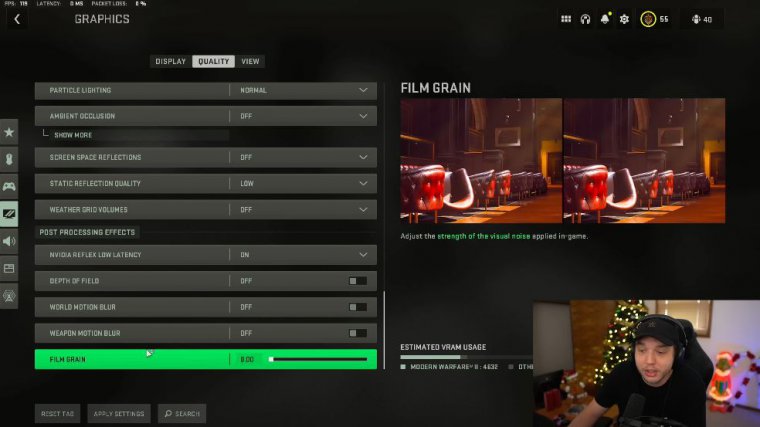
Your visibility is moving on over to the views tab. Now, your field of view is really going to be a personal preference, but do make sure that your ads' field of view is set to affected, as this is going to help you with your recoil control. Just immensely wide weapon field of view, we do want this set to be wide; it's going to make your weapon appear smaller and again, make it a little easier to control recoil, and then third-person field of view is personal preference.