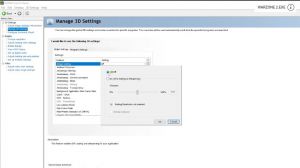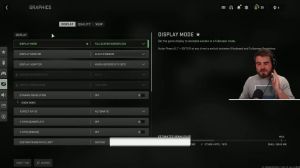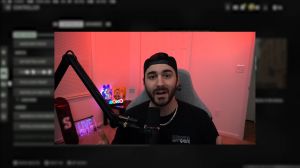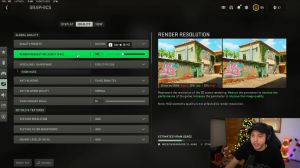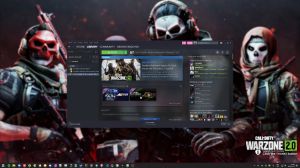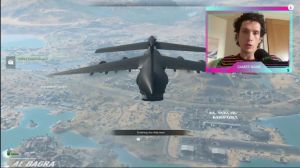News - Best Warzone 2. 0 Optimization Guide. Max Fps. Best Settings. Dmz
Explanation
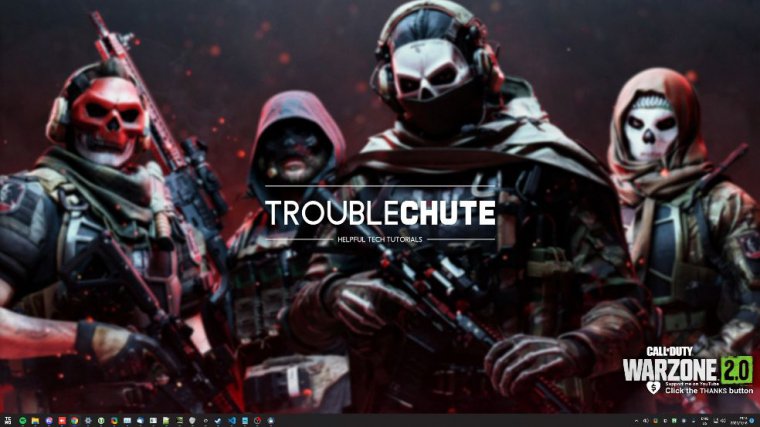
In this quick article, I'll show you how to optimize Warzone 2.0 for the best possible performance.
Update gpu/windows
Guides to get even more out of your PC That being said, with a brand new release, you will need to update your graphics card drivers, especially if you want better performance, so make sure your Windows and GPU drivers are up to date.
Basic & better pc performance tips
Besides , make sure you have as little running in the background as possible, unlike my current start bar, and disable any overlays you're actively using, including Discord's. Overlay any frame counters and things like that; they can all subtract from your experience, even if a little bit.
Steam vs battlenet fps
Anyway, let's get straight into the actual game itself. Whether you have the game on Steam or Battlenet, that should make absolutely no difference for me. I have it on Steam, so I'll go ahead and fire it up now when We eventually load into the game.
Wait for shaders
If you see a shader's optimization in the top left, just make sure to let that run through to completion.
You can change settings, but make sure to let it run through to completion before actually trying to play the game.
Warzone 2.0 fullscreen vs windowed
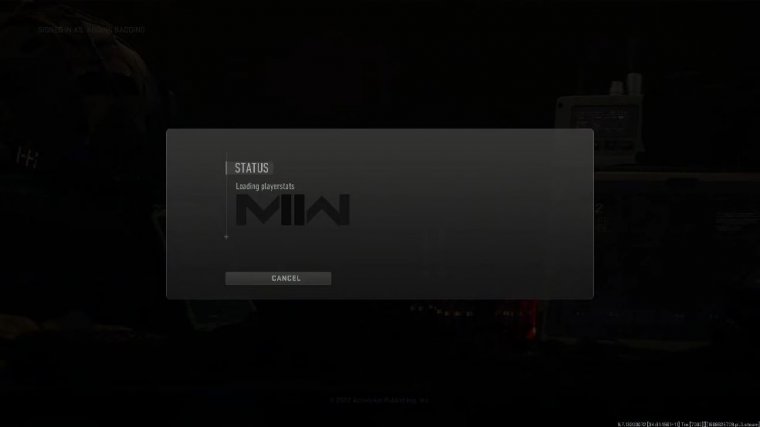
I'll skip the intro here and head straight to the settings in the top right. We can also hit F3 to get here. Then I'll head across to Graphics. Starting on the display tab, you should be playing in full-screen mode, which is full-screen exclusive. And if you're on Windows 11 with one of the latest updates, you can head across to system display, then down to graphics, and at the very top you should see a few tick boxes.
Windows 11, click Change default graphics settings, and inside of here you'll see a new option called Optimizations. for windowed games If you have that option available and have it turned on, you may need to restart your PSD. After enabling it, you can play in borderless extended, window, or windowed mode over here with practically no extra input latency, which is a great thing.
Otherwise, if you're not sure, leave it on full screen exclusive and it will Continue if you have it on full screen exclusively.
Resolution/refresh rate settings
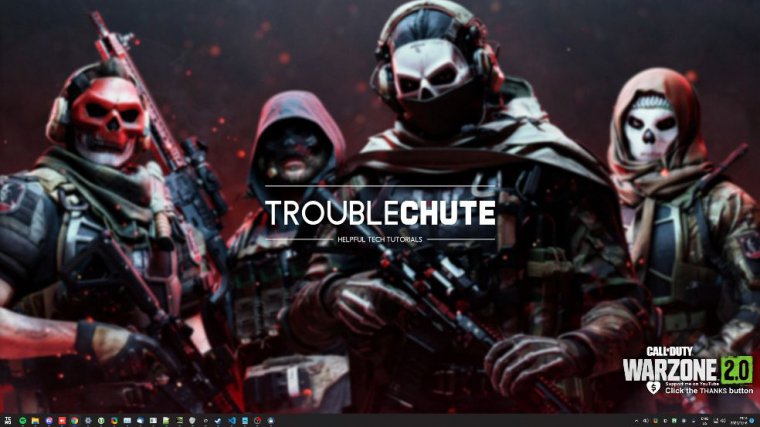
You'll see a few more options enabled here in the menu. Obviously, you'll select whatever monitor you want it to be on and whatever graphics card, and right below it will have three options.
We refresh, rate you can usually leave it on auto, though it should match your monitor's refresh rate, whether it's 60, 144, or 240. Etc's display resolution should match your display once more, or at least be a compatible resolution. If you have a 4K monitor, set it to 4K; this is the last thing you should be lowering, even though it can gain you quite a bit of extra FPS.
It is something that can cause the game to be very blurry very quickly, especially when you're not just dividing the main resolution by two, for example; in other words, you're not jumping from 4K screen at 2K things can get very blurry on a 4K screen to a 2K screen anyways. Dynamic resolution should absolutely be turned off, and if you choose to use DLSS, XCS, or FSR, this will be turned off by default anyway.
Scrolling down aspect ratio Set this to whatever you want. Vsync should be off; in the menus, you can have it on if you wish. You'll only ever need to enable vsync if you're getting screen tearing. This will definitely raise your input latency by quite a bit, but it can save you from a massive headache.
Framerate limit (multitasking/streamers)
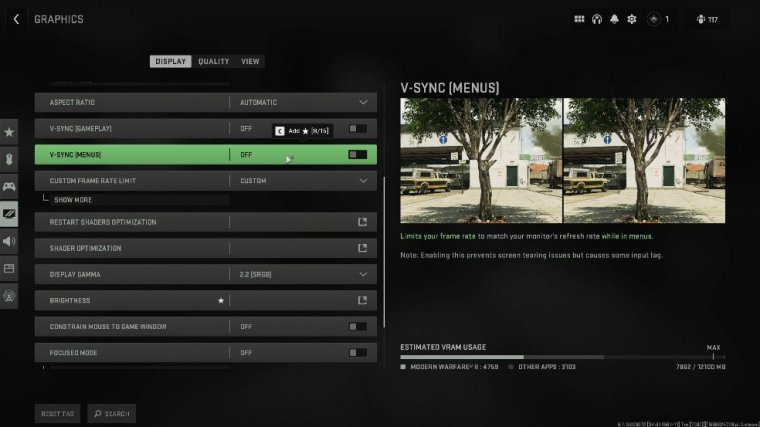
If your screen is tearing, set the custom frame rate limit here to custom, and underneath, I usually set the gameplay to the max so that it can go to 60 and out of focus to 5. This last one means that when you tab out your browsers and things like that won't lag because your game's eating 300 FPS on the main menu, if you're trying to record or stream and your OBS or whatever it is, say an encoder, is overloaded, what you can do is drop the FPS here to just below the FPS you're getting in game, set this to 90, and by doing so you'll save some extra graphics power for OBS and other recording software to work, and in code if you're hitting any issues like mine leaves us at the default of 250.
I don't think average is better than FPS. Do whatever you want here. Right below this, we'll skip through these next two options: Here display Gamma should match your monitor; in most cases, it'll be 2.2 in sRGB.
Fix washed-out colours warzone 2.0
If brightness is your preference, if you click this, it'll take you across to this guide here. It's a classic Call of Duty look, but it can definitely get too much.
Stop clicking out of warzone 2.0
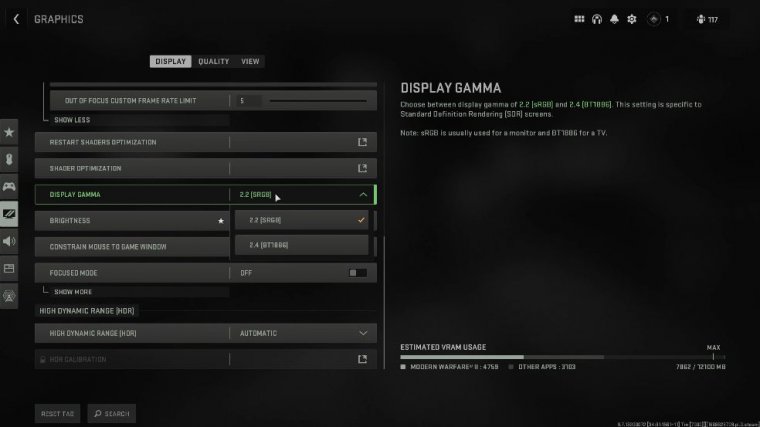
Too quickly constrains Master's game momentum; if you find yourself clicking out when you're flick shooting and things like that to your other monitors, simply turn this on. Focus mode will obviously blank out your other screens; you won't want to use it instead; just don't look at them or turn them off completely.
You don't need to draw over them for any other reason. It can especially cause havoc on multi-GPU systems where you have different GPUs feeding your side monitors.
Best resolution/fsr/dlss/xess settings
If HDR is your preference, it shouldn't have too much of an impact on FPS. Let's go across to the quantity tab and look at the very top-quality presets.
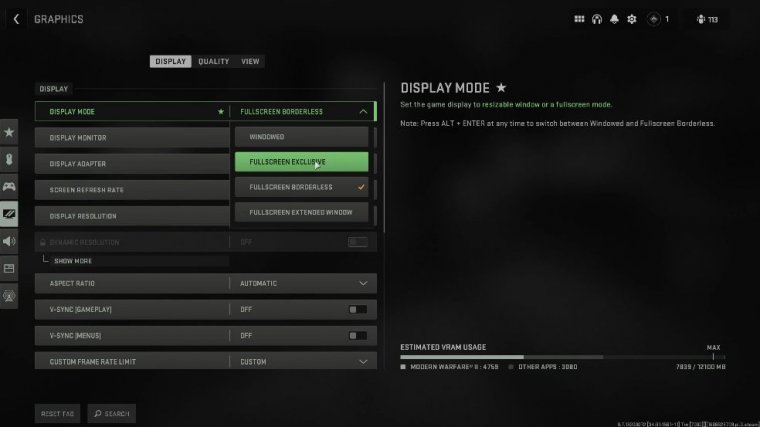
I'll leave it customized, and right below it, render resolution will be set to 100, and we'll move on. This is what you'll be lowering if you'd like to lower your resolution, as it will result in a less blurry look than lowering it on the display tab, so if you need to change your resolution when you're done with this guide and you need even more, do that here.
Upscaling and sharpening are important, especially if you have a modern-ish graphics card. If you have an Nvidia graphics card, select Nvidia DLSS or Nvidia DLAA. In the article, NIS can be used by any Nvidia graphics card, Intel XCS by any Intel graphics card, or any of their newer Aux series, and AMD FSR can be used by anyone.
If you have an Nvidia graphics card, select Nvidia DLS; if you have an AMD graphics card or anything else, select AMD FSR. When you do so, you'll see more options in the "Show More" section here. All you'll want to do is look at the list of presets here. The lower down on the list you want, the further away quantity is from performance and the fewer FPS you'll stand to gain, so quality means minimal visual impact and a slight gain in fps.
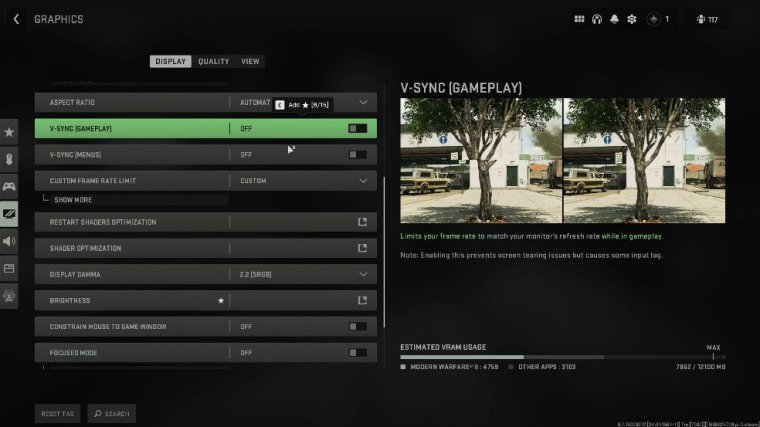
With ultra-high performance, you'll notice a lot of artifacting and weird things left over on your screen, especially when you're looking around quickly, but you'll gain a massive amount of FPS as well; essentially, your game renders at a smaller resolution and blows it up bigger using magic; then, sharpness right below this obviously sets this to your preference; usually around 70 to 80 is fine on Nvidia for AMD FSR.