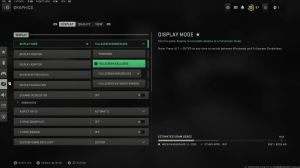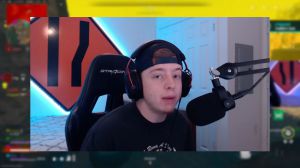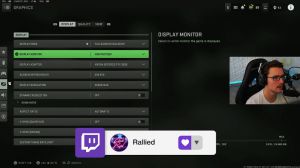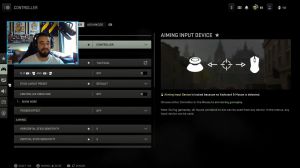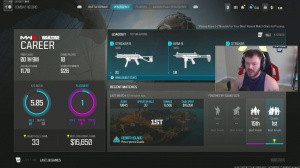News - Warzone 2 Best Settings. Get High Fps & Fast Performance (pc/xbox/ps4)
Warzone 2 settings
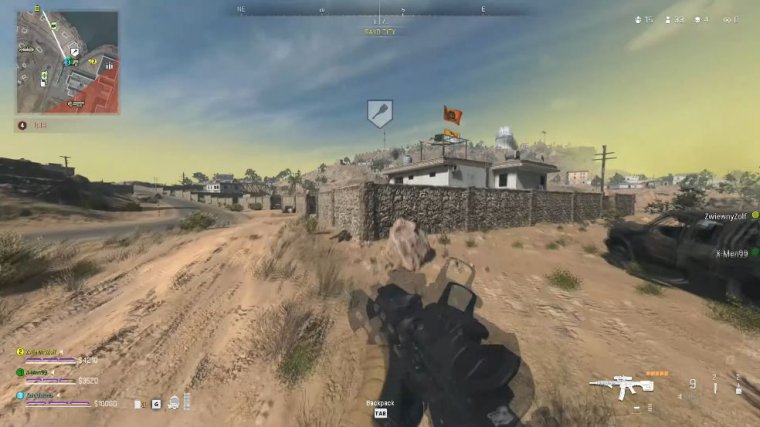
If this sounds interesting to you, let's get right into it.
Warzone 2 display settings
So then let's move over to the first part, which is the display settings, and here we want to select the display mode as "full screen exclusive." Warzone 2 runs on the Rex 12. So because of this, you can easily and smoothly power Tab out of your game, so there's no reason to use anything else also.
If you have a g-sync monitor and if you're using the default settings, then some monitors will be able to use the g-sync option only when you use the full screen, so just enable the full screen exclusive just in case. As for the display monitor and display adapter, keep them at default, which the game should automatically select for you, and then for the screen refresh rate, put it at the highest number, for example.
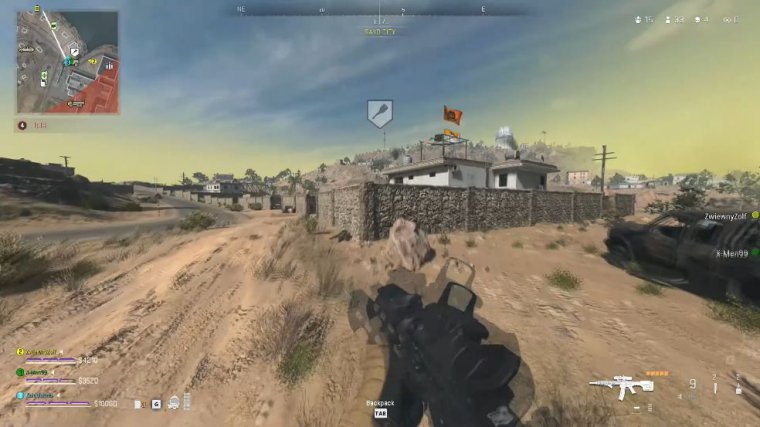
I have a 240Hz monitor, so I select the 240, but don't forget that only selecting the highest refresh rate in version 2 won't make the game actually work at 240 hertz, so just make sure that you open your Nvidia panel, then click on the Change Resolution button, and make sure that you have this refresh rate selected at the same number as in version 2.
Then for the display resolution, keep it at the default, which is 1920x1080, unless you have a 1440 or 4K monitor, in which case change the resolution to your monitors if the game hasn't already selected it for you. Then, as for the dynamic resolution, put it at off, then aspect ratio should be selected at automatic, and v-sync on gameplay and menu both of them should be off, then custom frame limit should be selected at custom, and we want to type 300; then, for the menu custom frame limit, we want to type 300; then, for the menu custom frame limit, we want to type 60; and autofocus frame limit should be at 30.
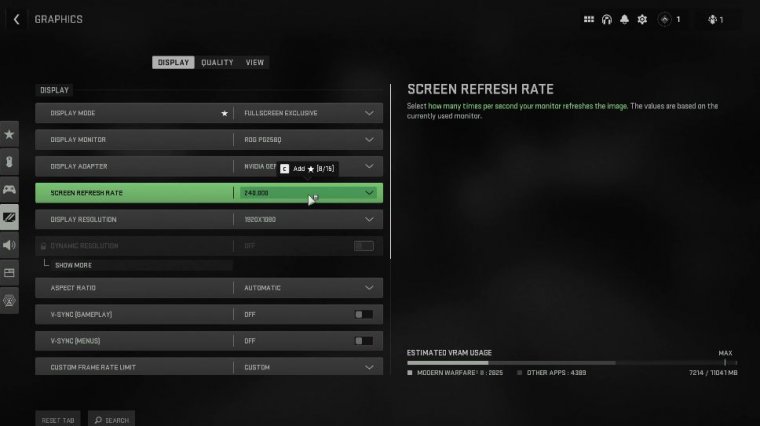
So no matter if you have a bad or good PC, all of these numbers should be the same for everyone. Select 300 frames per second in the gameplay part because that is the maximum. We won't get the full 300 FPS while playing the game, but at least we'll let our game and our computer know that we want to get as high an FPS as possible while playing, and then the new frame limit should be set to 60 because while we are in the lobby waiting to match up, there is no reason for our computer to be running at full speed.
And lastly, autofocus should be set to 30 FPS because when we all tap out of the game, we don't need our game running at full speed. So in a short summary, these are the best and most optimized custom frame limit settings, and as for the restart shutter optimization, don't click on this part because, basically, if you ever run into shader or shadow texture glitches, then by clicking this button you can delete and reinstall the shaders and hopefully fix the issue, but, basically, 99 percent of all players should not touch this.
Then, for the display gamma, keep it at default, which is 2.2, and again, we keep the brightness at default. Focus mode should be off, and then, lastly, high dynamic range should be on alpha as well. Two last options, called focus mode and HDR, are just new but for now useless features that will only make your game more resource intensive without improving anything, so do not run into any problems and just keep both of them off.
Warzone 2 quality settings
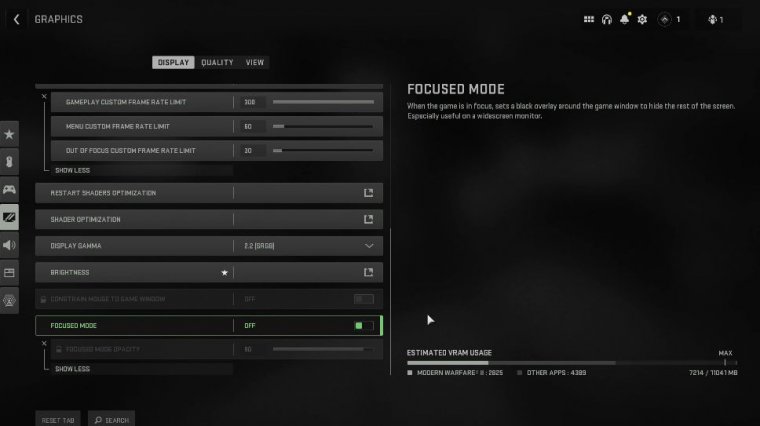
So with all of this said, let's take a closer look at the quality settings.
This is the biggest part that will affect your gameplay, so first of all, we want to keep the quality preset at custom, and then we should have the default resolution at 100. For upscaling slash sharpening, we should select the Nvidia DLSS, and then we click on "show more" and select the balanced with 82 sharpness, but for players that don't have the Nvidia graphics cards then instead of the Nvidia dlss, you want to select the Fidelity FX cast.
Many players have now done a bunch of tests, and Nvidia DLSS gives the best visual quality and performance. For players that don't have this option, they should be using the Fidelity Effects Cast and then clicking on "show more" and setting the strength to 75. Both of these options are amazing, and the difference between them is very small but still noticeable, so no matter which one you pick, you can't go wrong, but for me and most of you.
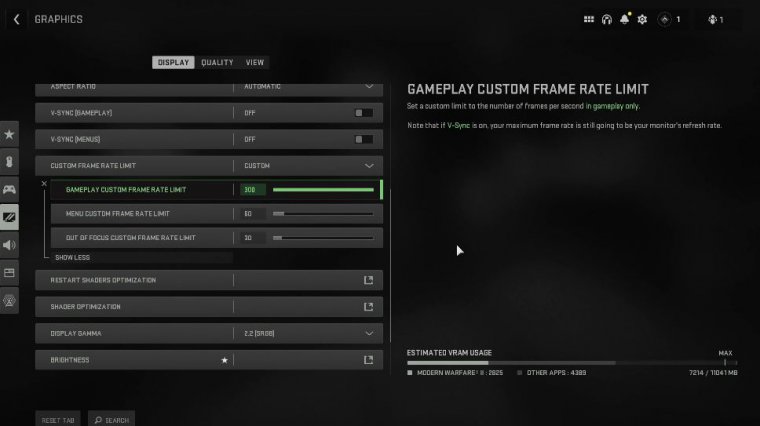
I recommend using the Nvidia DLSS, then for anti-aliasing, keep it as the default, which should be on filming SMAA, d2X. Then, on the a-listing quality, select it at normal, and most likely, if you're using the Nvidia DLSS, both of these two options will automatically get picked for you. Then, for the article memory scale, we want to slide this to the maximum, so some article cards will have the maximum number at 70, some at 80, some at 90, etc.
Each card and computer will have different Max numbers, but basically you just want to have this number as high as possible, and usually the default memory scale on most cards is about 80 or 90. Then, moving over to the details and textures, texture resolution should be at normal, technically. You could set it to low, but only do this if your PC can barely get past 60 frames per second.
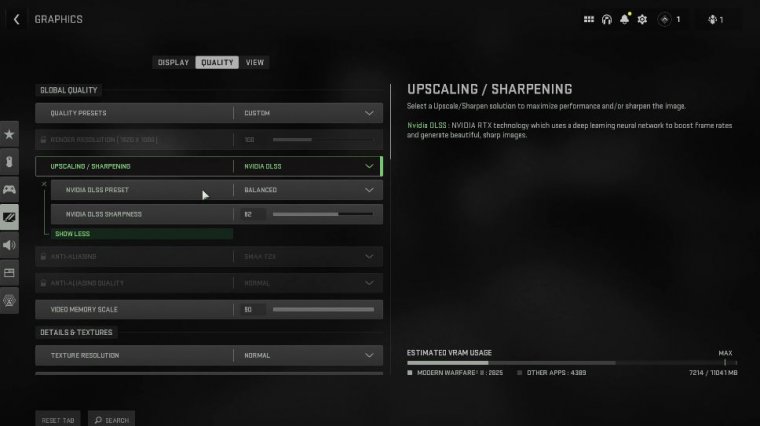
FPS The best and most optimized option is to keep it at medium, but if you really run into performance issues, then select this option on low, but don't go any lower than low. The texture filter and the cell topic should be on medium for all computers. The nearby level of detail and the distant level of detail put it at a low level, so clutter draw distance was selected.
At long, this is one of those options that should always be on long because if you're using anything besides long, then you won't be able to see enemies from a distance, and we definitely don't want that, so then moving over to the next one, which is the particle quality. I highly recommend keeping it at high.
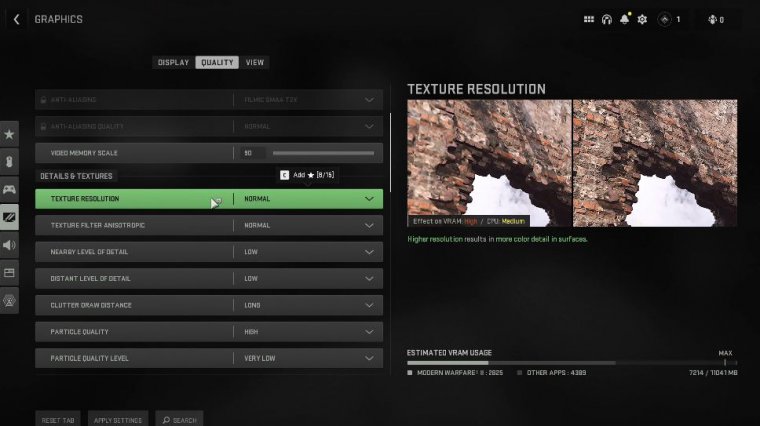
For the particle quality level, this is the one you want to select as "very low," followed by "bullet impact" and "spraying." Selecting it doesn't impact your FPS whatsoever, so there's no reason to disable it, and for the shader quality, put it on low distillation. Put it off their main memory, put it on Max, and then, lastly, on demand texture streaming, disable it by putting it on off, then the next one is streaming quality, which we want to select on low, then volumetric, which we want to select on low as well, then the period physics quality, and water caustics.
Put both of them on off, then, for shadows and lightning, put the shadow map resolution on very low, and then screens pass. Shadows: put it on off, then spot shadow quality, spot catch, and particle lightning; both of these three are on low; ambient occlusion; and screen space reflections: put them on off, then static reflection quality and better volumes; both are on low; and lastly.
Nvidia reflects low latency when rolled.