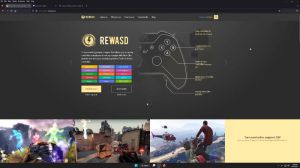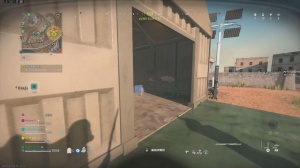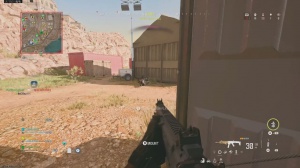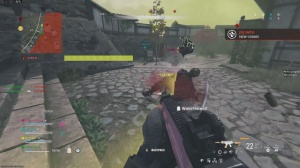News - The Best Competitive Warzone 2. 0 Settings (controller, Graphics And Audio)
Important display setting
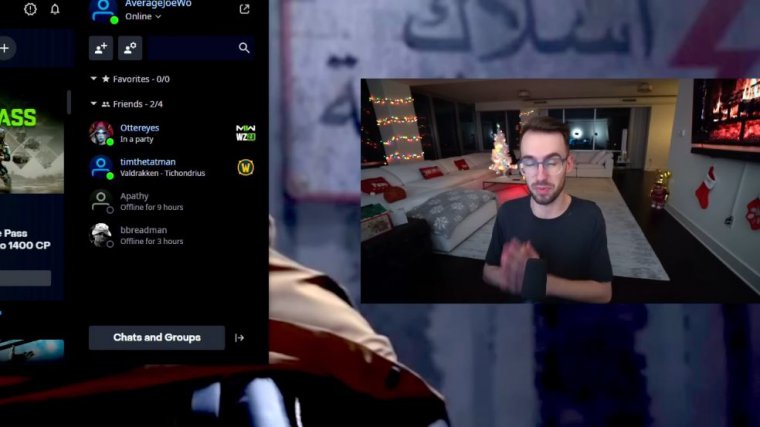
First, there's going to be your display settings on Windows. Make sure that your actual Windows settings match the hertz of your monitor. For example, I have a 240 hertz monitor, which means that my refresh rate on Windows should also be matched at 240. So what you do is right-click and go to display settings.
Go to Advanced Display Settings Choose your monitor, which will be whatever gaming monitor you have. The refresh rate you have is, like I said, minus 240, so it's on 240.
10 controller settings
All right Let's hop straight into the first segment, which is going to be the controller setting. I'm not going to teach you guys or tell you guys what keyboard or mouse settings you should use that may be for another person because I'm sucky on the keyboard and mouse.
I'm a controller player, but let's get straight into it. First things first, turn off the vibration. This will make your shot shakier. I have not seen any person that is a good player in my opinion that has the controller vibration on. Make sure that you have off-controller vibration.
11 sensitivity
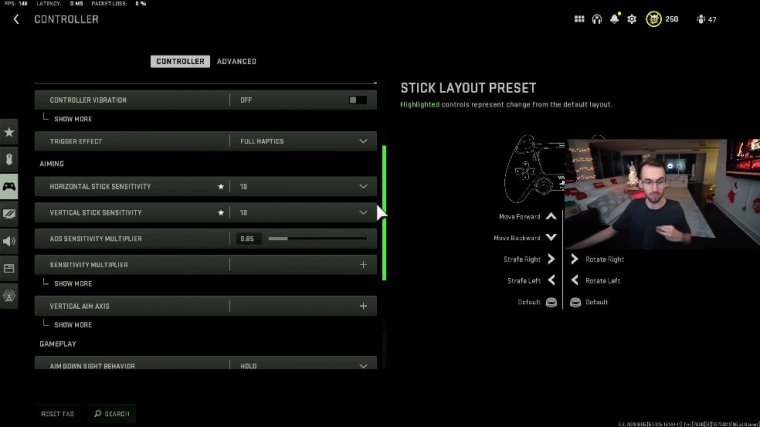
This does not help you whatsoever going down to my current Sensitivity is something I play on 10, 10.85, and, in my opinion, 1010 is probably the maximum. I've seen people play on levels 15 and 20, and, especially with a very fast time to kill like War Zone 2 has, I feel like there's a lot of error.
I think some people actually have their sights set on the downside: the behavior to toggle instead of hold; I've seen that before; I don't know why make Sure, this is on hold.
12 movement and gameplay settings
I played on automatic tactical sprint all throughout Zone 1, and even though there's no real slide canceling, I still have my automatic tactical sprint on.
Because it helps me honestly just be more fluid, and since I'm so used to it from Warzone 1, it helps me with the transition of Warzone too. These last two settings on the controller tab are hands-down the most important, and they actually come with the wrong settings by default, in my opinion, so when you go to interact or tap to reload behavior, it's usually defaulted.
To tap to reload, make sure to change this to prioritize interact; this is basically a contextual tap for zone two.
13 aim assist and aiming
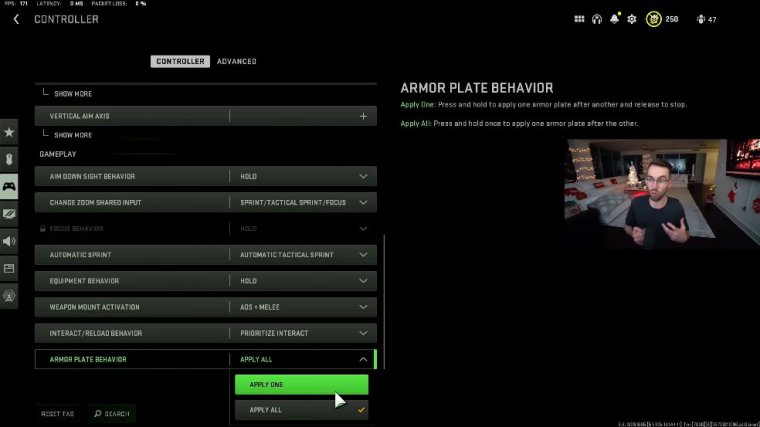
Make sure to put this on a plyo by going on to the advanced controller tab here. I obviously have one on. target, aim assist, and if you're on the controller, turn them on. Amber says I don't know what you're doing if you have it off, but this is another important setting that I've seen a lot of people use, and a lot of streamers and creators have been saying to switch to the Black Ops Aim Assist.
I'm seeing a lot of people change back to default but keep it on default. Now going on to the aim response curve type, I have mine on standard again. I've always just kept my aim assist and aim response curve types on the default because once you get into trying to change them. I feel like it can be inconsistent in your aim, so I have both of mine on default and standard again.
You can try other ones if you want to, but that's.
14 deadzone
Just for me personally, and I think the best ones are going on to the dead zone controller settings, I have my left and right stick all the way down. I usually put it at point zero or just zero in general, but because I've been getting a little bit of stick drip, I have it at point zero two.
Basically, what stick drift is, if you've been using a controller for a long time, is that your controller is recognizing that you're pressing or moving your sticks when you're not thinking about dead zones, which is why for me personally. I put mine as low as possible again. I have a full custom module range of scratch controllers from Xbox One to PS4 to PS5, and it is the Joe Well version, which is pretty cool, but I have mine on point zero one because I have mouse triggers, which basically are Mouse clicks for your controller are also in; the controller tab is going to be the invert slide and dive behavior on standard; this goes as tap to slide and hold to dive now.
15 slide and dive behavior
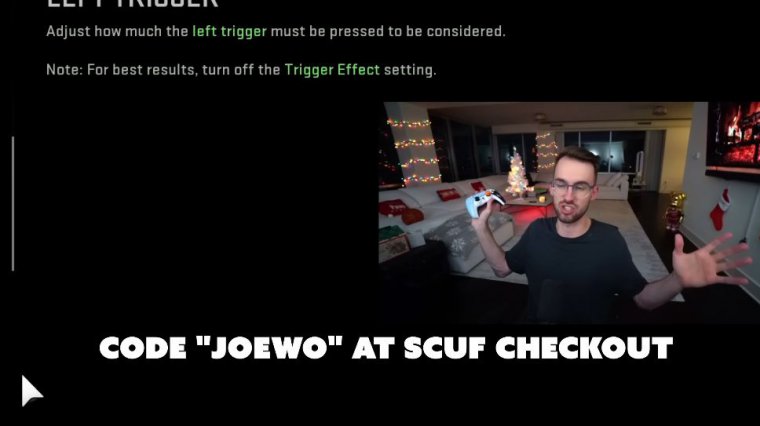
Warzone, 2—as we know, the movement is a little slow. Diving is the most important dolphin diving is the number one movement right now. You should never, under any circumstance, be sliding in this game. You should be pre-aiming, jumping, diving, or doing anything else but ever sliding because it is pointless.
So what inverting does is that it means that you can hold to slide, but you really never have to do that and then tap to die. One more setting in the controller tab that I think a lot of people have on is the parachute auto-deploy mode. Sure, take this off because if you do not, when you are flying, your parachute will get pulled higher to the ground than if you had taken it off.
You could actually click X, and your parachute will be much lower to the ground, and somebody has it out now.
20 graphic settings
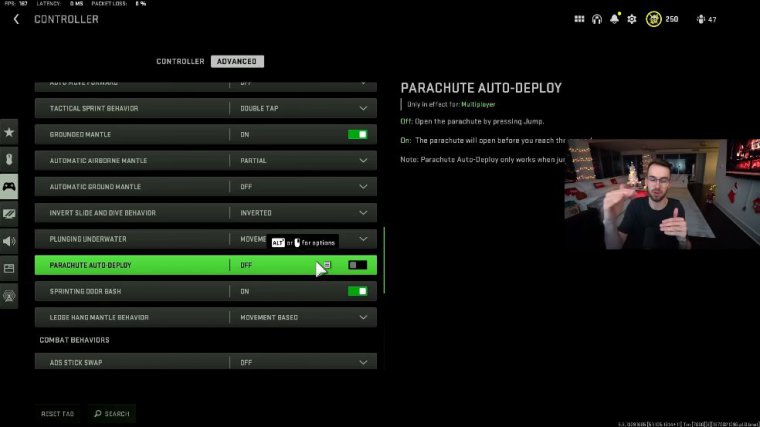
Moving on to the graphics tab now, if you're on PC, make sure to always be playing in full-screen exclusive mode, which is going to give you the most FPS for your monitor and your gaming PC. I showed you guys at the very beginning of the article to make sure that your refresh rate on your monitor in the Windows settings makes sure that matches your monitor.
This is where that comes into play. A lot of people are like, "Yo, Joe, I have a 240Hz monitor, but it's capped at 60." Why does that happen? because you guys didn't change the Windows settings again. I have a 240Hz monitor, so that is why it is on 240 hertz. Going through the settings here, there's not a ton that you guys need to know.
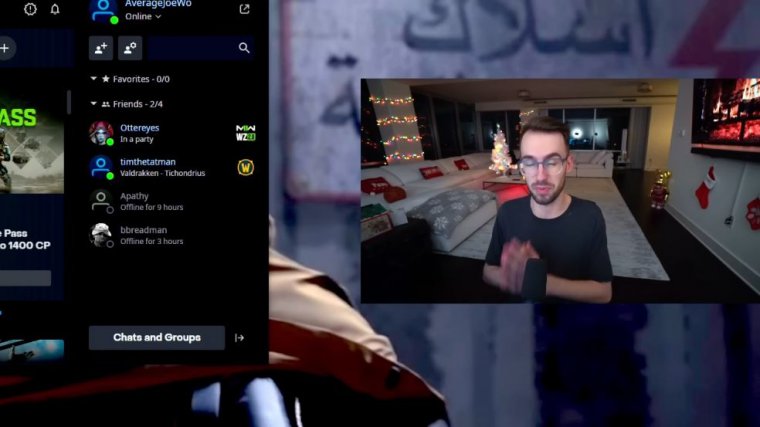
I guess besides brightness. I kind of play on a higher brightness during certain fights if I lose a fight where I feel like I should have seen somebody, then I will bump that up or bump that down, and I kind of landed on around 65, which is good for me. I also have my monitors' brightness set to 100, if that helps.
21 quality settings
I like to actually see a kind of clearer game, and I would like to be able to actually look really far, but actually kind of see what's in front of me or see inside of buildings or shadows or things like that because that can win you gunfights over just seeing a blurry, blurry screen. cheval The default setting for upscaling and sharpening is going to be on Nvidia.
Doss make sure that you've got to change this to Fidelity FX Cast and max it out at 100. Also, before I changed the setting, it was actually crashing my PC and things like that, and obviously, it was making my game look more blurry until I changed it to Fidelity FX Cast and changed it to 100. Going on to the anti-aliasing, I have mine on filming SMAA and T2X; that's what I used back in the wars.