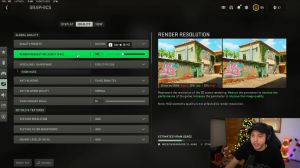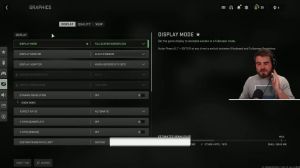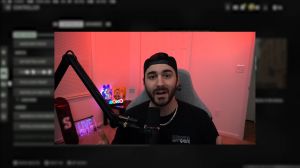News - New" Best Pc Settings For Warzone 2. Maximize Fps & Visibility
Interface settings
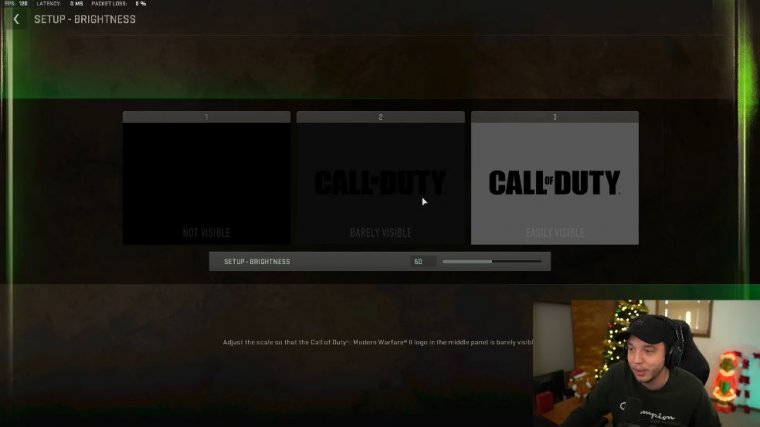
Moving over to the interface tab here, we're going to go to color customization, and, once you load into this, you're going to see a color filter at the top. We're going to want to use color filter 2, and we're going to set the color filter target to bolt, and then we're going to put both of these intensity levels all the way up to 100.
Seeing yours or your teammates' pings in this game can be very frustrating; sometimes they're almost invisible, it feels like, so what you can do is scroll down to neutral right here, click on that, and then click on basic color here at the bottom, and then you can choose whatever color you want your pings to be, which is going to make it a lot easier to see.
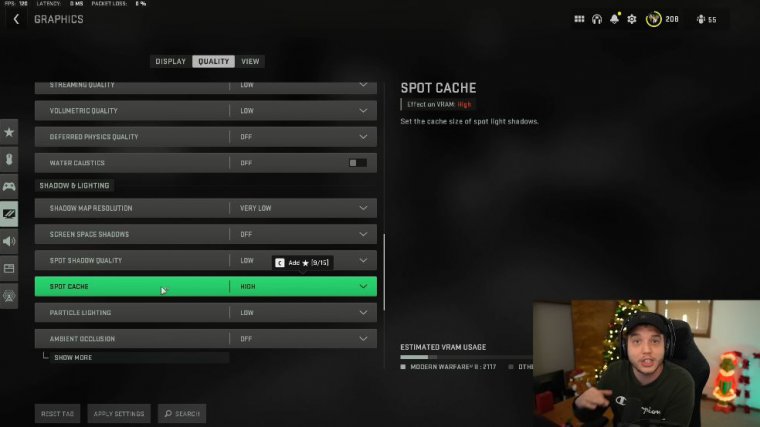
Now once you choose your color, you're going to want to click on "custom color" here, change your saturation and brightness all the way up, and then click on "apply custom color," and that's going to make it much easier to see yours and your teammates' pinks. In the game, we're going to back out of the color customization menu here and we're going to scroll down a little bit to telemetry.
Right here, what I do is set this to custom and click show more, and this is how you can see your FPS counter. I recommend turning this off; it can help fix some of the stuttering in the menus. Center dot here, I'd like to turn this on and set the Center dot skill to a larger size. What this does is add a little white dot in the middle of your crosshairs, which makes it a lot easier to center, so I recommend trying that out, and then we are all done in the interface tab.
Audio settings
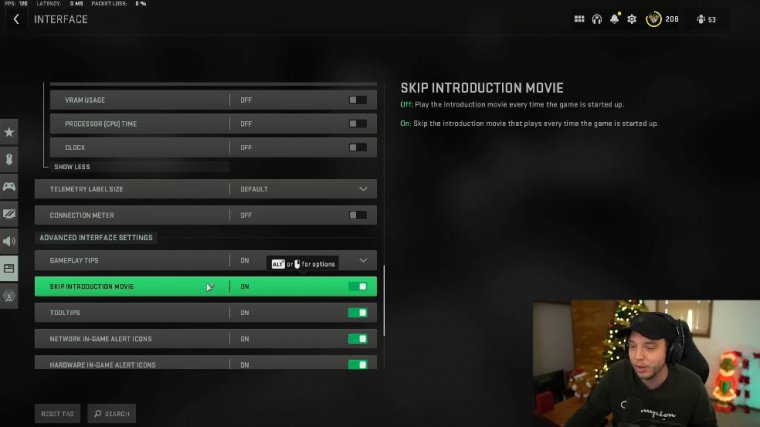
Flying in, no matter what you do, it's just a game issue at this point, and they need to fix it, but in my experience, I have found that headphone bass boost works the best. I mean, I keep switching between these because the sound issues in this game are driving me crazy.
How to fix stutters
earlier in the article.
So you want to go to your search bar on Windows and you want to type in "game mode," and you're going to see game mode settings pop up here. Keep in mind that after you change this setting, you're going to have to restart your PC for the changes to take effect. And then we're going to open up the Nvidia control panel, so right-click your desktop and go to the Nvidia control panel.
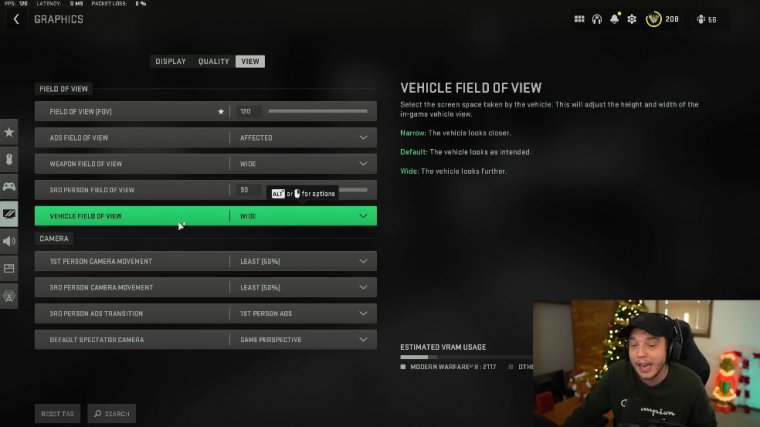
We're going to click on Manage 3D Settings here at the top, and you're going to scroll down until you see Shader Cache Size right here. You're going to want to change that to 100 gigabytes. Now combining that with turning hardware acceleration off, gpu scheduling off, and then the shader cache to high in game changing All three of these things should help fix stuttering in games.
I know it has for me now. Keep this in mind when you switch to 100 gigabytes.
Nvidia control panel
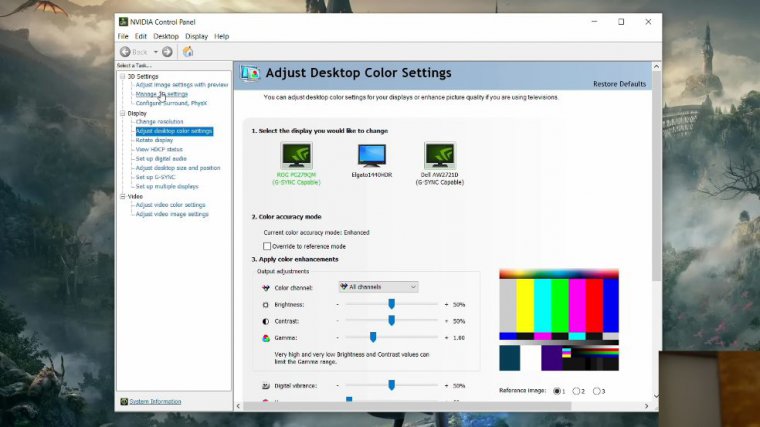
Right here, though, you need to have 100 gigabytes free on your computer, and The drivers I am personally using on Nvidia are 526.86, and I am having literally zero issues with stuttering, so if you are having issues with that. I definitely recommend trying that driver out, but if you aren't having any stuttering issues whatsoever.
I just wouldn't mess with drivers. I'm just going to scroll to the top here and then scroll all the way down through all my Nvidia control panel settings right here for you guys to copy, and then we're going to click on "change resolution" right here. Just double-check that your refresh rate is set correctly.
You don't want to be playing on 60 Hz if you have a high refresh rate monitor. And then scrolling down here, we want to check Nvidia's color settings and make sure the output dynamic range is set to full. Now remember that earlier in the article, we changed those custom color settings in the interface panel.
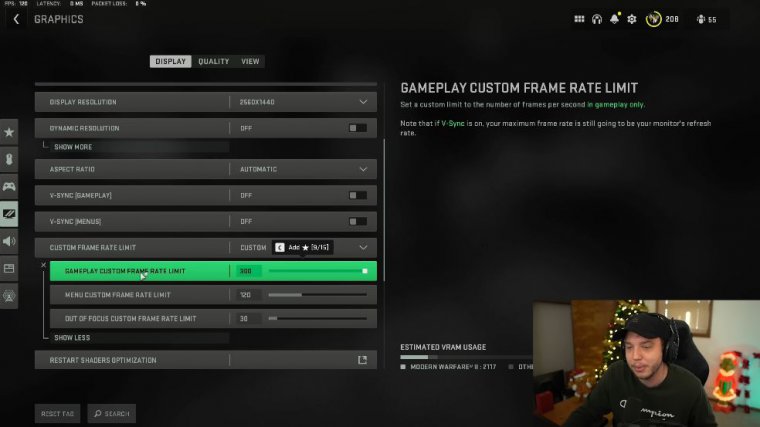
Much better; this is under "adjust desktop color settings" here on the left for reference. Don't forget to apply your settings, and then we can close out of the Nvidia control panel. All the other window settings I gave you guys in the last War Zone 2 settings article are still the same, besides using hardware acceleration and GPU scheduling, of course.
Make sure to click "subscribe" if you're new here. Here's the web address: *peace*

 PREVIOUS Page
PREVIOUS Page