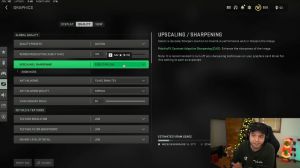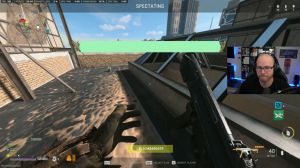News - Cod Warzone 2: Fps Boost For Low End Pcs. Config File
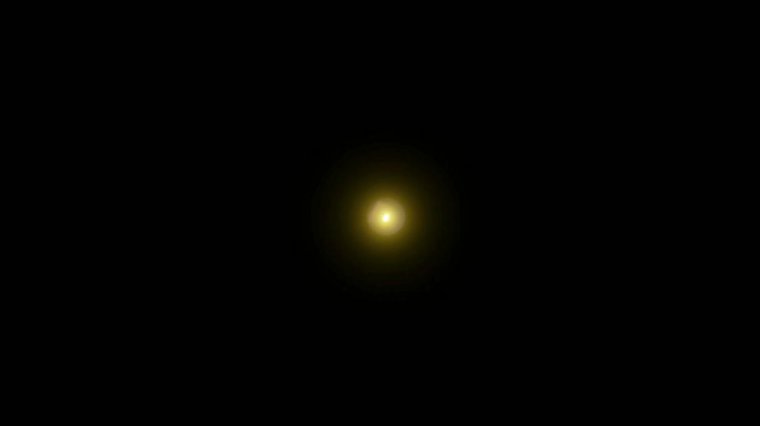
Call of Duty: War Zone 2 is a game released in 2022 that runs on the latest version of the IW engine. These are the minimum system requirements of the game, so let's see how much performance we can achieve after making some graphics. I encountered issues launching the game with my integrated graphics, so I switched to my dedicated graphics card.
I set the resolution to 720p and lowered all other graphics settings to their lowest values; additionally, I adjusted the rendering resolution to 55%, as the game doesn't allow values below 50%. I recommend waiting for the shaders to load before starting a match, as skipping this step can result in poor performance.
Although I achieved playable FPS, I experienced excessive stuttering and occasional drops to 11 FPS. Now Quit the game, and let's see what we have to do to increase its performance. The game's configuration file is located in the Documents folder under Call of Duty. Players can open this file with Notepad or Notepad++.
Value put 10 under dynamic scene resolution. Target: This variable right here controls the rendering resolution of the game, and if you change it to 540p or any other value provided here, the game will automatically adjust it to higher, so don't do anything with this; the value is already at its lowest.
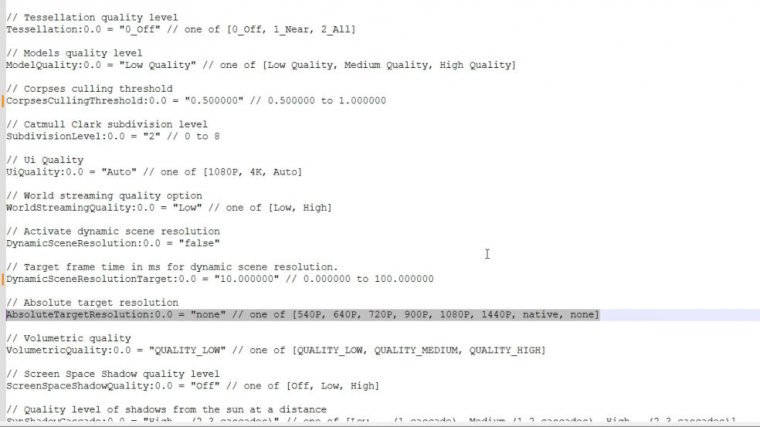
Change Sun Shadow Cascade to a low one, and lastly, set enable velocity-based blur to false. I highly recommend downloading the configuration file from the description. Now save the changes, and you should be good to go. Go! Now the game is even more playable, providing around 50 to 55 FPS and more without recording, so that's it for today, guys.