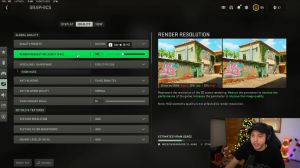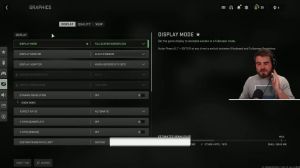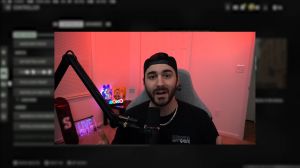News - New" Best Pc Settings For Warzone 2. Maximize Fps & Visibility
Graphics settings
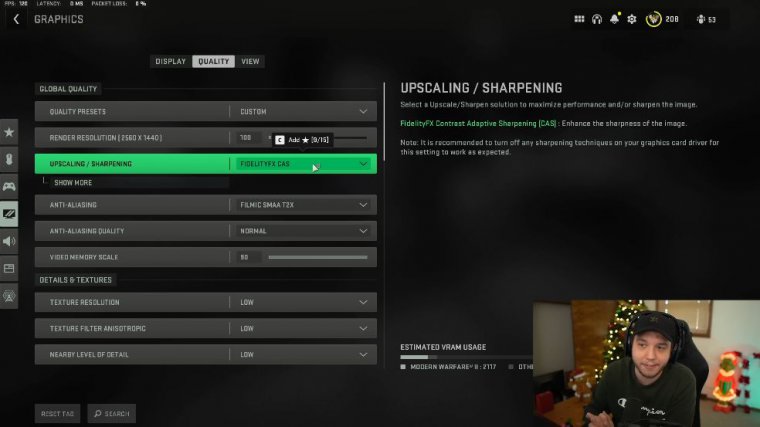
A lot has changed since the last article, so make sure you're paying close attention, but we're going to be starting here under the graphics and quality tabs. But if you do decide to use Nvidia DLSS, you're going to choose it here. Click "Show More," and then I recommend using "Quality" and making sure DLS says "Sharpness" is turned all the way up.
If you are going to be using AMD FSR, click "Show More" again. I would recommend using Ultra Quality for that setting. Anything lower than that is going to look absolutely terrible, and it is not worth it in my opinion. The strength right here is sharpness, so if 75 looks too sharp for you on your monitor, just bump it down a little bit.
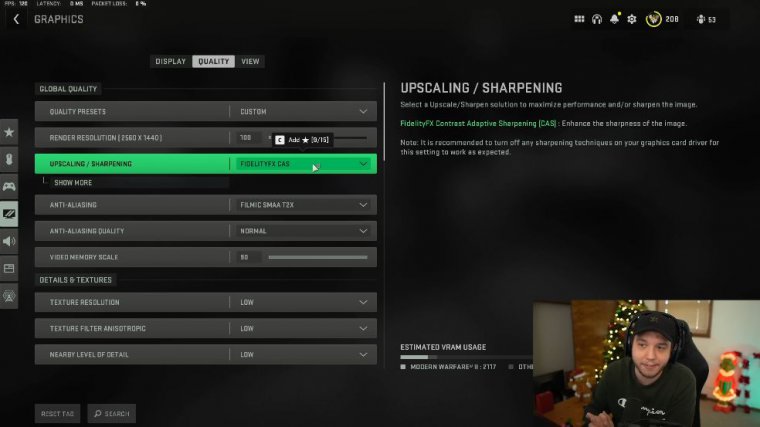
If it doesn't look sharp enough, then you could bump it up a little bit. But u75 is the starting point for anti-aliasing. It's really annoying in this game because normally I'd like to turn anti-aliasing off because it gives a massive boost to performance and visibility, but there are only two options and you can't even turn it off, which is very distracting.
But if you do turn it to SMAA or T2X and then put it on the lowest setting that gives you the best visibility, there's a problem with that. It looks absolutely terrible and just ruins the visual quality of the game, and it's very, very distracting. But if we go back into the settings and we turn it to filmic SM and anti-aliasing to normal, then you can see that it really minimizes.
That TV static effect is gone, and the game looks overall a lot better at the cost of a few frames, but getting rid of that TV staticky, noise-type thing is almost necessary to get rid of in this game; it's just so distracting on the article memory scale. I have this turned all the way up, but if you are experiencing a lot of stutters, try turning it down to, like, 70 or lower.
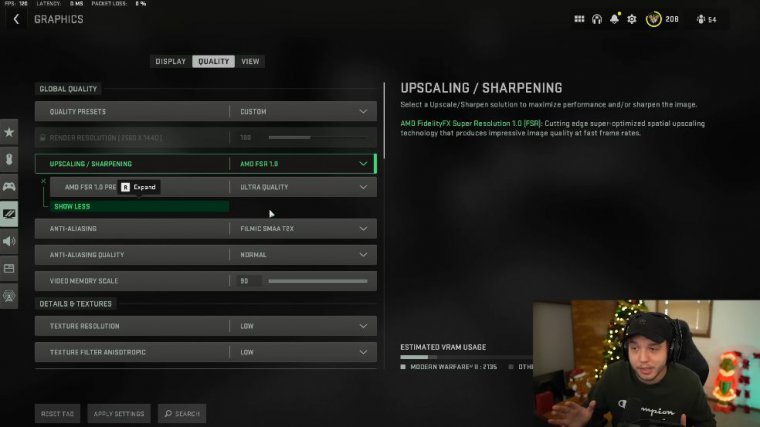
There will be a lot more fixes for that. Stuttering and other issues later in the article, so make sure you pay attention to the texture resolution. We are setting this to low, and I know there's going to be some people out there saying I don't want my game to look like absolute crap, so I don't want to put texture resolution on low, but if you look at the difference here, the game looks virtually the same on low and high now, and you will notice I'm not getting a huge boost to performance between them.
anastrophic, Low, nearby level of detail on low, and distant level of detail on low. A lot of these settings are going to be on low because the game is running like absolute crap right now, but it is absolutely essential that we put almost all of these settings on low. There are some that we're going to want to bump up, which will cover flutter draw distance; we want this set to short particle quality; we want this on a low particle quality level; we want this on a very low bullet.
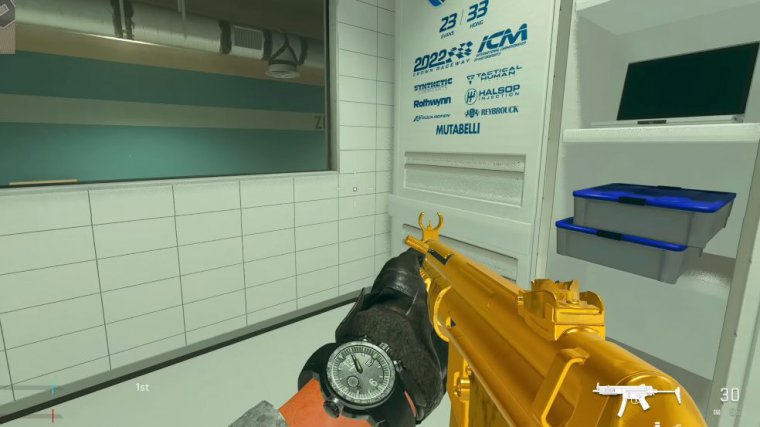
Impacts and sprays are turned on, and then the shader quality is something that has been changed. In the previous article. We're turning this off for terrain and memory; we want to set this to minimum, then turn on-demand texture streaming off here, and then scrolling down, we want streaming quality set to low volumetric, quality set to low, the third physics quality off, and water caustics off.
But it's also better in game because the shadows look a lot duller and they're not quite as present, so if someone is hiding in the shadows, they're going to be much easier to see with this very low screen space reflection. We have this turned off. Shadow quality, we have this turned to low, and then spot cash right here.
Turning this up to high can actually help you fix some of your stuttering issues, but you do need to combine this setting with another inside of the Nvidia control panel, which I will cover in a bit, so make sure you stick around for that particle quality setting. We want this set to low and then ambient occlusion, and here we have this turned off screen space reflections.
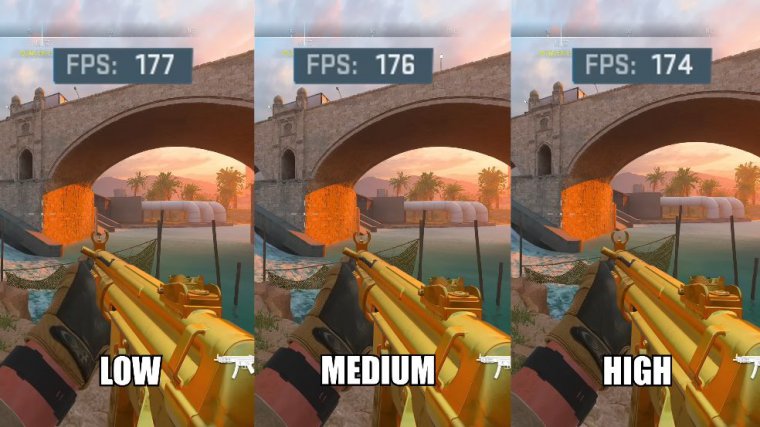
yedo off Static, reflection quality on low and weather grid volumes here we have turned off, and then Nvidia reflex low latency we want this turned on plus boost scrolling, and down we have depth of field. World motion blur and film grain you want turned off; it's just going to affect visibility moving, so over to the view tab up top and don't forget to apply your settings here.
My point of view is that you know it's a personal preference. I like using 120 because it's just a lot easier to see more of my surroundings around me, and I'm more aware. I feel like that way, just use whatever field of view works for you and then add fields of view as always using affected here.
cheval immensely. And that weapon field of view, we want this set to wide; it's going to make your gun appear smaller so you can just see more around you; it doesn't affect when your ads appear. Third-person field of view I have this set to 90, but again, field of view is generally a personal preference, and then view the vehicle field of view.
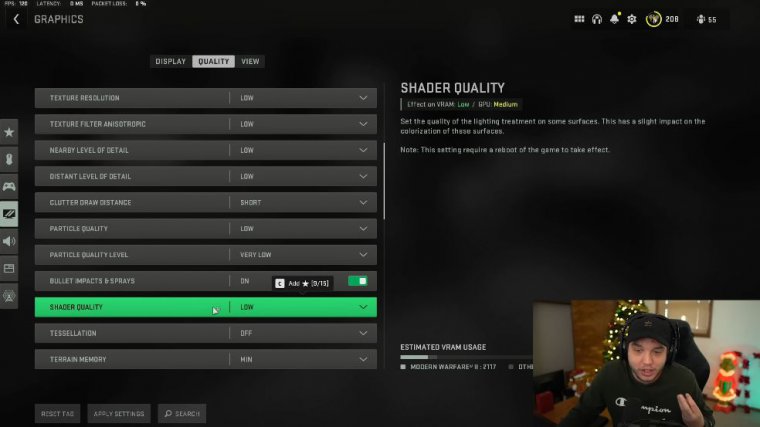
Cheval. Cheval, cheval Transition I recommend using first-person ads. For that and the default spectator camera we want on game perspective, there is a bug where you do get the shoulder perspective when you're watching someone, and that can be really annoying. All you've got to do is press triangle or Y on your controller, but I honestly have not figured out a way to switch perspectives.
And game on, mouse and keyboard; I'm still trying to find that one going over to the display tab here as always. I recommend going full screen exclusive; you'll have the least amount of input lag possible when you do that, and then check your screen refresh rate and your resolution to make sure those are set correctly.
We do want this turned off. We're leaving aspect ratio on automatic and then turning off vsync in the gameplay and menus; always turn these off. Vsync does fix screen tearing issues, but that comes at the cost of a lot of input lag, and we do not want input lag in first-person shooters. Custom frame rate limit here.
I set it to custom, then I clicked "show more" and put gameplay custom frame rate limit all the way up to 300, so that way when I'm in the game, my frame rate limit is basically unlimited, and then I set it to 120 frame rate limit in the menus just so my menus feel a little smoother, but you could put it at 60 as well, and out of focus, a custom frame rate limit doesn't really matter, and scrolling down here to brightness, you should know by now that this is literally going to depend on your setup.
cheval then High dynamic range for HDR is something we want turned off. The only reason you'd ever want to use HDR is, basically, if you have an OLED monitor, right? There are some of those coming out soon, about which I'm really excited.