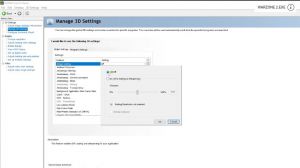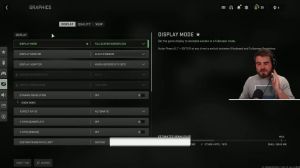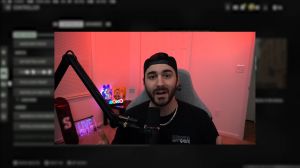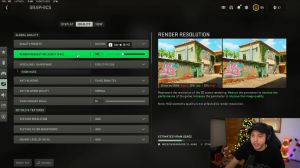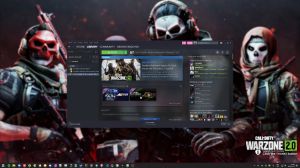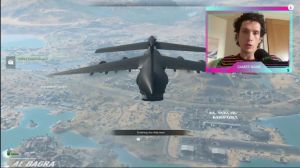News - Best Warzone 2. 0 Optimization Guide. Max Fps. Best Settings. Dmz
Once again, you have similar options. We can choose a quality preset here again; the higher up on the list you are, the more FPS you stand to gain, though the more artifacts you'll see. Dlaa is only anti-aliasing, and it's not upscaling, so you won't gain any FPS from that, but you may get smoother edges at a lower performance cost than other anti-aliasing.
Options below this: If you have Nvidia DLSS. DLiA, or Intel XCS selected, you won't be able to play around with the anti-aliasing and anti-aliasing qualities here unless you can drop the anti-aliasing. To turn SMAA and the anti-aliasing quality down to low, the higher this is, the fewer frames per second you'll stand to lose, though the smoother the jagged edges will be.
Video memory scale
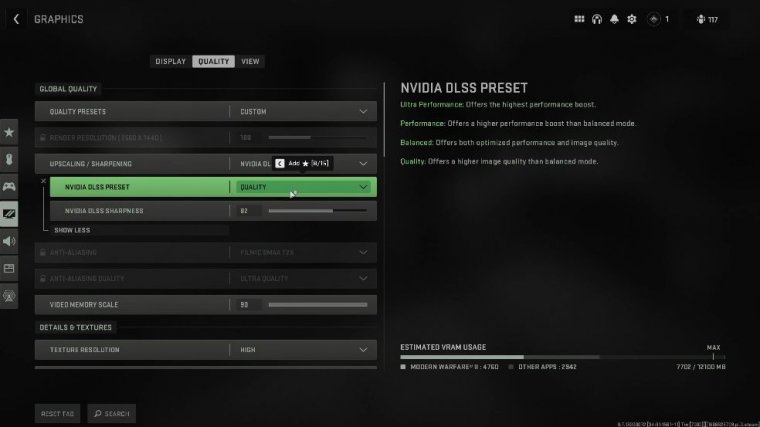
I don't mind them, and especially because I'm using DLSS, these options are grayed out anyway. Video memory scale Usually, I think this is set to 80 by default, and that's fine.
Leave it there, otherwise crank it up to 90, which is the highest this can go if you have more RAM available than is actually being used by the game. As you can see here, the game is using 4.7 gigs, their apps are using around 3 gigs, and there's still tons of vram left on my 38 ETI, but for you, you may want to set this to 80 or even 70 and leave it there.
This is all up to you and how much vram you have in your graphics card, so on the low end, you'll want to lower this to 60, 50, or even higher.
Details & textures settings for warzone 2.0
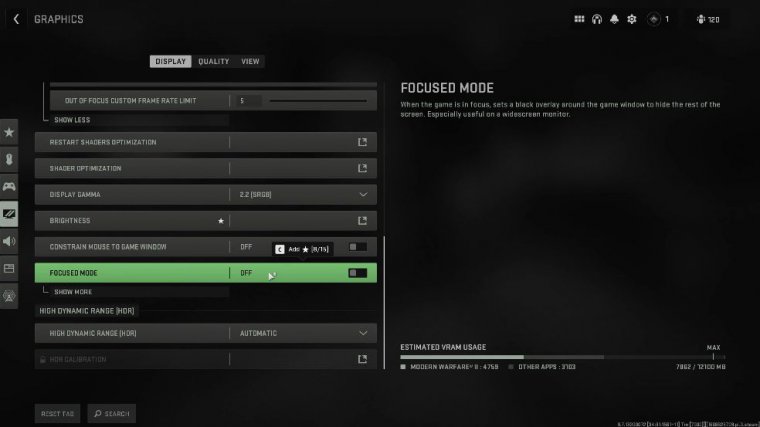
End with lots available; you can crank it up to 90 or 80 and forget about it, then details and textures While these are all ultimately your preferences, there are a few of these where you can gain extra FPS from text to resolution that should have a small impact on your FPS, but only if you have enough vram available.
When we play around with this option, you'll see the slider in the bottom left move even if we don't change it very low. We'll use 2 gigs of RAM, and I will use almost five. You'll need to match your graphics card if you have tons available. If you can max this out and forget about it with minimal FPS impact, in a war zone, these options may not be completely true.
You may want to stick with normal or lower it just one notch from how you normally play multiplayer. If you're playing Warzone, go to Texture > Filtering Anisotropic. This has a very minimal impact, both visually and on your PC. You can see around the truck tires, but it's a bit more blurry at lower settings than at higher settings, so depending on what you feel like, you can set this on low or high.
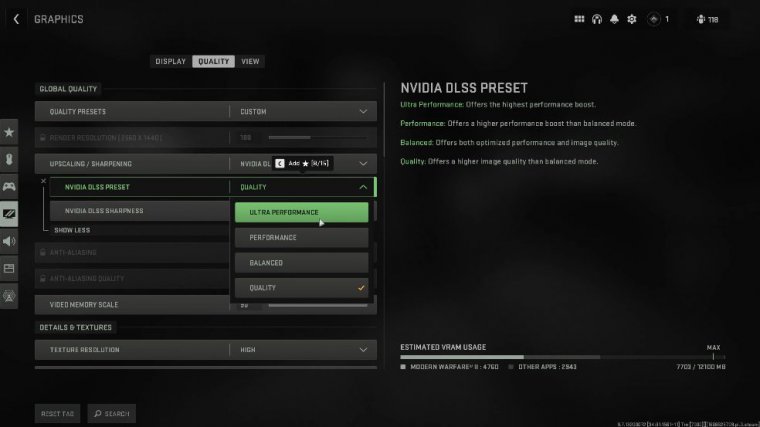
Again, there's a small impact on FPS, so lowering this technically may give you something, but it may not be on your PC nearby. LOD distant, LOD These are two options that will definitely differ depending on what maps you're playing Warzone on. So set the distant LOD to low and the nearby LED to high.
You can leave it either high or low depending on your system; for me, I'll just leave it at high here and let clutter draw distance from this. has to do with small ground elements like foliage, rocks, and various decals; set this to short just so you can see a little bit better in the distance. I'm pretty sure that they've already thought about this and done their best to mitigate it.
I don't pubg, but at least if you lowered your draw distance, you'd hide grass and even buildings, allowing you to pretty much do wall hacks. Leaving this on short is fine; we don't really care about grass particles. Quality Usually, you'll set this too low and forget about it; the particle quality level once again is low or very low depending on your PC.
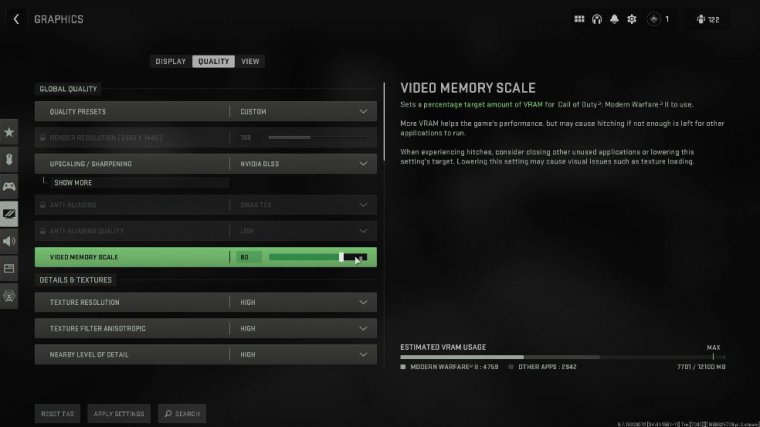
Bullet impacts and spray have a very low impact on your PC but can have a huge visual impact on your gameplay experience; seeing bullet holes and other things isn't really nice, so simply have this on if you like it and off if you don't. Quality This has a larger impact on your GPU. Usually you'll want to set this to medium or low; if you have a higher-end graphics card, you can leave it on medium or high tessellation, which has a relatively large impact on vram and the GPU and basically affects how geometry is calculated and rendered.
If you don't see a difference between these two images here on the left, the left one being off and the right one being all, I'm pretty sure you set this to off and moved on to terrain and memory. This has to do with distant terrain textures once again because we're on rather large maps. You may want to set this to "Min" and move on to on-demand texture streaming.
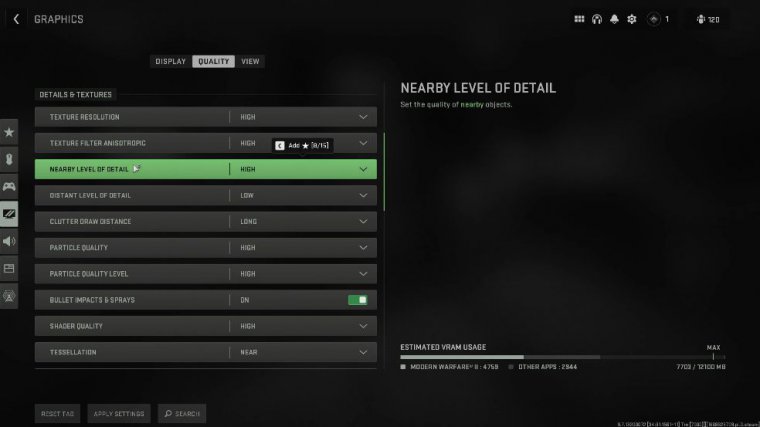
I'd recommend having this turned off; otherwise, if you enable us, your game will eat up extra storage on your PC, it'll affect your download speed, and of course while it downloads and loads new textures while you're playing the game, it could cause stuttering and things like that. Usually people say to keep this off, and I tend to agree with them.
However, you can set this to low and forget about it, Volumetric. Quantity has to do with volumetrics and lighting. It allows you to see these God rays and things like that epic scenery clearer, which can really impact the visuals in the gameplay. If you're not really there to stare at the scenery, you can set this too low and forget about it.
Physics quantity has to do with the physics quality of the water, and of course you can set this to low or off depending on what you want; the lower this is, the more FPS you stand to gain when you're around water, which again has to do with water chemistry. has to do with lighting at the bottom of the ocean If you set this to off, you may notice a rather large effect on how water looks in the game if you don't like this turn.
Shadow settings for warzone 2.0
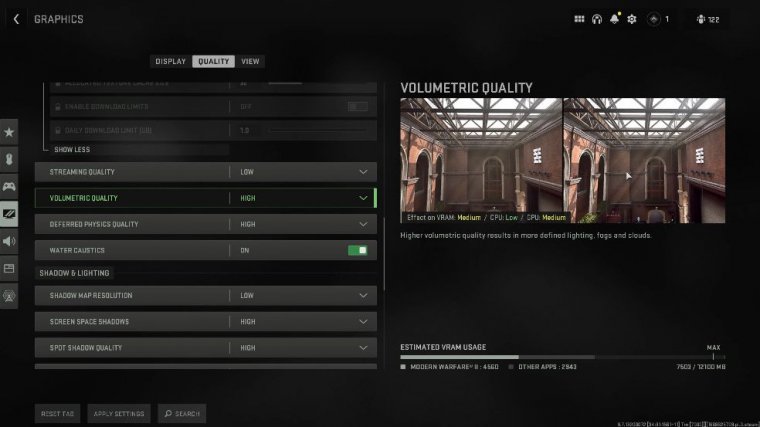
it back on, then shadows and lighting Shadow map resolution Set this to low and forget about it; we're not going to be staring at shadows while we're playing an FPS screen; space shadows.
Once again, we can lower this, so it should have a very low impact on FPS, but it might have a large impact on how the game looks. Set this to low or off. Shadow, quality Once again, I'll set this to load and spot cache. We'll leave it low, especially if you're struggling for vram. Even though it only takes a small amount of vram here, they only say about a 16-meg difference, so I'm pretty sure on large warzone maps this will have a larger impact particle.
Lighting designs have to do with how lighting happens around explosions. and things like that. Because you'll more than likely be in combat when these things happen, you'll probably want to set this to low to minimize FPS drops. While in combat, ambient occlusion has once again to do with lighting and shadows.


 PREVIOUS Page
PREVIOUS Page