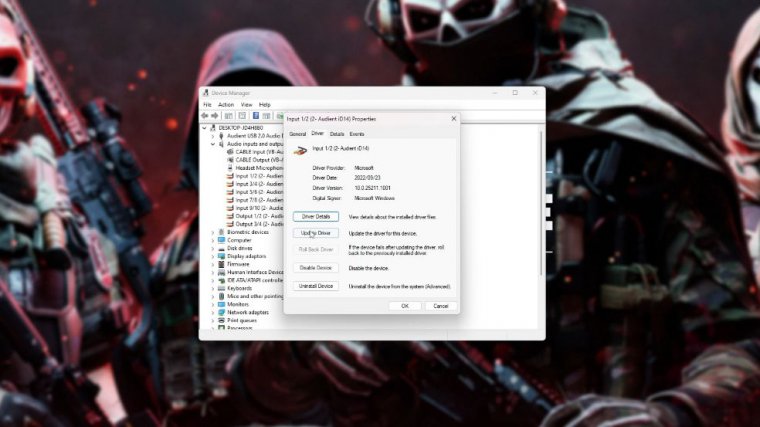News - Fix Mic Not Working. Warzone 2/dmz. Multiple Solutions. Full Guide
Explanation
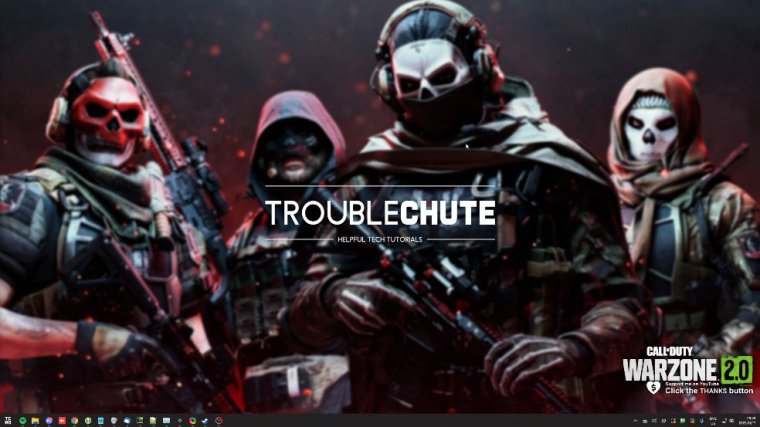
And welcome back to another article! In this quick article, I'll be running through some solutions to fix your microphone when it's not working in Call of Duty Warzone 2.0 or Call of Duty DMZ. There are a couple of simple fixes in Windows before we hop into the game, so follow along, and hopefully things will be working by.
Fix #1: default mic
The end First of all, we're going to use the default microphone in Windows. Down to the very bottom, more sound settings, and it'll take you to the same window, inside which we'll head across to recording, locate your microphone, and right-click and choose set as default device, then right-click and choose set as default communication, device since Windows 10 has been locking down microphone access to different apps, at least if you have certain settings enabled, which are sometimes enabled by default.
Fix #2: allow access to the mic in windows
We can give the game permission to use our microphone by hitting Start and opening up the settings inside. Of the settings window, we'll head across to security or privacy, and under security we'll scroll down to app permissions, and we'll look for the microphone. Inside here, make sure microphone access is turned on and let apps access your microphone.
Turn this on as well, scroll down, and let desktop apps use your microphone. This is on, and as soon as you tick this last one here, if you see the game somewhere on this list, which it should be somewhere, there we go. Modern Warfare 2: War Zone 2, you can see the date and time it was last accessed, which means that it should be working properly in game if that option was unticked before this point.
Fix #3: update audio drivers
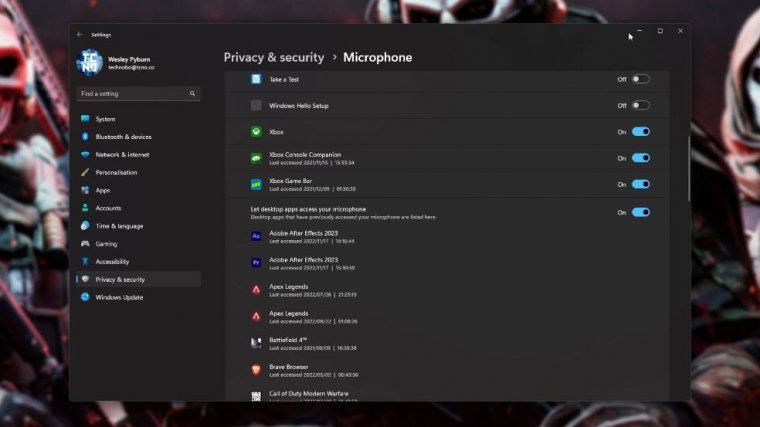
Well, you've probably just solved that now is a good time to fire up your game and see if your audio is working properly. If it's not, we can try updating our audio drivers. If you know where to get them, navigate across them, whether it's the real Tech download site or your motherboard's download site.
And download and install the latest version of your audio drivers; otherwise, if you don't know what they are, hit Start and type "device manager." And open device manager inside of him, we'll head across to an expand audio inputs and outputs that will locate our microphone here, right? Click properties, then head across to the driver tab, and click update driver.
This will search Windows Update for an updated driver, and if it finds one, it'll download and install it. After a simple PC restart, it should hopefully work properly.
Fix #4: check ingame settings
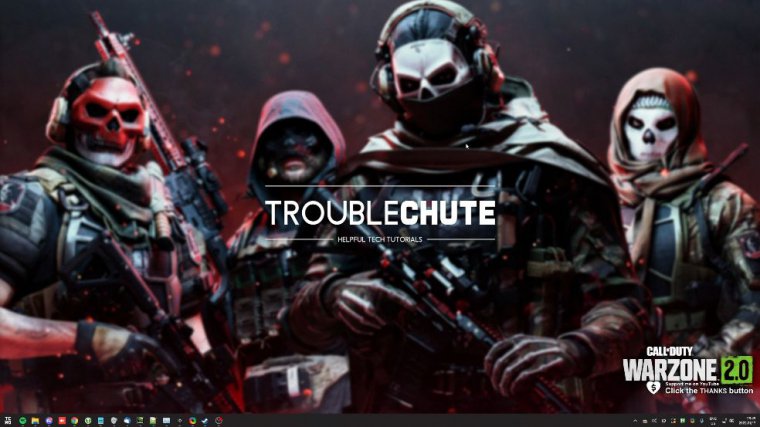
In game now let's actually fire into the game itself to see if we can fix it there If you're still experiencing issues, as it could be a misconfiguration in the integration, then on the main menu, either hit F3 or open the settings menu at the very top, and we'll head across to audio here while scrolling.
Past your output audio settings, you'll see subtitles and then voice chat if other players can't hear you. You need to make sure that a few options here are turned on, including voice chat and more than likely proximity chat as well. Since we've got a voice chat device here, is your microphone Click this to change it from the default system device to whatever audio output you have (in my case, it'll be my headphones; put one on too), and you can change the voice chat recording mode; preferably, set it to push to talk and set a push to talk key.
Scroll down and make sure the voice chat volume is up, and before we enable the microphone test, where it says "microphone device," click the drop-down menu. Choose your microphone here; in my case, inputs 1 and 2. When we do so, you can enable the Elite microphone test, and while you speak, you'll be able to see your microphone moving down here and hear yourself back at the same time.
You can also turn up the microphone volume if you're very soft, or if this is set to zero beyond that, there's nothing else we need to do here at this point.
Open mic sensitivity explained
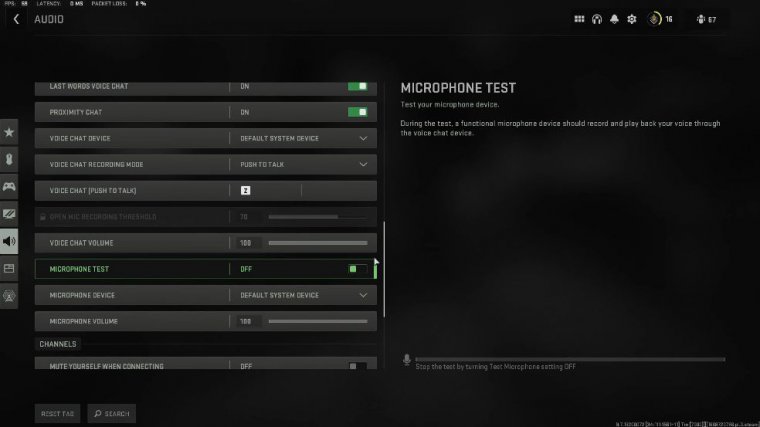
If you hurt yourself using that test, then other players should hear you in the game assuming you hold down your pushed dog key or your sensitivity in open mic is low enough. Basically, if I head back and set myself to open mic, you'll see the open mic recording threshold is 70. If I enable the preview and speak, I'll see that my microphone gets all the way up to probably 75.
If I don't speak that loud, my microphone won't turn on; it might be set to 20, and if I even whisper, people can probably hear me while I'm whispering. It's pretty simple at this point; your microphone should be working properly in Warzone; otherwise, you can try running it as an administrator, maybe through Steam, and that could help alleviate other issues too.
Of course, if you haven't already, a quick reboot should be able to help things even after you've changed some final settings anyway. That's a bandit for this quick article.