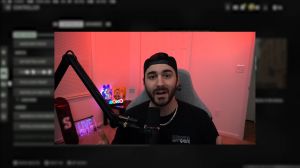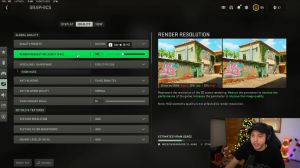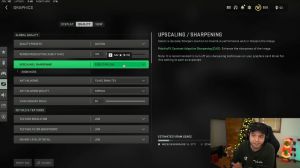News - Best Pc Settings For Warzone 2. 0. Optimize Fps & Visibility
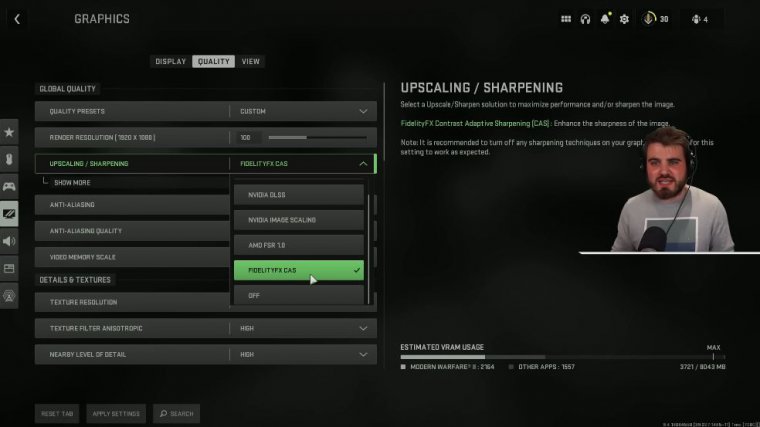
The assumption probably would have been that these would have had a decent effect on FPS or performance, but since they have absolutely no effect on performance, clutter draws distance. This is an interesting one where we do want to actually put it on short turning. Downing the draw distance of these kinds of things, especially things like ground foliage, can actually be very helpful in a game like Warzone where you might be seeing someone from a long distance away and you want to get rid of the clutter that is covering up your vision of the enemy.
That's why I decided to make this short rather than long; the performance benefits aren't massive, but it If that helps out with the overall visibility and improving your gameplay, particle quality Leave this on high; the high particles look considerably better than the low ones, and you lose pretty much no FPS from having these turned up.
There's a massive difference between low and high particle quality levels, then. We want to put this on low, but not very low. This is kind of similar to the texture resolution, where very low looks horrific, but low looks pretty much just as good as high, and we gain FPS from turning it down, but its impact and sprays have no effect on performance, so don't worry about it.
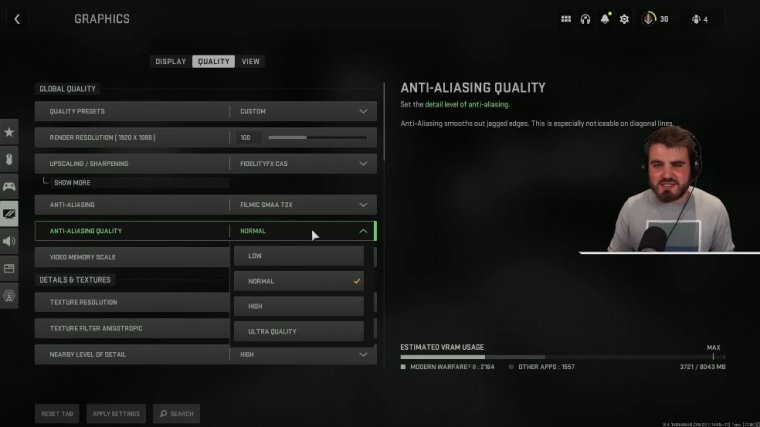
Shader quality This one has a pretty big effect on performance because it affects the lighting. It works, but on certain surfaces it's kind of quite selective, and you really don't realize that it's changing a lot of the time between going and going between high and low, but you gain a considerable amount of FPS, so turn this down to tessellations.
Turn that off; it's a superfluous effect that makes things look nice but doesn't really add anything to the game in terms of visibility, and it provides a slight performance boost by turning it off. Then, terrain memory is most important, and people should be able to just turn this on, Max. The only people who might struggle to run this on Max are people who potentially don't have over eight or at least eight gigabytes of RAM.
This actually has no effect on the performance of the game, however. This means that you allocate 24 gigabytes of your hard drive to these high-quality textures that you really don't need, and it says that it downloads high-quality textures as you play the game, which to me just does not sound like a useful thing.
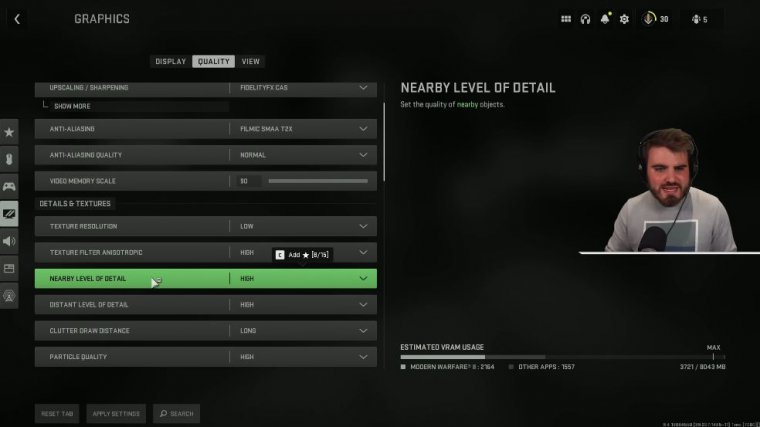
The end result isn't useful, and the process of downloading during the game is definitely not useful, so keep this off then, streaming quality. Keep this on low, Pretty. Much doesn't look like it does anything to the visibility or the fidelity of the game. The actual look of the game is exactly the same running low, medium, or normal, but there is a slight performance gain you get from turning this down, so I'm not really sure what this is doing; it's just free FPS, so turn this low.
Then volumetric quality, which we also want to be low, is quite a big one. Volumetric quality is the quality of fog and how light goes through different kinds of smoke and fog. I've actually found that turning this down makes visibility easier in the game. It makes things less foggy than having this on high, so this is a performance benefit and a visibility benefit by turning this to low.
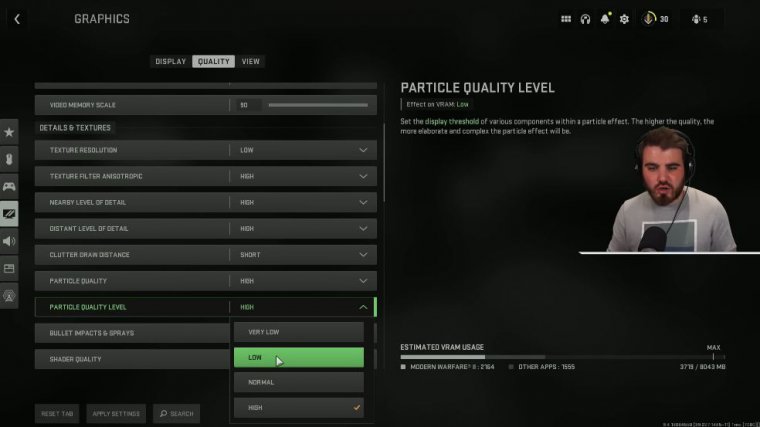
Then, we've got a couple of settings here that we just want to turn off, so deferred physics quality and water core sticks are both just not useful they are once again They're superfluous; we don't really care about them, so just turn them off. Shadow Map it goes pretty similarly with the texture resolution that I talked about earlier—very low and really horrible looking.
Really bad and turning it up to low basically gives you nice, sharp shadows, but you get a performance benefit, so this is the really nice happy medium. Very low technically would give you a little bit more FPS but the shadows would look, but you do not want to put this on very low, I'm telling you, then screen space shadows.
We want to turn these off, then change the shadow or spot shadow quality. We want to put this on low. A lot of these shadows we're going to be turning down because they help out a lot by turning down spot cash. Put this on medium. This has a decent effect on your vram usage, as you can see to the right here, and that in turn gives you more FPS by turning this down.
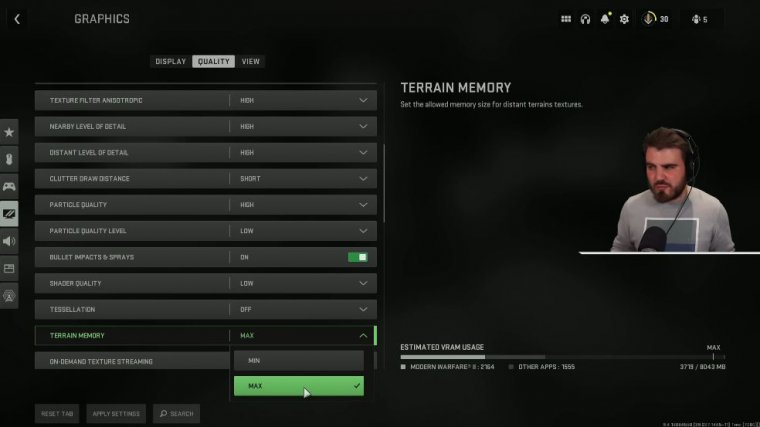
Then, we want this on low, Turning up to "ultra" in terms of how they actually look, there's a little bit more performance gain to be had than ambient occlusion. This is all to do with the shadows, kind of around the smooth edges of things, so like this forklift here, you can see when we turn this up, the shadows become a bit more pronounced, whereas the image here looks a bit more flat, but ambient occlusion is a pretty solid FPS killer when we start turning it up, so for most people.
I would just say turn it off, then screen space shadows and static reflection quality. Put these on off and low, followed by weather grid volumes at off; these are all extra. Nice settings to have on that don't help performance in any way and don't help with disability or fidelity either. It's kind of confusing why we need to have this many random settings in, but these are the kinds of things we just turn off, and then coming to the end of the quality section, we've got Nvidia reflex low latency.
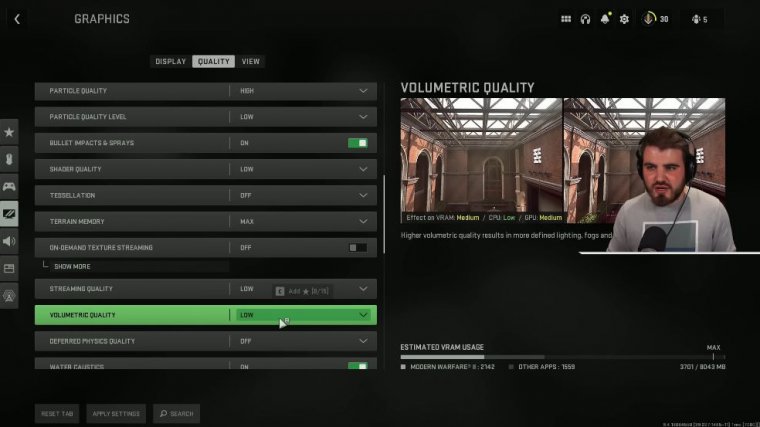
I've covered this quite a few times in previous articles, but basically to explain what this is, you want this on plus boost. If you have a strong GPU and a weaker CPU in general situations, then using Plus Boost will be your better option. However, if you've got kind of an equal amount of CPU and GPU in terms of power in terms of age in terms of generation, then on will be the better option, but what I always recommend, because a lot of people won't know exactly which situation they're in, is to actually just try out a game with on try out a game with on plus boost and just compare and see which one actually helps the most.
Just make sure you haven't turned this off because this does help nicely with input latency. Then, these last four options are: depth of field, world blur, weapon motion blur, and film grain. We want them all off or on zero because they are horrible settings that cloud your vision in game completely and are meant to make the game look cinematic or whatever, but we don't want that for Warzone whatsoever , and the last section here is field of view.
View settings
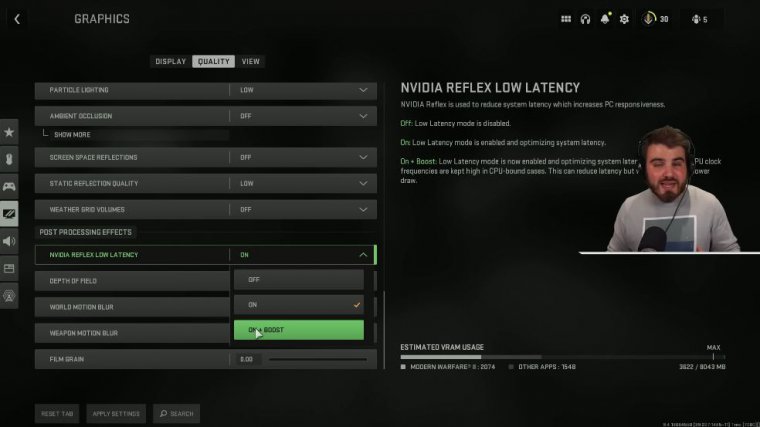
Weirdly, having the field of view turned up in this game actually helps the FPS.
In the past, I've always recommended that you put this in Max anyway, but it can have a slight effect on performance because there's more being rendered on screen. But it seems like for some reason in this game, when you turn down your FOV and therefore objects in the middle of your screen become bigger, it actually becomes harder for the game to render them, and you get less FPS.
So, actually turn it all the way to the right, getting that maximum amount of FOV and maximum amount of information, which is great and also gives you a no-brainer, Put it on 120, then ads field of view Leave this at affected; if you've got this set to independent, you need to change this; it's probably one of the most important settings to reduce a bit of that visual recoil.

 PREVIOUS Page
PREVIOUS Page