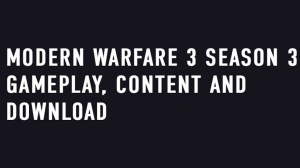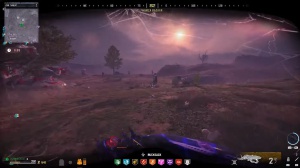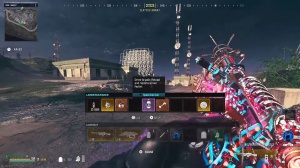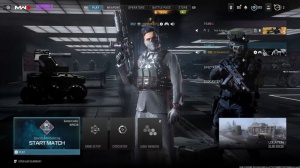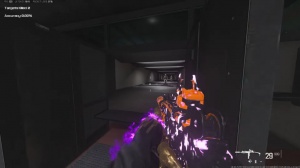News - Best Console Graphics Settings For Warzone 3 Season 2. Best Xbox, Ps4, Ps5 Graphics Warzone & Warzone 2

The new season of War Zone in Modern Warfare 3 is here, and it looks like it's going to be a great one. seeing the enemy as clearly as possible and getting high frame rates, and we'll start with on-demand texture streaming. This basically refers to streaming in high definition, so you'd presume you'd want this enabled.
However, I'm going to recommend you switch it off, and that's for a couple of reasons. Having it on it sometimes causes visual bugs and tearing, and the second reason is that it can free up your bandwidth so you can have the best possible connection, so that means fewer instances of lag and bullet lag for world motion blur, weapon motion blur, and film grain.
Switching these off not only makes the game look a lot clearer but also takes a tiny bit of processing demand off your system. Then, for depth of field, switch this off as well by not having the outside of your aim blurry. It just increases the chances of seeing enemies pop up for Fidelity FX. Cass Switching this on gives you a much sharper image, allowing certain things on the maps to pop out a little bit more often, those things being enemies.
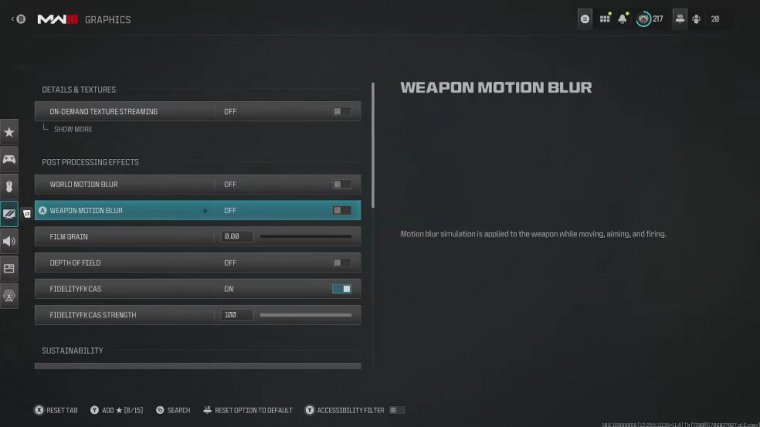
Now the strength I put all the way up to 100, and I'm on the Xbox Series X for me. That seems to work perfectly, but obviously you might be on a different console and a different monitor, but if you are on next-gen consoles or a high-end PC or something. I do recommend switching this on. If you are on older consoles, you might want to switch this on but turn it down quite a bit.
You can just kind of play around with this and see what you prefer now, although this setting is not supposed to reduce your frame rate. I did do a test on this a few months ago, and it seems like it does buy about 5 frames per second now. For me, that's not a huge difference. I would prefer to have those sharper images and lose a little bit of FPS, but the choice is up to you for that for 120.
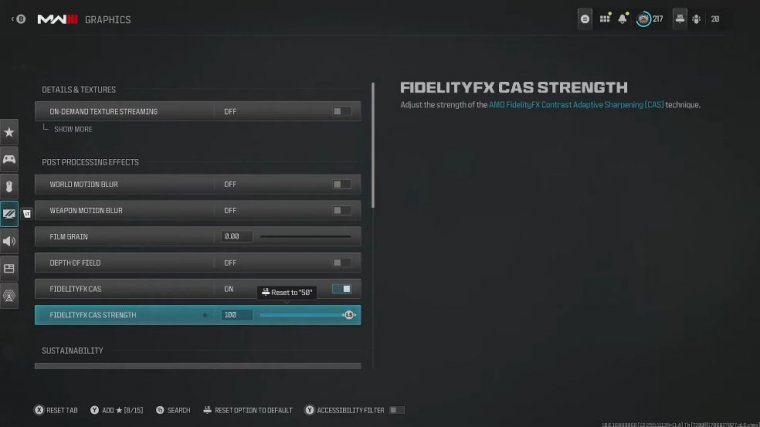
HZ refresh rate: of course we want this switched on. If you do have the option, this allows us to play in 120 frames per second on the console, but it's only available to the newer generation consoles, and if you have a monitor or TV that can handle it for field of view. I've got 105. For me, this strikes a nice balance between having enough of a field of view to see things around you but not so much that you struggle to see things in the distance, and of course you must remember that the higher you have your field of view, the more processing is required on your system, so generally, the lower your frame rates go, and a lot of people have found that the higher you go with field of view, the less of an aim assist you actually get, so 105, which works very well for me.
Then, for the ad field of view. I recommend putting this on affected, which just means that when you aim in, it sticks with the field of view setting that you've just said above, and for the weapon field of view. Put this on wide; it just makes the weapon look smaller, meaning we can see more of the environment on the screen for camera movements.
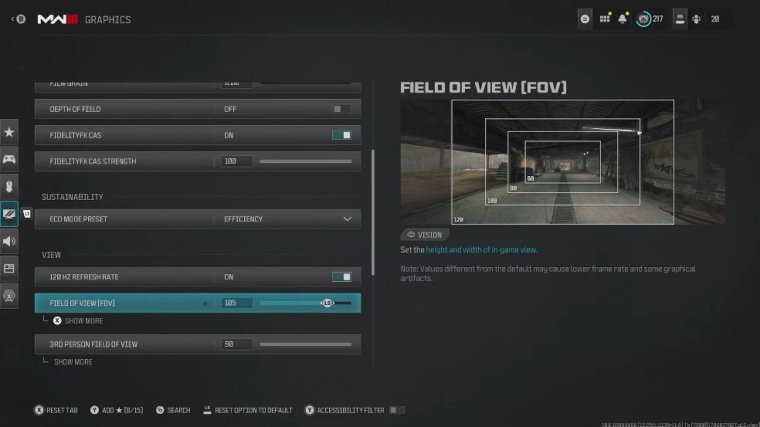
put this on least, then for brightness, I've gone on what looks like quite a strange setting of 57, but you definitely want it above 55. In my opinion, this is quite nice to brighten up all of the different maps you're going to be playing, whether you're in War Zone or Modern Warfare 3. It just ensures that if anyone is creeping in those dark corners, you're still going to be able to see them for safe areas.
Minimize this as much as possible. This just brings in that mini map slightly closer to the center of the screen, meaning you spend less time tracking. From the center of your screen to the mini map to see where people are, we want to head over to the interface settings. Subtitles are a little subjective.
I kind of like them just in case I miss some audio of someone shouting something out; it's kind of nice to get that heads up on the screen too, but the main setting here is color customization. Now obviously, on the console, we don't have all of the different visual options that you do on a PC, but one thing we can do is change the color filter settings.
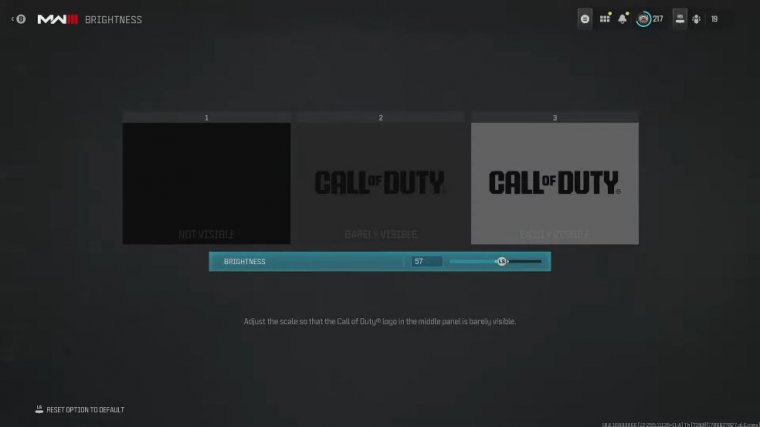
I recommend going to Filter 2 and then turning the intensity all the way up to 100. In my opinion, this makes the graphics pop a lot more in the game, and it's quite incredible considering it's just a color filter. The main advantage is that not only does it look nice, but you can also make out enemies a lot easier compared to their backgrounds, and then the rest of these settings should be pretty standard, like a mini map shape.
I hope you've got it on Square by now. the screen for other things you might want to change are some of these telemetry settings. For example, if you're experiencing bad latency or packet loss, it might be good to know and display that on the screen for other people. It's kind of distracting, so again, it's up to you, but there are all of the important graphic settings that I do recommend changing for this season.
I hope they help you out, and if you haven't changed your controller settings yet this season, do head over to this article, or you could even head over here and check out how to rank up weapons as fast as possible in the war