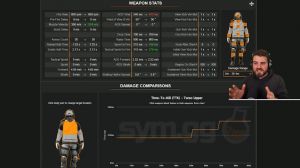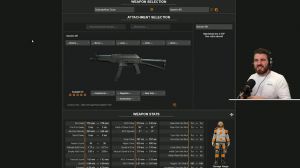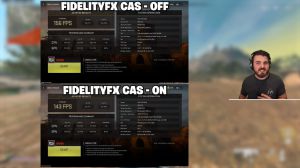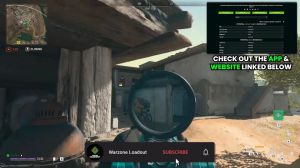News - How To Fix Footstep Audio Warzone 2 Turn This Off
Intro
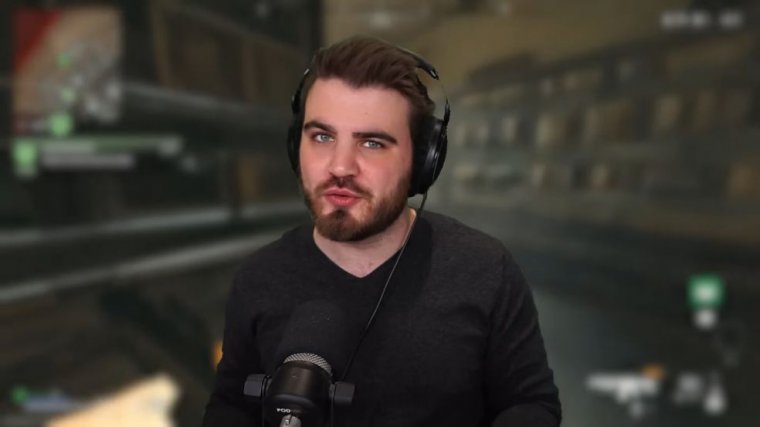
If you've gone and set your audio mix within Warzone 2 to headphones bass boost, you're actually going about fixing the audio problems completely wrong. So in today's article, I'm going to be taking you through a detailed multi-step procedure that's going to guarantee you the best audio you've had in Warzone 2 so far, focusing on that footstep audio.
This is going to include how to set up your in-game audio settings, how to tweak some window settings to get better improvements, and even a trusted external application you can run with Warzone 2 to get the best audio.
Best audio mix for footsteps
Let's begin with in-game audio settings, the simple stuff. You'll probably have this audio mix set to headphone bass boost.
No, that's not really how it works. The headphone bass boost actually muddies a lot of your audio, especially when you don't have the best headphones, because what it's doing with that bass boost that it's adding on top is making a lot of these sounds that you don't need to be hearing, like explosions going off from across the map airstrikes, coming in cluster strikes, just general rumblings, and of Al Mazara, you hear all of that so much more than you need to, and it just makes it so that footstep audio is not improved whatsoever.
Instead, what I'd recommend you change this to is home theater. There are a lot of people moving over to this, and a lot of pro players are trying this out because a lot of the audio tweaking and PC tweaking companies that you see on Twitter are recommending that you do this, which gives you a really level sound stage, which is already the best thing you can choose. It will also work well with the other things we're going to do outside of the game when we start tweaking audio in a much better way than the game settings can do.
Master & music volume
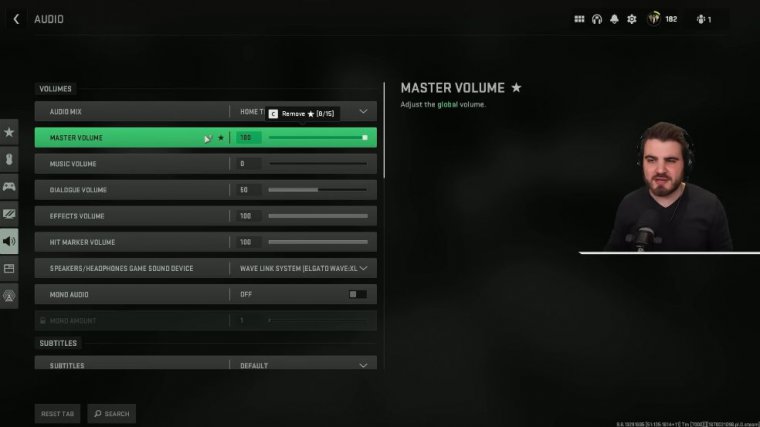
Next, we'll move on to these volumes. Master volume: We're actually going to cover this a bit later on because this is going to be a slightly personal preference; it's going to be based on how loud your headphones are by default, so I will come back to that later.
Music volume: turn this all the way to zero. I know the music sounds great in this game, but it does get in the way. I don't know if there's any music that happens at certain points during the Battle Royale, but that's because I've cut it to zero the whole time, and I'd recommend that you guys do too.
How to make your own games #ad
Before we continue, I'm going to give a massive shout out to today's article sponsor, Yahaha. Your Yahaha is a new user-generated content creation platform for 3D multiplayer experiences, essentially. You get to make your own games with your friends. Anyone can create and publish their virtual experiences without any coding experience or server knowledge.
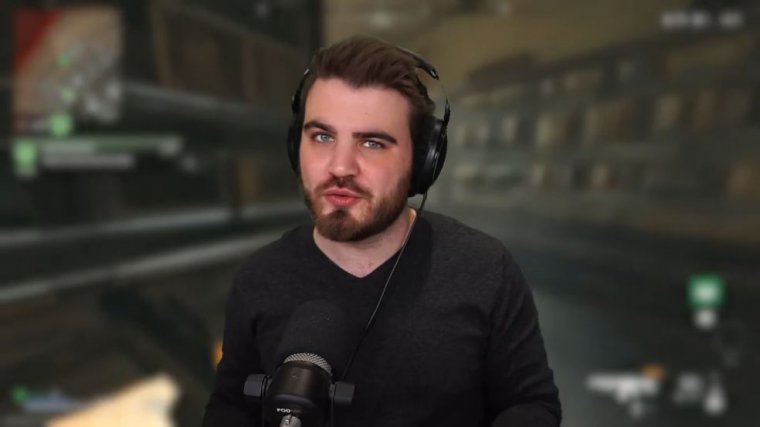
Your Heart also hosts regular live streams for the community to help creators enhance their metaverse-building skills. You can follow their Twitch channel or check out their YouTube channel for previous sessions. To get you started, let me show you how easy it is to use the editor and actually make some games you can play with your friends.
We've got a load of templates that we can build off of to start making some games when we're new to it. So I'm going to go for this hide and seek gameplay template. I'm going to try and make this into a sort of "prop hunt" style game where you can become objects around the map. The first thing to do is create a behavior, so I'm going to go to the asset library, and there's a player, a trans form, Player transformation, and I'm going to add this to my assets for my level.
And then we need an object that we can transform into; this dog actually looks pretty good, so we'll add it to the scene. So we'll just place the dog statue in the map, and then we can come up here and add the behavior component to allow us to transform into it. That's just a quick example of something you can make very quickly.
You could make something from scratch. Check out Yamaha today and start making your dream games come to life for the dialogue volume.
Dialogue & effects volume
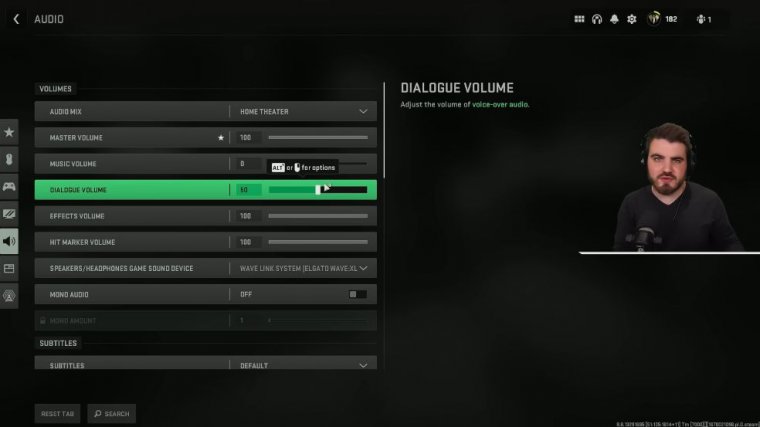
This is actually very important. Do not turn this all the way down. This is the way that you're going to know that UAVs are coming in. It's the way that you know the enemies are going to be dropping in.
You get these audio cues from the character speaking, so I like to have this around 30 to 40. It makes it not get in the way, but I can still hear it when I need it. Effects volume: we want this turned all the way up; this is our most important volume on this slider, along with master volume; putting them together is fine, but if you're on Xbox One, you need it all the way to the right.
This is essentially all of the sounds we hear in games, especially footsteps, so make sure this is turned all the way up and then hit marker volume. The hit marker sounds are good; they sound really nice and crisp, and we'd love to hear them. I'd recommend you turn it down to about 50 percent. This means you still hear them.
Let's now move on to something we can do in Windows, which is an absolute game changer.
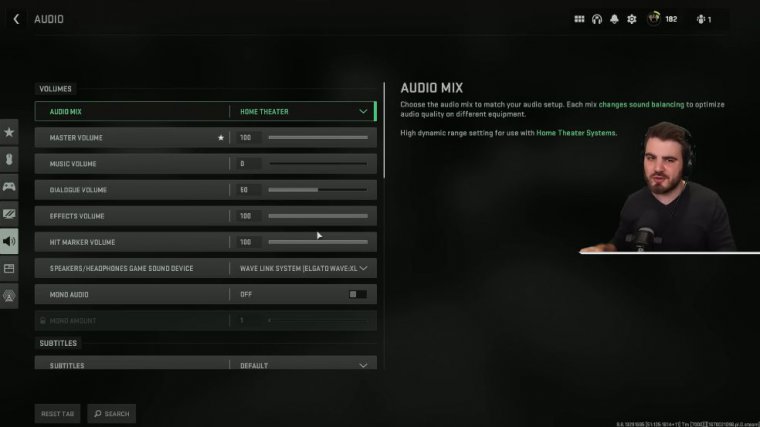
Secret windows setting for perfect warzone 2 audio
We're moving on to a setting that you can enable in Windows for whatever your output device is for me. It's my headphones for you; it might be speakers if you're using speakers, but a lot of people will be using headphones, and it's going to tighten that dynamic range in a far better way than Warzone's 2 audio mixes can do, so what I mean by dynamic range—just cover that again quickly.
We're making the loud sounds a bit quieter and the quieter sounds louder, so we're able to hear footsteps a lot easier over sounds like gunshots and explosions. The worst thing is when you're having a fight and someone comes in behind you in your building and you just never even heard them because your ears were getting blown out by all the sounds that you didn't really need to hear so loudly.
So how we're going to get to this is in Windows. Come down to your audio, like the speaker symbol in the bottom right-hand corner. Right-click that and go to Sounds; that's going to open up the sound. Right-click that device, go to properties, and go to enhancements.
Loudness eq on vs off
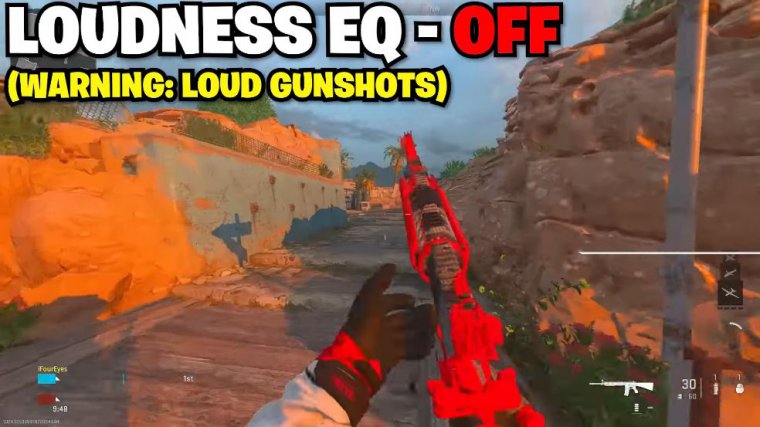
The only annoying thing is that when you're not playing Warzone or maybe when you move to other games where you don't care as much about this or you're browsing the web watching films or doing anything else on your PC other than playing Warzone, you do need to come in here and turn this off and apply again otherwise, you might get some weird Netflix or something while you're trying to do that.