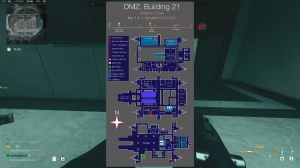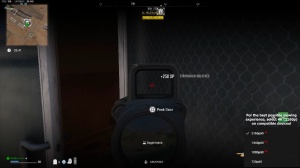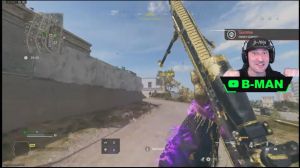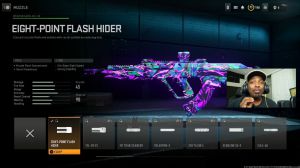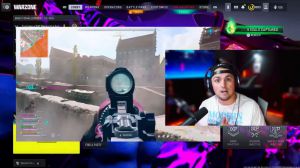News - Best Dmz Settings For Pc & Console 2023. Fps & Visibility
The higher fov that you have, the lower visual recoil, you will have in the game all right, so if you know what you can do, you can get your kitted out, you know. Hemlock or something, and put your game at 60 fov in the firing range and shoot. Just shoot spray at the wall and look how the recoil looks, then put it at 120° and shoot, and look how the recoil looks when you are so zoomed out and your gun and everything is smaller.
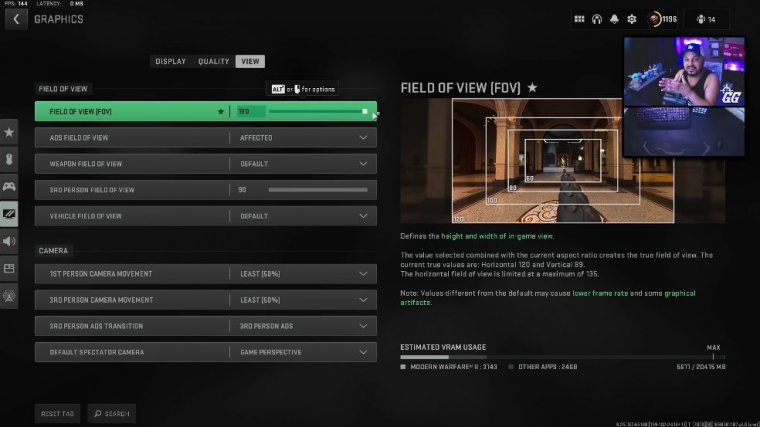
You don't have the zoom. In Recoil, everything's not magnified. Right, you're backed up from it; it's not zoomed in and magnified, so it becomes easier in a sense to control, that's why recoil looks like less when you see players playing on a higher fov so it really helps towards visual recoil so as we talk about the pros and cons, in my opinion there are a lot more Pros to a higher field of view than there are cons right the main con just being that targets are smaller and sometimes harder to spot or hit right but the benefits are huge seeing on the sides of you lower visual recoil and overall faster feeling movement which feels really fluid. All right now for ads field of view you're going to want to set that to effective, for weapon field of view I like to have this as default you can use whatever you like for third person field of view Max it only goes to 90 and there's not many times we even use it vehicle field of VI set to default although if you've played war zone or DMZ you know that bugs out all the time, first person camera movement you're going to want to set this to least all right and same thing with third person all right that's going to be like the shake all over your screen again those things just hurt your visibility so we don't want that for third person ads Transit, transition you can set it to third or first doesn't even matter unless you're playing third person game modes, and for spectator camera I would set that to games perspective so that when you do go to spectate your teammates it puts you in that first person perspective all right next we're going to go over some color settings , so for color settings you're going to want to head down here to interface.
Interface settings (pc & console)
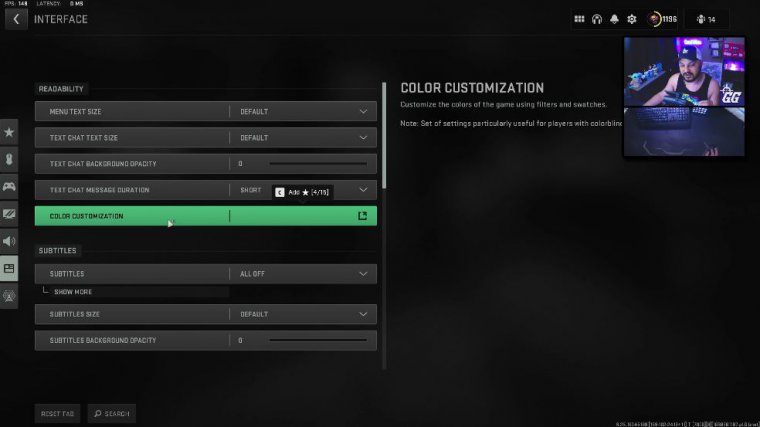
And then in this, we're going to go right down to this option here at the top called color customization. When we drop in here, you might have none set here. What you're going to want to do is you're going to want to go here, and you're going to want to go to Filter 2. You're then going to want to set this to both, and you're going to want to turn these both from whatever they're at to.
All right, that's going to really increase the strength of color, and when you increase the strength of color in a game like this, that's really going to help you identify people. All right, this game is super washed and super gray, and when the whole game looks super gray, it makes it really hard to distinguish targets at a long distance, so by doing this, you're increasing the color, which therefore increases visibility for players at long range.
Color settings (pc)
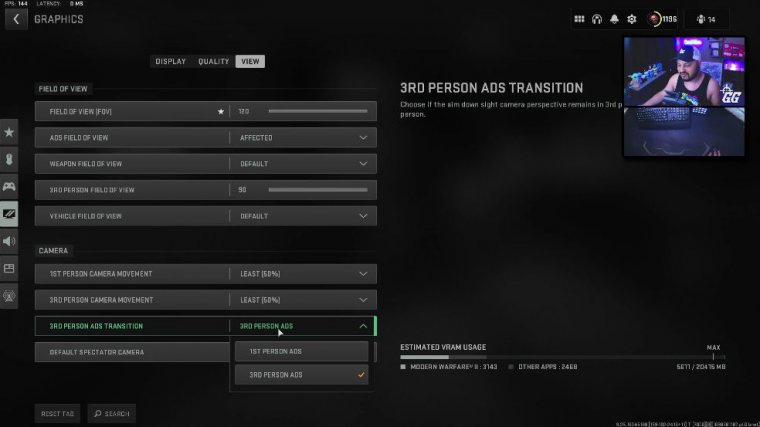
Next we're going to talk about something that is actually PC specific but I'm going to tell you console players how you can accomplish the same setting all right so if you're familiar PCS can turn up their color even more than just the in-game settings, now I have AMD with inv viia this would be different you can look it up it's not hard to figure out all you got to do is go into your graphic control panel and find the color settings so an AMD, that's going to be right over here on the right side we're going to go down to custom color all right now on custom color what you're looking for is you're either looking for Vibrance or saturation, if you're in Nvidia it's going to be Vibrance if you're in here it's going to be saturation. Okay, so when I do this, when I turn this up to, let's say, 50, that's going to give me 50% more color; it's going to make the game super colorful, making it really easy again to spot targets at long range.
Color settings (xbox/ps5)
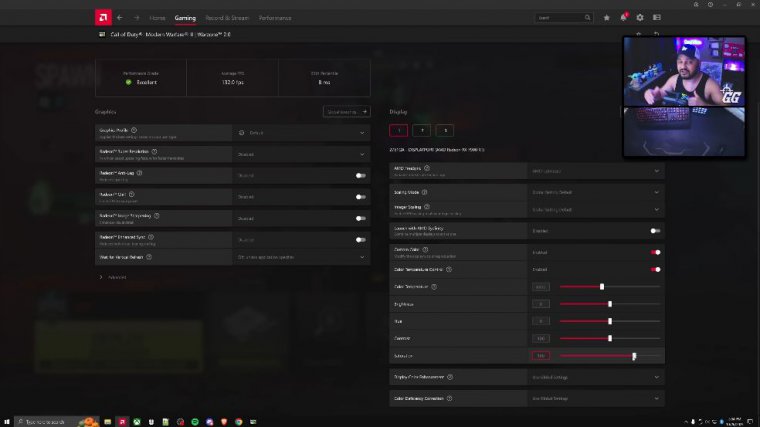
It's pretty simple, so if you're on a monitor, or if you're on a TV, all you need to do is get your remote or, you know, press the buttons underneath your monitor and find the color settings all right—that might be red, green, blue, or whatever—you just need to tweak your color settings and pick either a filter on your TV or your monitor that has more color or manually go to the RGB and just turn those up.
Maybe they're all at 50; turn them up to 75 all right on your TV or your monitor, and that's going to boost the colors.





 PREVIOUS Page
PREVIOUS Page