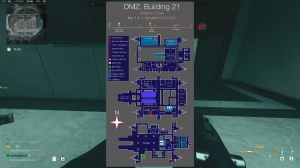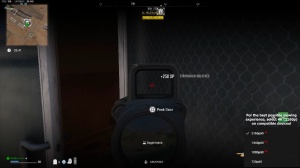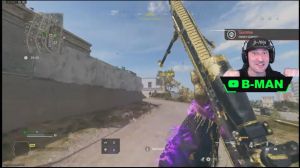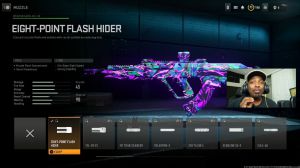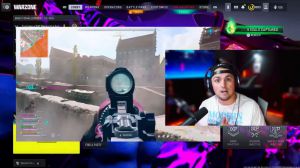News - Best Dmz Settings For Pc & Console 2023. Fps & Visibility
Introduction
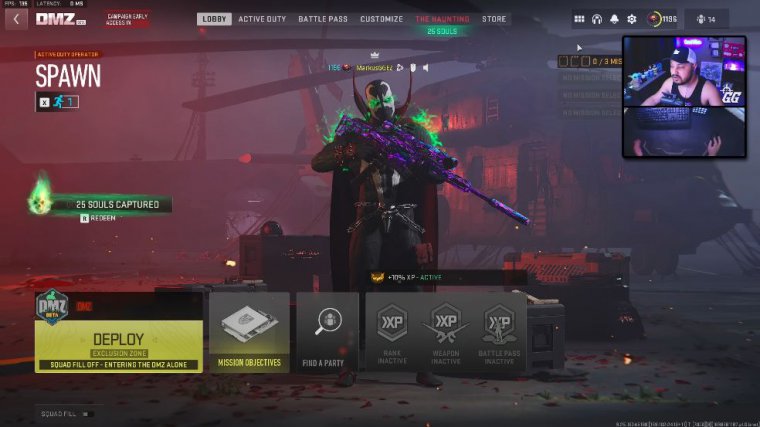
Today I'm going to teach you guys how to get the most FPS while also having the best visibility within the War Zone and DMZ. Now keep in mind that I'm going to give tips for both PC and console.
Display settings (pc)
For PC, we're first going to head into settings and head to graphics. Now keep in mind that console players definitely want to keep an eye on this because some of these settings will be inside your console settings, so just match these to the PC.
All right now on the display tab, I have it set to full screen borderless. You're going to want to set this to full screen exclusive if you want the absolute most performance possible, but if you're like me and you have multiple monitors, you're going to want to go with full screen borderless. The difference is pretty minimal, maybe about 5 to 10 FPS at most.
All right, next we're going to make sure dynamic resolution is off; we're also going to make sure vsync gameplay and vsync menu are off; and then we're going to make custom frame rate unlimited. All right, if we don't have these three things set, it's going to cap our frames, and we're not going to get the most that we can.
All right, eco-mode minimal really doesn't matter, and then lastly, we're going to want to touch on brightness. If we head into brightness, you'll see that I have it set to 55; it is normally set to 50 by default. You don't want this too high. You don't want this too low. If you have this too low, you're not going to be able to see dark skin.
In the game, if you have this too high, your game's going to look really foggy and washed out. It's also going to hurt your visibility. I like to bring this up just a little bit, though it may differ for you between different monitors and different TVs. 55 seems just right to me. All right, next we're going to head over to the Quality tab.
Quality settings (pc & *some* console)
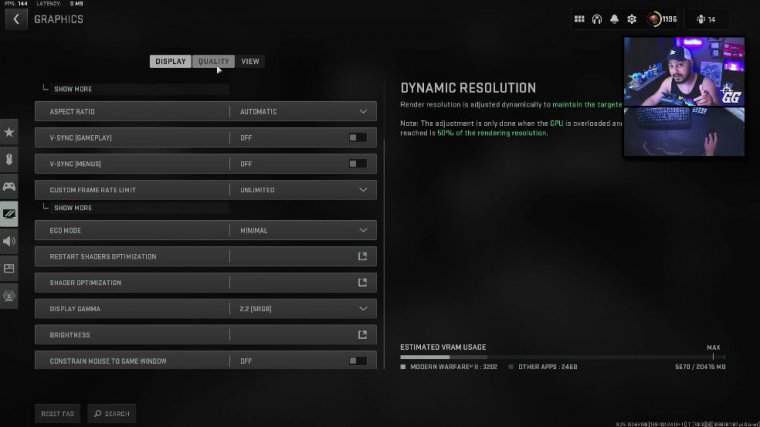
Now here on the quality tab, we're going to start with the first one. All right, we have a quality preset set here. Now this is going to change to custom as we modify the settings below, so it really doesn't matter what this says right now, but if you want to have a good place to start from, just go to minimum, all right?
After that, we're going to head down to render resolution. This is a super important setting, and it always needs to be set. 100, okay, never less, never more. I don't want to see anything else under render resolution, but if it's 100, then we're going to go to upscaling and sharpening console players.
I know that you guys have this as an option, and the option we are going to choose is Fidelity FX Cast. All right, we have other options like FSR, Nvidia image scaling, Intel X, and DLS, but we don't want any of those. First and foremost, those don't seem to even work properly within the War Zone and DMZ.
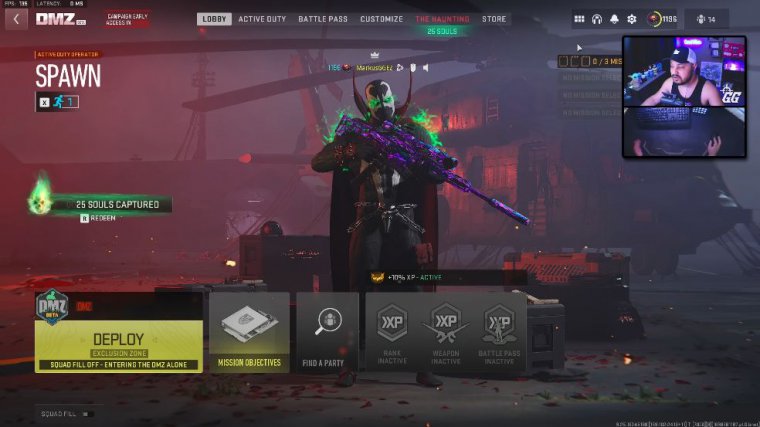
I don't know if that's because the game is simply more CPU-bound or they're just broken, but they don't give a performance increase in this game, so you're immediately going to go with Fidelity FX Cass, and then you're going to click Show More. Now that we have a stronger bar here, you're going to want to go anywhere from about 30%.
100%: Whatever looks best to you, this is going to make the game super sharp and allow you to see things at long distances. All right, I prefer 100, but use what feels best for you; it's not going to impact your performance whatsoever, so just do what looks best. All right, keep in mind that you could use DLS, FSR, etc., but again, they don't change your frames; they are not going to make things better if you do tons of testing.
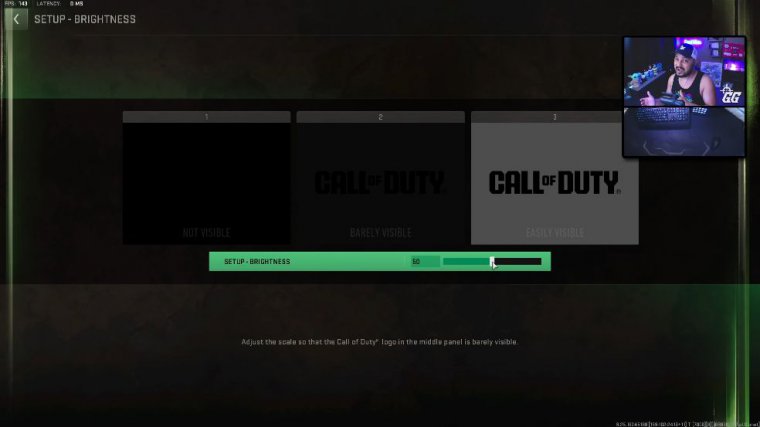
You would see this all right. I know it's weird; it doesn't make sense. All right, we're then going to move to anti-aliasing. We do have the option of going SMAT twice. Now I want to talk about this setting. If your machine struggles to run the game, like it really struggles to run the game, which some computers do, maybe it's old, you're going to want to use smat t2x, and you're going to want to use low all right.
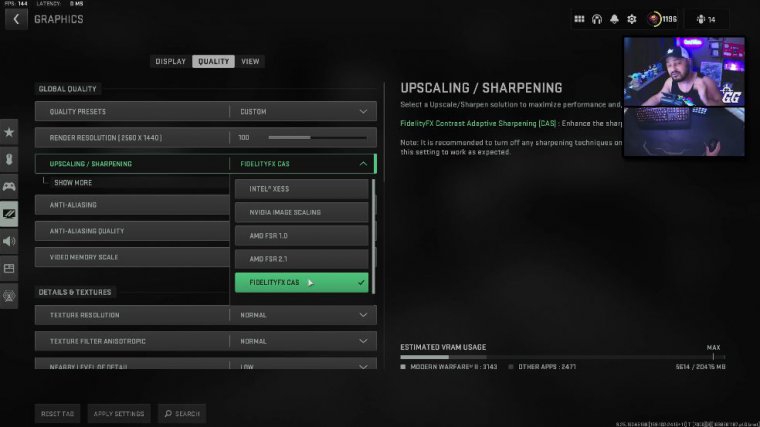
If you need the most frames possible, this is what you're going to use, but if your machine can handle it and you're willing to sacrifice a little bit of FPS all right, you're going to want to go with filmic smat t2x. And you're going to want to go with normal all right this combination is going to give you the best visibility possible I mean a significant difference from the setting I just mentioned, but again if your computer's older feel free to use what I had just said now for Vi memory scale it's honestly not that big of a difference when the game first came out it seemed to have made quite a bit of, quite a bit of a difference but honestly I'd say anywhere from 70 to 90 is going to be fine 80 seems to be the sweet spot for me but it does differ from graphics card to graphics card though again I still don't think it makes much of a difference all right so go ahead and set that thing to 80 no big deal we're then going to move into our details and texture section all right, texture resolution.
I have tested this tons. I cannot express how much I have done testing with these settings, and normal is going to be the best. It's going to be the best bang for your buck between FPS and visibility. Anisotropic filtering is also going to be the same thing you're going to want: normal. Okay, now this one's a little different for nearby and distant levels.
You can actually set both of these to high, and it's almost going to have no impact on performance. Though at the same time, graphically, there's almost no impact either, so I choose to go with low because I just want the best performance possible. If you want; if you want if you prefer a little bit better graphics, go ahead and turn them on high.
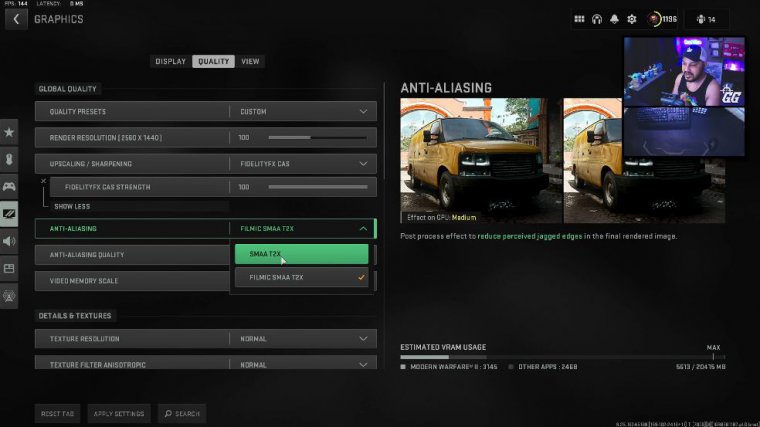
It doesn't make that much of a difference. All right, clutter and draw distance. This one is kind of a debate of debates about how far things have to be before they pop in. All right, this game has terrible popping, whether it's short or long. The difference between these two is minimal, so I keep it short so I have the best frames per second.
Particle quality and particle quality level, these are, huge, these are huge these will destroy your frames all right so make sure this one is set to low and this one is set to very low if you don't have these set like this I'm telling you these will just butcher your frames when there's a lot of particle effects happening it's absolutely not worth it all right bullet impacts has no performance impact pretty much so keep that on if you'd like to see them keep it off if you don't really doesn't matter, persistent damage layers also doesn't affect the game that much but you do get a little bit of an FPS boost by having it off so I go with it off now this next one this next one is huge, this is one of the most performance impacting settings if not the most in the entire game and that is Shader quality.