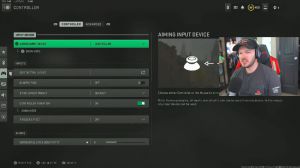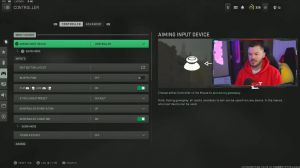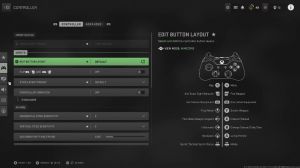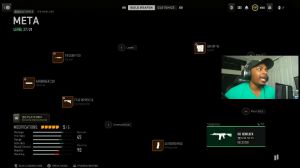News - The Best Warzone 2 Settings I Used To Win 140. Games
Mount movement exit, base, basically as soon as you press your left analog to move or your right, On mice and keyboards, you will instantly get off the weapon mounts. I definitely recommend that I leave the exit delay on medium, honestly, for that one. Again, depleted ammo, weapon switch: well, you've got no ammo in any weapons, so you may as well just switch to another one.
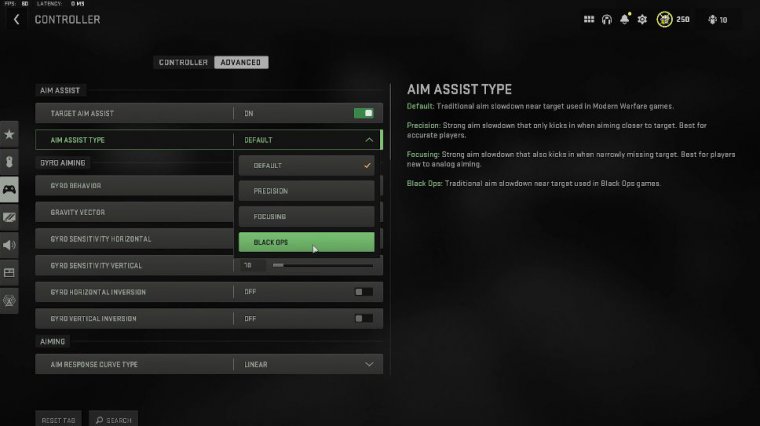
So I leave that on; some people don't like that; again, it's up to you, but if I've got no ammunition in my weapon, I just want a quick switch. quick C4 destination personal preference; again, I like this to be off the vehicle camera receiver. Send this to Short Delay, as we'll have it there. It's the camera's initial position.
I like free look, so the camera as soon as I jump into a vehicle, it's not looking somewhere else. It's just exactly where I am currently. You know, if I'm tracking a guy, I don't want the camera to look elsewhere. Scoreboard, map Behavior toggle pinwheel delay: moderate double tap danger ping delay is moderate as well.
Graphic settings
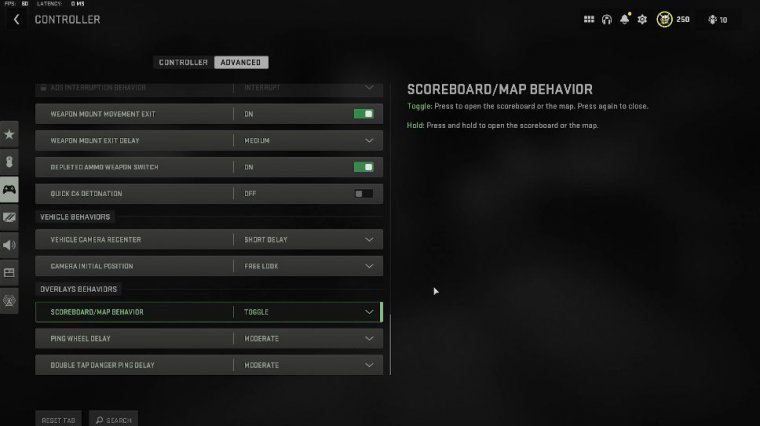
Let's go to graphics, and we're going to do console. Here first on the console, we can adjust the graphic settings; we'll do those first, and then move on to the PC for on-demand texture streaming; leave this on small off, and that should be good to go. Turn off world motion blur. We have motion blur turned off as well.
Turn down the film's green volume to zero. Turn off the depth field unless you really like it. Set the fidelity, FX. If you like the strength to be at 100, I'd recommend somewhere between 75 and 100, and you'll be good to go.
Ps5 120hz settings
120 hertz refresh rate: do make sure in the PlayStation settings or on Xbox that you actually have this set to 120 hertz in the screen article settings there; it's right there on screen.
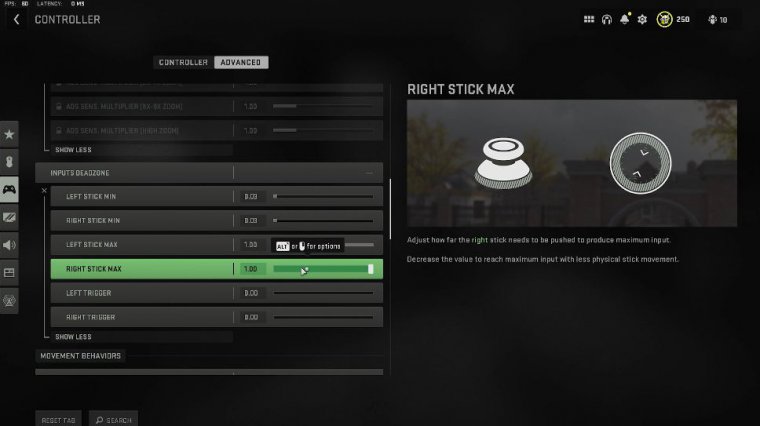
Xbox has a similar menu field of view here; I've actually gone down to 110. I feel like this has more aim assistance; it feels a little bit sticky in the ad field of view. I like this to be unaffected. It will get a little less soon, but it feels nicer to control your weapon, and there is less visual recoil.
If you don't like that, set it to "Independence" and get a little bit extra. The zoom weapon feels out of view. I like this to be on white, so the weapon is a little bit smaller on the screen and you see a little bit more in front of your third-person field of view. Stay, stick this all the way up, and set the vehicle field of view to wide now for the first-person camera movement.
You want this on 50. The third-person camera movements on 50 as well as less movement for better aim make it work for me. The most recommendable third-person transition set is the first or third person, depending on what you like to aim for; third person is going to suit most people. The full spectator camera Leave this in game perspective Set your brightness to 60; that should work for most people.
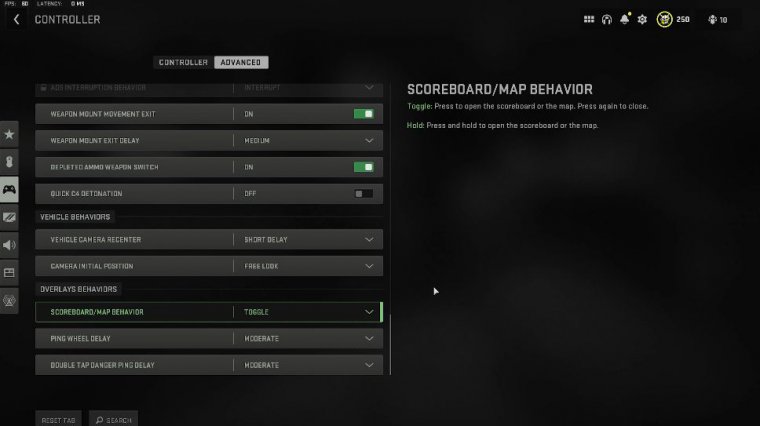
A little bit brighter and a little easier to see in the darker areas safe area you can actually adjust this a little bit I would recommend the default, which is going to be fine for most people, but if you want to bring it in just a little bit, you can bring in the hood, which is the stuff on screen while you're in game so you don't have to look around so much, and I definitely recommend you have a tweak with that.
Pc graphic settings
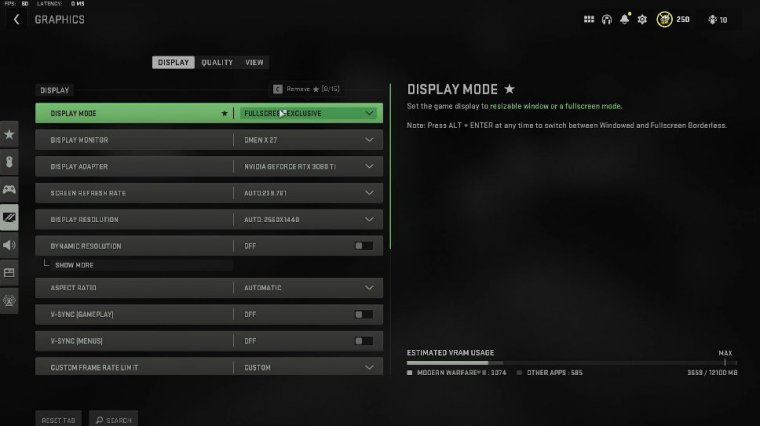
Let's move over to in the PC settings display mode. Cheval exclusive set your display monitor to your main monitor display adapter, to your main graphics card screen, and refresh rate whichever is the highest available for all disability resolutions; again, the highest available dynamic resolution.
If you do have a lower-end PC, you might want to have a go at turning this on, but for most people, off is the way to go aspect ratio. Leave this on automatic vsync and turn off that because it will incur input lag. You don't want that facing off in the menus, as well as setting a custom frame limit.
I like to max it out while in game, drop it to 60 while in the menus, and 30 when you're out of focus and click the restart. Shader optimization, if you're having issues, is one way that can potentially help fix the game. Shader optimization is there as well, and you can learn about the process of shader optimization if you want to check that out.
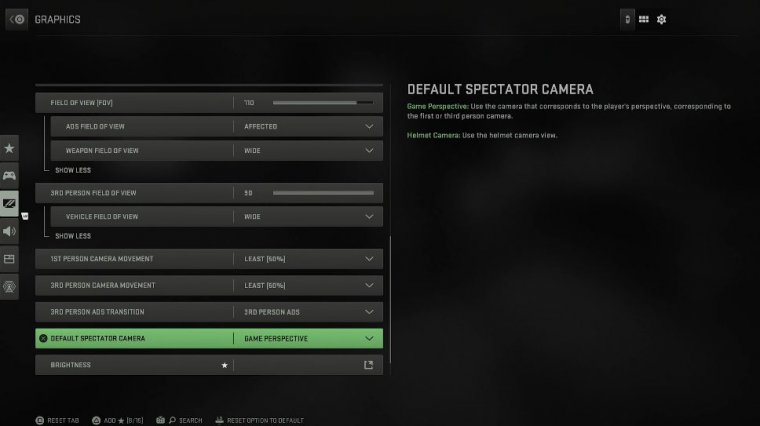
Display gamma 2.2, or sRGB, is probably going to be fine for most monitors, but if you've got a fancy one, 2.4 can work for you again. If you've got a fancy one, you'll probably know what you're doing here. Brightness again Set this to 60. HDR I have this turned on if you do have an HD monitor, and as for the quality, I like the custom setting here.
Render resolution: set this to 100 again. If you have a lower-end PC, you can drop this a little bit and get a few more frames. All of these options are here, and I'm sure you can copy them yourselves. I'm not going to go through each detail and explain what it means; it says on the screen; you'll see it.
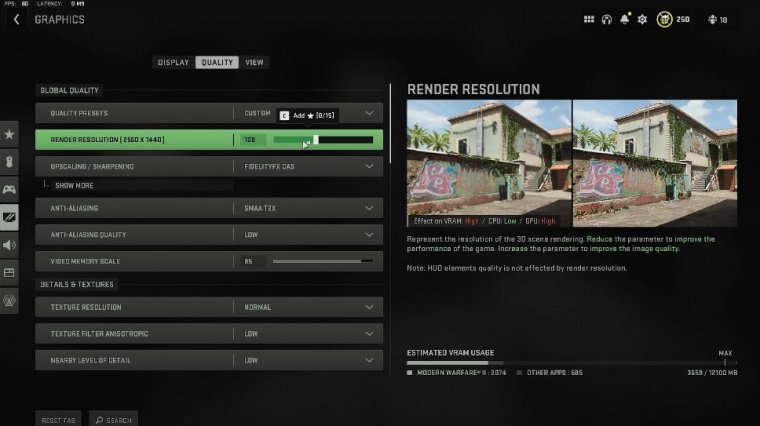
But for these settings, you get nice frame rates, the game runs fine, it doesn't crash too much, and the game definitely looks pretty good. Um, and yeah, all these options work quite well for me. I'm running a 3080 TI, soon to be a 4090. Obviously, you can turn on water and all this kind of stuff here if you want to make the game look a little prettier, but I much prefer having those higher frame rates, and I imagine a lot of you people out there would do well to make sure you turn on Nvidia reflex low latency and boost.
Yeah, the input lag will feel less, and it should feel a little nicer. Amy as well; well, now onto the view from FOV 110. As I said earlier, I don't play much with the mouse and keyboard on this game anymore. Controller seems to be the way to go. It works perfectly for me, and I've dropped my FOV just 10 points.
It feels like the aim assist is a little stickier in places, but it feels a little better. Again, we talked about these options earlier. Make sure you make and copy those just. To add here for the PC users, make sure in the Nvidia control panel you are actually on the highest refresh rate of your monitor; mine's on 240 currently, but unfortunately this monster is about to die, so I'm gonna have to go back to my 144, but yeah, that's pretty much it there, and of course you can manage the 3D settings here.
Nvidia settings
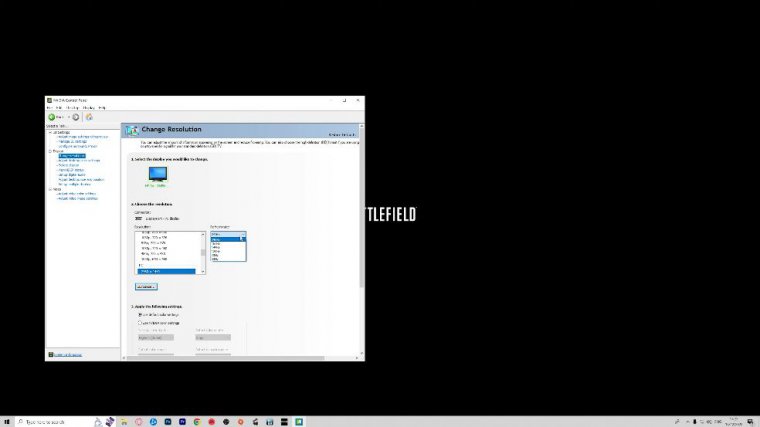
I'm going to leave these on screen if you want to copy them. Those are pretty much optimized and work pretty well, so be sure to copy them, but especially make sure your monitor is running at the highest refresh rate. A lot of people forget about the keyboard and mouse together now. I don't play much mouse on this game, but I will show you my settings if you want to copy Go ahead, but I would recommend using the website on screen right now to convert your sensitivity from other games to this one as well.
I will say for the ads sensitivity type. That is the way to go with that one monitor distance coefficient, and I would leave this at the default value. There is lots of talk about what should be used here, but honestly, I think the default value is fine for most people. Again, I don't have a custom sensitivity when I do use a mouse, and I like my sensitivities to feel the same.


 PREVIOUS Page
PREVIOUS Page