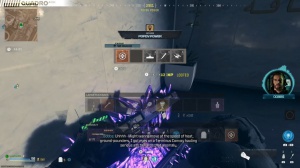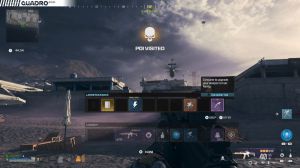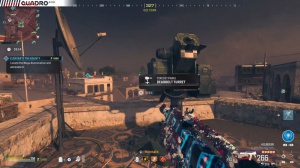News - How To Fix Packet Burst & Reduce Ping Warzone 2. R3 Dumaos 4 Guide
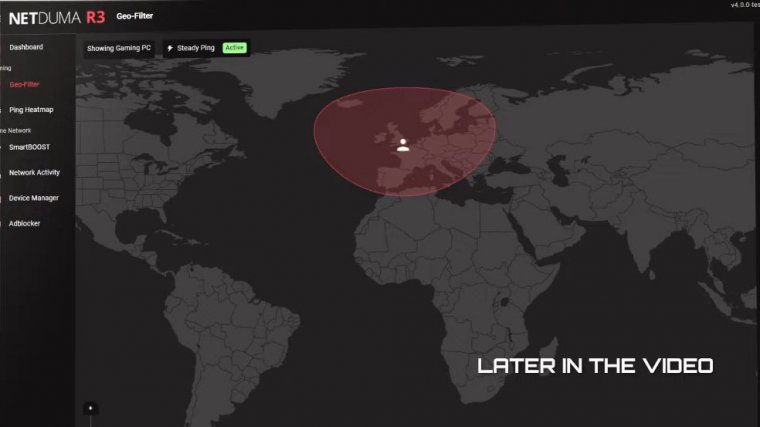
So you've just got your R3 gaming router, and you want to know how to get the best connection in Modern Warfare 3. Well, in today's article, we're going to be showing you what Duma OS4 on the brand new Netduma R3 can do to optimize your connection in Modern Warfare 3, from setting your Geo filter so you only play on the best and low-ping servers using steady ping to remove Jitter from your connection to prioritizing your PC or console's gaming traffic with smart boost.
This article has it all, so make sure you watch Until the End playing Modern Warfare 3 with a net Doomer R3. It doesn't get any better than that. We're going through the setup of the most important features for improving your gaming connection in this article. If you'd like to learn more about the other features included in Duma OS 4, then check out the other articles on our channel or our website.
It would only make sense to start with our biggest gaming feature, the Geo filter. First, you'll want to add the device you are gaming on by clicking here. Select your device, and then select Call of Duty as the game you want to filter. This is set up when we search for a game in MW3. You will only connect to servers that are within your filter radius.

To get the best results from the geofilter, you're going to want to know exactly where the best servers are located so you can include them in your filter. Luckily, the next feature The Ping Heat Map has all of the information you'll need. Choose Modern Warfare 3 from the dropdown and watch the servers populate the map.
The servers with the best ping might be different for you, as they will be based on where you are in the world, as we're in the UK. The servers in and around Europe will give us the best ping. Now we can adjust our filter radius to include the low-ping servers in Europe. You can use the custom filter mode to draw custom shapes around the servers if you prefer, and just like that, when the geo filter is set up, it really is that simple if we search for a game in MW3.
Now you'll see we will only connect to servers within the radius we have set. While we've still got the geofilter open, there are a few more things to go over. First, the brand new and powerful steady ping feature is housed within the Geo Filter UI. Static ping can be enabled here with a simple toggle, and it also gives you the choice between simple and expert modes.
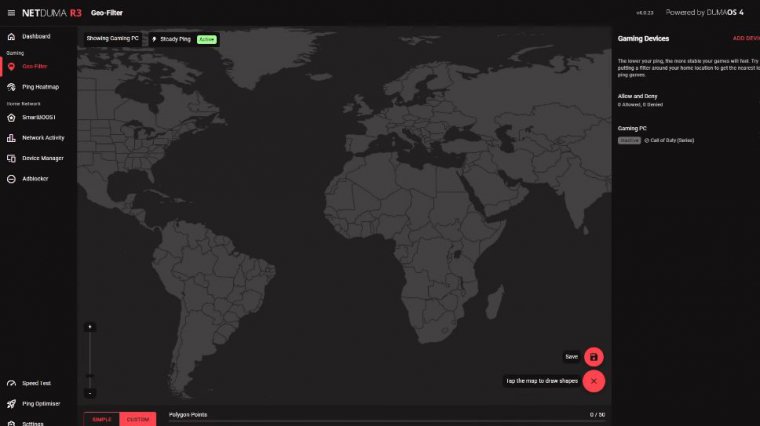
With the simple mode, everything is done automatically for you, so you can just set it and forget it. Expert gives you more control by allowing you to set a target ping. We're going to be using steady ping in simple mode in today's article, so now it's enabled. What does steady ping do? Well, steady ping will add an artificial buffer to your ping.
This will increase your ping slightly but will allow Duma OS to remove Jitter from your connection. This gives you an insanely stable ping, which will lead to the best hit registration and movement in gunfights. You can see steady ping working in real time once you're in the game. As we connect to the game, you'll see your ping graph become stabilized in the Geo Filter side panel.
The top line shows your new stable ping, and the bottom line is what your ping would be without the steady ping buffer. As you can see, the bottom line is constantly changing, and those changes in ping can lead to lag compensation. On the article card, the last thing to mention is in the settings menu of the Geo filter.

If you have used Geo Filter before 4, you will be familiar with our ping assist feature, which has been massively improved in Juma OS 4 and can now be used as the main method of filtering if you prefer. It allows you to connect to servers outside of your filter radius, but only if they have a ping lower than what you set in ping assist.
You can also set a minimum ping value now too. This means you can use ping assist to only search for games in a specific ping range, so now you're only connecting to low-ping servers, and your low ping is being stabilized. The only thing that can interrupt your gaming is other people on your network.

I'm sure you all know that gaming on a busy network with streaming 4K articles and file downloads can be a nightmare. This is where SmartBoost comes in. smart boost automatically manages your bandwidth giving each activity the optimal amount of bandwidth for the best performance, we have tried to make this feature as easy as possible to use so ironically there is very little setup to show in this article all you have to do is make sure gaming is a priority on your network and move it to the top of your priority list it really is as easy as that now gaming on your network will be given the perfect amount of bandwidth for smooth and responsive gameplay, plus your gaming traffic will always be at the front of the queue on your network so nothing can slow it down and there you have it by using the combination of Geo filter steady ping and smart boost you have fully optimized your connection for Modern Warfare 3 no more packet burst and a lot more great gameplay all thanks to Duma OS, we have just launched our powerful new net Duma R3 gaming router which comes with Duma OS 4 pre-installed.
If you are looking to take your gaming to the next level, check out our website to learn more about the R3 and Duma OS 4.