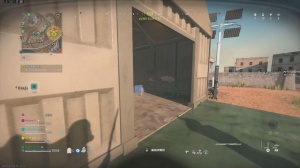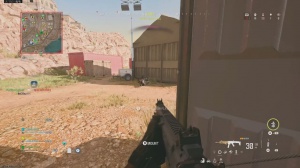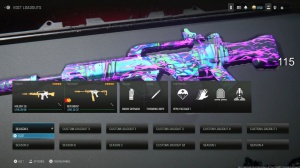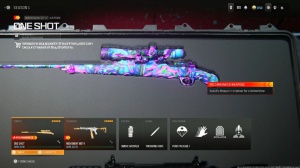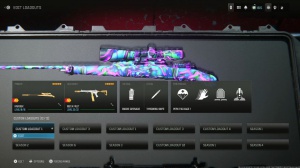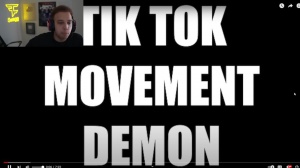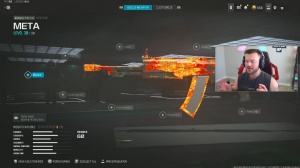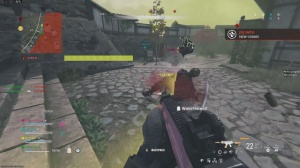News - Hear Everything Warzone With Secret Perk & Best Audio Settings
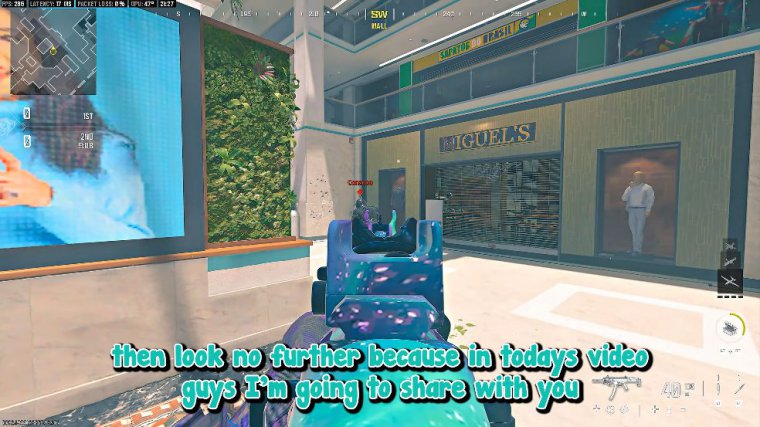
It's no secret that Call of Duty's audio is one of the most complained-about things within the game, specifically in War Zone. If you're tired of dying in games and those situations where you had no idea where the enemy came from or how he even got there, then look no further because in today's article, guys.
I'm going to share with you very simple yet very effective audio settings. Before you guys think this is for PC only, it is not. It is for both consoles and PCs. I will admit though that there is one trick that I use that is only available to PC users, but don't worry, console lovers, there are settings for you in this article too, so let's get right into it, guys.
To begin, for any PC users out here, you're going to want to make sure you're on your desktop, and what you have to do is come to the bottom right here and right-click on sound settings. Now I am on Windows 11. So it might look a little bit different than if you're on Windows 10, but essentially, you want to make sure you get to this window here and bring up the sound settings on the playback tab specifically.
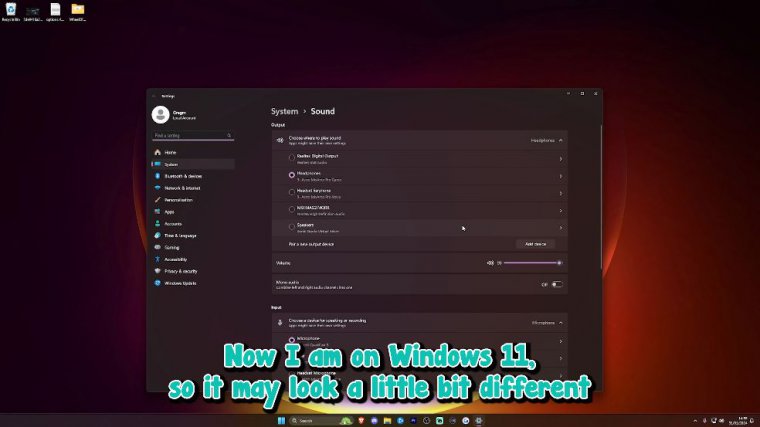
And you want to put the right click on your audio device that is putting out your game volume for me? It is this one here: headphones. As Rox Amp Pro, right-click on this and go to properties. And then go to the enhancement tab now, as you can see here. I have loudness equalization enabled, so make sure this is ticked.
But that is not the only thing you have to do, guys. Make sure before you click Apply and, okay, click on Settings, the release time is set to be as far to the left as you can. Once you've done that, click okay, click apply, then okay, then close it down, and that is the only thing that I do that is different between console and PC.
Now for the secret audio setting that I use in games that makes the biggest difference, we're going to have to load out the game. Let's do that, but before I show you that you guys need to check out Gear Up booster. Gear Up is a general lag reducer, so if your latency looks like this in war zones and you want it to look more like this, or if you're just sick and tired of random packet busts and in general unstable connections.

Gear Up is available to not only PCs but also consoles and mobile devices. Users, Now, as you guys can see here, it has a very clean display and actually shows you how much of an improvement it makes to your connection on the game, as you can see from mine. I have an estimated 17 millisecond ping, which is essentially half of what I normally get, which is around 30 to 40 milliseconds, so this is quite a considerable improvement.
This is completely safe and legal, so there is no need to worry about anything that may cross your mind. If you're a console user, do not worry; there's also an option for you to use it called hype rev. I'm interested to see who is truly blessed with amazing ping after using the Gear Up booster. Okay, so now for the secret simple and overpowered in-game settings guys, the big one is actually a per that is in the game, and it goes by the name Flex.
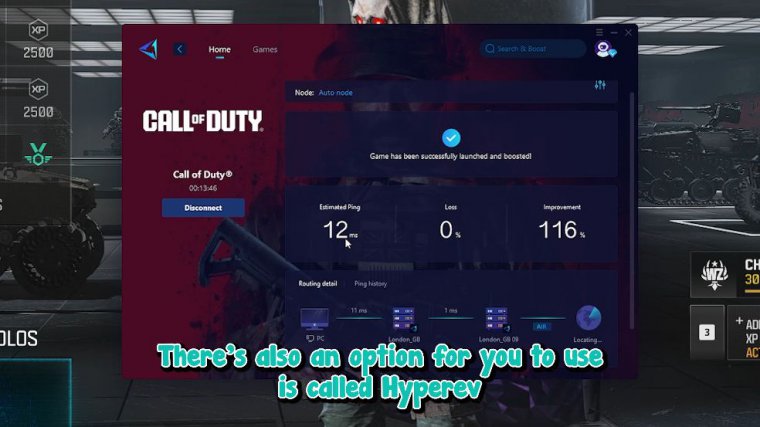
Now this perk is in perk slot four, and yes, you must give up high-air bud eye or ghost, which are usually the top three perks to use, but trust me, guys, this is a game changer when it comes to audio. It reduces the combat noise, as you can see from the description above. What this does is reduce air strikes and gunfire.
It reduces everything that may go over the top of footsteps—in-game stuff that may override and overpower hearing or footsteps—and stuff that you really want to hear compared to stuff that you don't want to hear now. On top of that, it also delays explosives while you're sprinting; it warns you that enemy equipment is nearby or enemy explosives such as proximity mines and claymores.
So when it says delays explosives while sprinting, all you guys have to be doing is in an attack. Sprint running past a claymore, running past a proximity mine, and running past a cluster mine will delay all the explosives and allow you to catch those pesky campers off guard. Now they will hear their explosives go off.
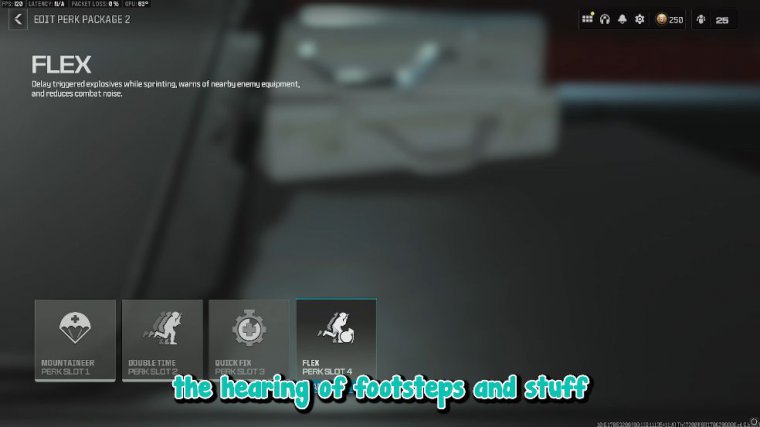
The noise will trigger, but the actual explosive will be delayed, and it will not come up and hit you or go off and hit you. If it's a claymore, you can actually run past it and keep sprinting past it. If you know where the camper is, they are not going to react quick enough, and it's going to allow you to get a quick and easy kill.
Now, if you ask me, that is quite a lot of pros for using just one per, and I'd say it's worth more than a ghost and worth more than what a bird's eye can give you, especially since you can get a communication vest in the game that gives you a bird's eye. You'll definitely be running, guys. It is definitely a game.
Cher, now guys, here are my in-game audio settings. The big one that you're going to want to use is that you're going to want to make sure your audio mix is on the PC speaker. Now I've noticed the PC speaker and soundbar are the two best with these combinations. As you can see it tells you in the description to the right, it gives you a tighter dynamic range.
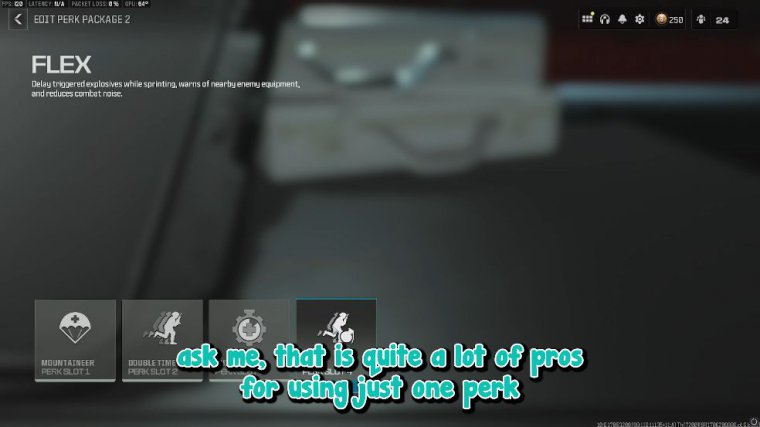
Equalizer and PC speakers give you the tightest, so in my opinion, this is the best audio mix to use, so make sure you're running a PC speaker if you can if this is only for PC. Make sure you have the soundbar on. Console, now combine that with the in-game volume settings that I have here, guys. You can copy every single one of these.
Make sure that you have the cinematic music volume and gameplay music volume set to zero. You don't want to be hearing music. Well, you're also trying to hear footsteps. It's irrelevant i know you guys might want to be immersed in the game play; if you do, that's fine, no judgment, but if you really want to be ahead of everybody else on top of your game, you don't want to be hearing music when you are trying to hear footsteps.
Once you copy that, I'll go through all of them, and you guys can copy the rest of it. Here is also a pretty good one you want to make sure you have enabled: reduce the Tinus sound. Make sure this is. Now that is it for the audio settings, guys. You're going to want to make sure you copy all of the settings I have shown you.
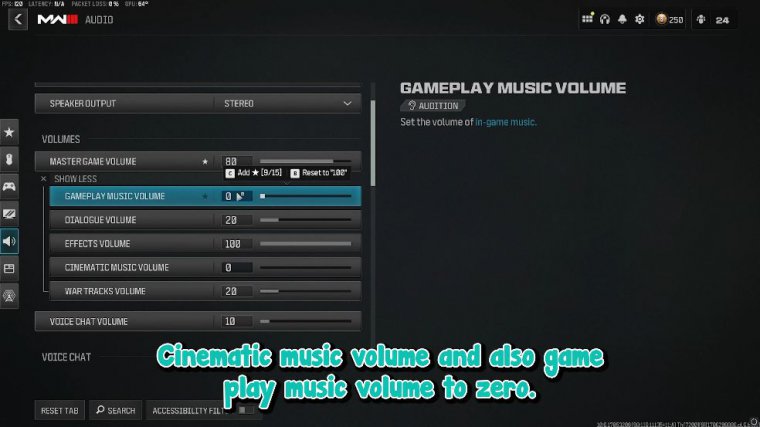
If you do, you're going to be hearing things absolutely crystal clear. You're going to hear footsteps from up to 100 meters, and you will be able to tell and differentiate which level of floor they are on. You're going to tell what terrain they're on. You're going to tell if they're on concrete.
You're going to tell if they're on a bit of sand or grass. You'll hear absolutely everything. Crystal If you follow every single audio setting that I have put on this article. I'm going to quickly teach you how to tell the difference between terrain and how to know exactly where to aim when someone is nearby.