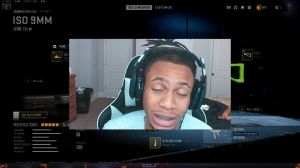News - Fix Warzone 2 Lag & Connection Issues On Pc
Intro
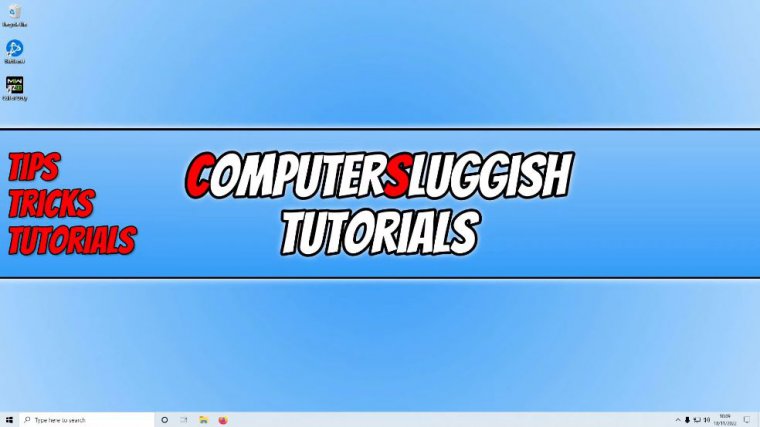
in this article, I'll be showing you how to fix Warzone 2 connection issues on a Windows 10 or 11 computer. So if you're trying to play Wall-E 2 but you're having lagging problems, maybe your pinky spikes, or you're just getting disconnection error messages, then there are a few things that we can do to fix these issues, but before we get started.
Turn it off and, then, just turn it off at the wall socket and leave it for a couple of seconds, so give it like 60 seconds, and then turn your computer back on. So I know it sounds very simple, but this can simply refresh Windows and hopefully resolve the wireless connection issue you were facing if it was related to something that was pinned in to restart within Windows or a service that has gone wrong or something like that.
Check warzone 2 servers
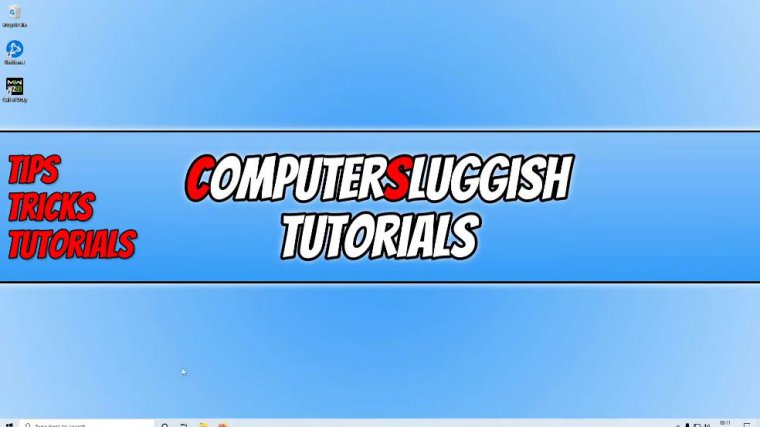
So here we can click on "refresh," and we can just see what is currently going on with the Active Vision Warzone 2 servers. As you can see, at the moment it says all platforms are online, so that's good because it means that there's nothing wrong with the wall servers. If there is an error there, then that would explain why you're currently having war zone 2 connection problems.
Just ensure you have Warsaw 2 selected in the drop-down menu under "select game." So if you've got Green Tech, we can now move on to the next thing, which is to update Windows.
Update windows
We can do this by right-clicking on the start menu icon, going to settings, and then clicking on "update and security." you now need to click on "check for updates" and, if you have any optional updates as well, then download and install these also, and if you also have some driver updates available, install those as well.
So that now brings me on to the next thing that we need to do, and that's to ensure that you have the latest driver installed for your network adapter. So we're going to now right-click on the start menu icon and we're then going to go to the device manager.
Update network adapter
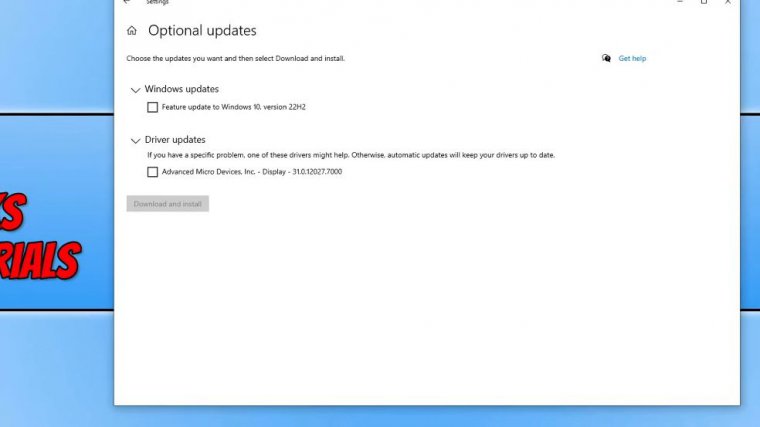
You then need to expand network adapters, and you then need to right-click on your network adapter, so you can see here that I've got a Realtek Pcie. GBE, family controller. I need to right-click on this and go to "update driver," and you then need to click on "search automatically for drivers." If Windows does detect a new driver for your network adapter, then allow Windows to install that; if it doesn't, then head on over to the manufacturer's website for your network adapter and see if there is a new driver available.
There is then a download and installation of that, so once you have updated your network adapter. We now need to ensure that our security is not the issue.
Disable security
So, if you're using a third-party security program, you'll want to either disable it or put it in passive mode or game mode once you've done this launchable Zone 2 and see if you have the same connection issues.
If you don't, then you know you need to add Warzone 2 to the exception list within your security program as well. Just keep in mind that while your security is disabled, you might not be protected from security threats, so to be able to add it to the exception, this in your security program will It depends on what security software you have, so you might need to pop onto Google if you're not sure how you can do it, and then just Google how to add the game to the exception list.
Windows defender firewall
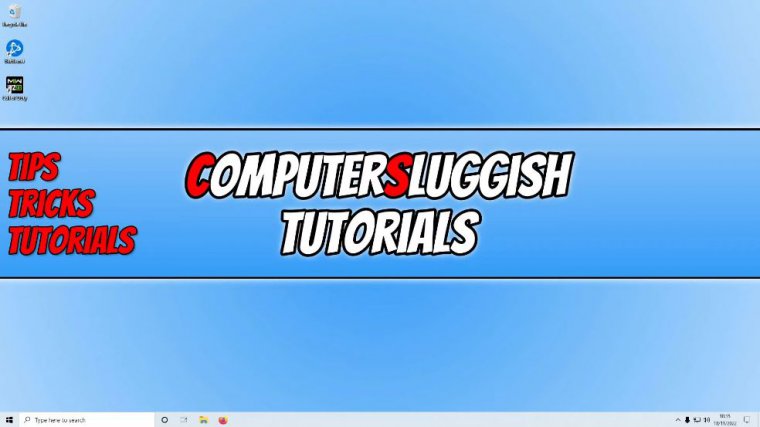
If you're using Windows Defender Firewall, we can open up the start menu, and we then need to type in "Defender." You don't need to click on Windows Defender Firewall. If it didn't pop up, then just type in "Windows Defender Firewall." Next, we need to click on "allow an app or feature." Through the Windows Defender Firewall, we now need to click anywhere on the list.
We now need to press C, and you should then see Call of Duty HQ. You need to ensure this has a tick under "public." If you don't see Call of Duty HQ, then you need to Simply click on "change settings," and you then need to click on "allow another app," and you then need to browse for Call of Duty: Warzone 2.
warzone2, dot exe. So it will be in the location where you installed the game, so if I right-click on the shortcut on my desktop and go to "open file location," I then need to go into the retail folder, and I then need to go down until I come across the club. Exe, and this is the dot exe that you need to add to the firewall, so once you've added that to the Windows Defender Firewall or your third-party security program, go.
Go ahead and press "add," and then make sure that it's got a tick under "public." Now try out Warzone 2 again and see if that fixed it.
Disable vpn
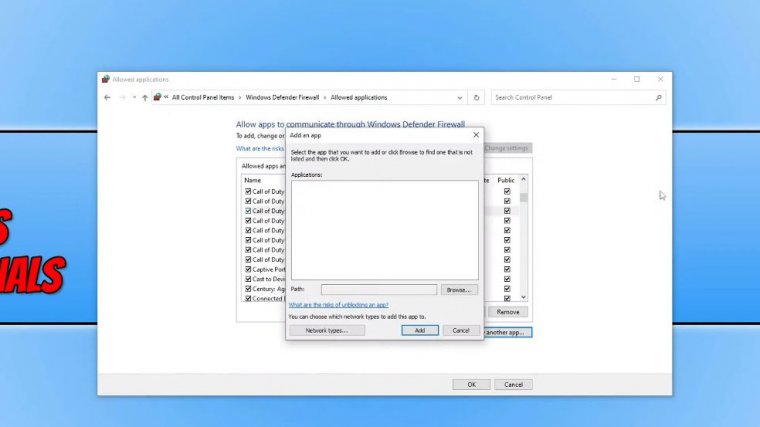
the issue If that didn't fix the problem, then the next thing to do is ensure that your VPN, if you're using a VPN service, is not the cause of the issue, so disable your VPN and then try the game again. If you're not using a VPN, then you could always try using a VPN service, and if that helps, I will pop an affiliate link in your ping.
If the lagging and also reduce the spike issues that you're having with the VPN service, then the next thing that you want to do is not to use a wireless connection, so if you are currently using a wireless connection, use a cable connection if possible. This will offer a more stable connection and also help with the speed, which will then result in reducing that lagging and also the spike issues that you're having with your ping. So if you're able to use a cable connection and the issue isn't that you're using a wireless connection, then the next thing that we want to do is right-click on the network adapter icon in the bottom right hand corner and you need to go to troubleshoot your problems.
Troubleshooting
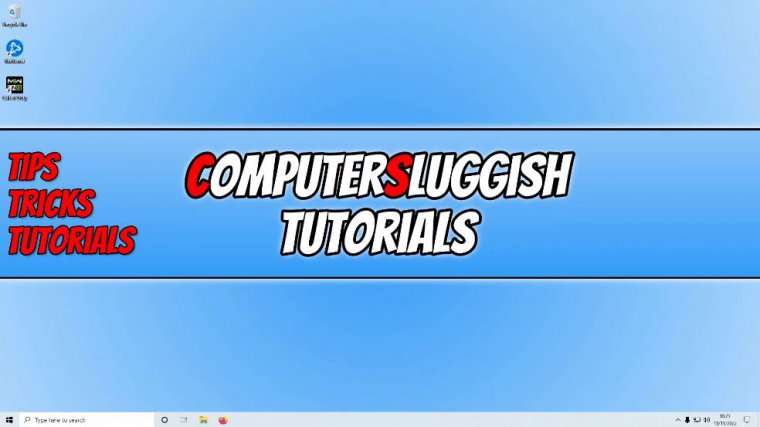
This is now just going to ensure that there are currently no issues with the network adapter.
If it does identify a problem, then follow the troubleshooter's instructions for resolving that issue. So if that didn't help, the next thing that we want to do is open up the start menu, and you now need to type in CMD. you now need to open up a command prompt, and you then need to type in the following IEP configuration space, a forward slash, and then flush DNS.
You'd then need to press Enter, and once you've done that, go ahead and try Warzone 2 again and see if that helped. If it didn't, then the next thing that we need to do is open up the {52} app. Once you have the app open, you then need to select the games tab and select Warzone 2. You then need to click on the settings cog and then go to scan and repair.
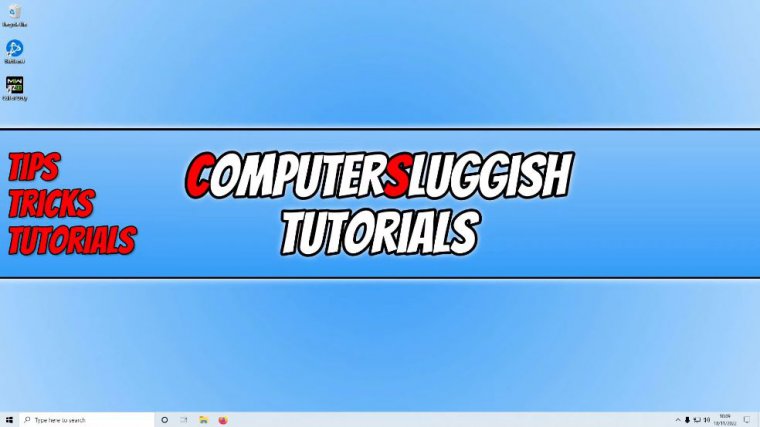
You then need to click on "begin scan," and this is just going to ensure that none of the game files have become corrupted or missing. If the {52} app does detect an issue, then it will attempt to repair the game file. So that now brings me to the end of this article.