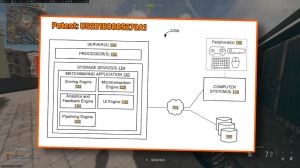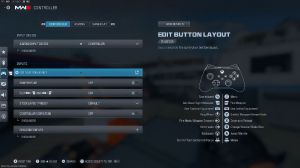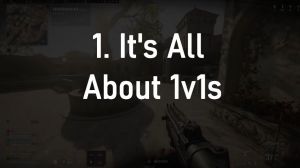News - Fix High Ping And Packet Loss Warzone. Dumaos 4 Guide

If an unstable connection with high ping and packet loss is ruining your time in Zakhan, you've come to the right place. In today's article, we'll be showing how you can use Duma OS 4 to solve all of your connection issues in the Call of Duty: War zone. We'll be setting up the Duma OS gaming features on the all-new Net Duma R3 gaming router.
In this article, stick around to the end of the article to learn more about the R3 and the rest of the Duma OS 4 features. We're using Duma OS to optimize our connection during War Zone season 2 in this article, but the settings we use will remain relevant for any future seasons of War Zone. We update and test the game in Duma OS every time there is a new season launch, so you'll always be able to get the best connection, so let's get straight into it.
First, let's fix your high ping. When searching for a game in War Zone, you might notice this ping value continues to get higher the longer you search. This is probably because you're being connected to a server that is far away from you. The problem with this happening is that, just like in the real world, the further away something is, the longer it takes to get there.
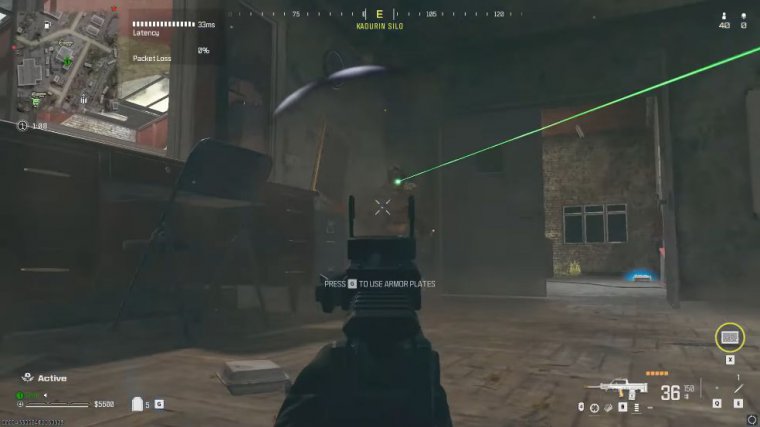
It's the exact same for your connection. You'd assume that the game would only connect you to nearby servers, so you'd have a low-ping connection for every game. Unfortunately, that's not the case. The matchmaking systems in War Zone won't always connect you to a nearby server because they have to consider other matchmaking factors.
This is mainly because of skill-based matchmaking, or sbmm, for short, but things like how long you've waited for a game and your proximity to other players have some influence. You may have even noticed this in the game. Some games will feel great because you are on a nearby low-ping server, but in others, your gameplay feels off because you have been connected to a faraway high-ping server.
There's just no consistency. When letting the game decide the servers you play on, what can Duma OS do to fix this? Well, our biggest gaming feature, the Geo filter, fixes this exact issue; it gives you the power to control what servers you play on and, maybe more importantly, which ones you don't.

To set up the Geo filter, add your PC or gaming console as a device by clicking here, then select the Call of Duty series as the target game, and it's all done. It really is as simple as that. You'll see a filter radius has been created around your location on the geofilter map. Now, when you search for a game, you'll only be able to connect to servers within the radius.
We can use another Duma OS feature, the ping heat map, to find the locations and the connection quality of the war zone game servers. Just select War Zone from the drop-down here, and the game servers will populate the map, as we are in the UK. The servers in and around Europe will give us the best ping.
We can see the estimated ping we would have if we connected to each server in the side menu. Now that you know where the servers with the best connection are, you can adjust your filter radius to include all low-ping servers. If we search for a game now, we've set up the Geo filter. You'll see we are searching for low-ping games.

You'll be able to see what servers you are blocking and what servers you are connecting to on the geofilter map. Now that we've connected to a server within our filter radius and loaded it into the game, you can see our ping is low. This is perfect for fast-paced and responsive gameplay. The next thing to fix is your unstable connection.
We can use two Duma OS features to solve this problem. The first feature, steady ping, is actually part of the Geo filter interface, so we'll start with that. You may have already noticed the steady ping button when setting up the Geo filter. If you click into the feature, you can choose between simple or expert modes.
We'll be using the simple mode for today's article, but feel free to experiment with the expert mode if you like. So what does steady-ping actually do for your connection? Well, it does what it says on the tin; it stabilizes your ping, but more specifically. Static ping removes Jitter from your connection.

Jitter is the constant change in your ping that can cause lag compensation from the game server. It works by adding an artificial buffer to your ping. In normal people's terms, it increases your ping by a small amount to account for any jitter on your connection. This results in an almost perfectly stable ping, which makes the game feel extremely smooth.
There's no setup process for steady ping; just make sure it's enabled in the Geo filter interface, and it will automatically stabilize your ping once you're in the game. Okay, that's two out of three features. Set up The final feature in this article is smart boost; it's our ultimate QoS solution, and the other feature will help stabilize your connection.
Smart boost automatically, Manages your bandwidth based on your priority list, ensuring whatever is important to you on your network doesn't get interrupted by anything else. To set it up, all you have to do is ensure gaming is on your priority list and move it to the top of the list. If you don't have gaming on your list, you can add it using this button now that gaming is your top priority.

SmartBoost will stop bandwidth-intensive activities like 4K streaming or file downloads from taking bandwidth away from your gaming. It also prioritizes the gaming traffic on your network, so if you're playing on a busy network, your gaming traffic will always be sent first, meaning nothing else will slow your gaming session down.
That wraps up the article. By using the powerful features of Doom OS 4, you'll only connect to low-ping servers. Then your connection to these servers will be stabilized, and nothing else on your network can slow it down. If you want to get your hands on Duma OS 4, then check out our new Net Duma R3 gaming router.