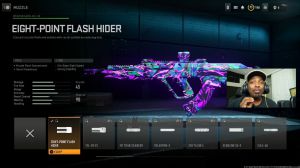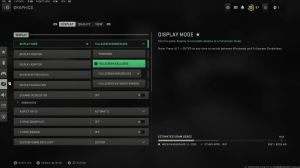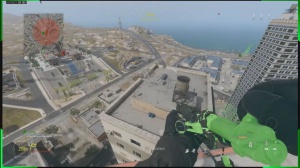News - Warzone 2 Best Graphics Settings - Great Visuals And High Fps
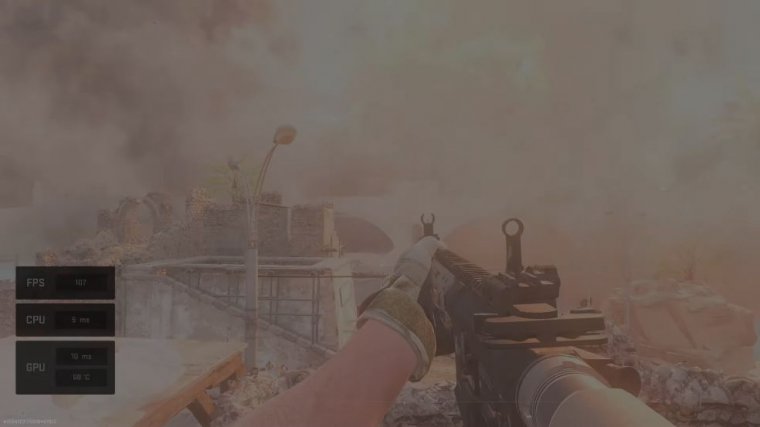
Hello and welcome to my graphic settings article from Modern Warfare 2 and War Zone 2. This will be a little bit different from lots of other people's graphic settings articles because, while a lot of them are just trying to get the highest frame rate possible. I kind of want the game to look good too, so in this article.
I'm going to take you through the settings that I use that I think make the game look good and, yet, it still runs really well. With Warzone 2 coming out tomorrow, we're going to have a decent idea of how it's going to perform thanks to Ground War and Invasion, all of which are running on the same application.
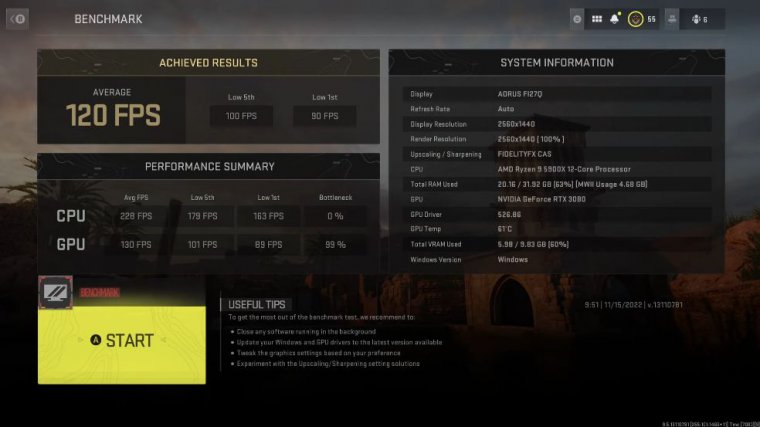
Just a few little notes here, so I'm getting on average 120 frames per second in this, which I'm really happy with how it looks. I'm running at 1440 pp. I've got a Ryzen 9 5900X processor and a 3080. Obviously, if you've got a processor graphics card that's better than mine, you'll be getting higher frame rates, and a lower GPU, you'll be getting lower frame rates, but thankfully this game includes this awesome benchmarking tool so you can get a decent idea of kind of how your computer is performing with these settings, and you can even see things like there, where you can see I'm almost entirely, you know, this isn't a problem with my processor at all; it's entirely down to the GPU, and if you want higher frame rates or maybe slightly higher frame rates.
I'll show you how to achieve that in the options too. It's also worth noting that I'm running all of this on Windows 11. So I'm updated to the most recent version of Windows, and I've got the most recent NVIDIA drivers, and I'm very aware that there are some problems with both of those things. I think with Warzone and with Modern Warfare 2, where there have been some crashes and some stuttering and stuff like that, so as more patches come out, some of this might work a little bit better, but anyway, let's get into the settings.
So, I'll go through all of the different graphics settings. So, for the first bit, for display mode, you generally want full-screen exclusive. I do sometimes switch to borderless just because I alt-tab out a lot when I mess around with Discord, and because I'm streaming, sometimes I need to play with OBS.
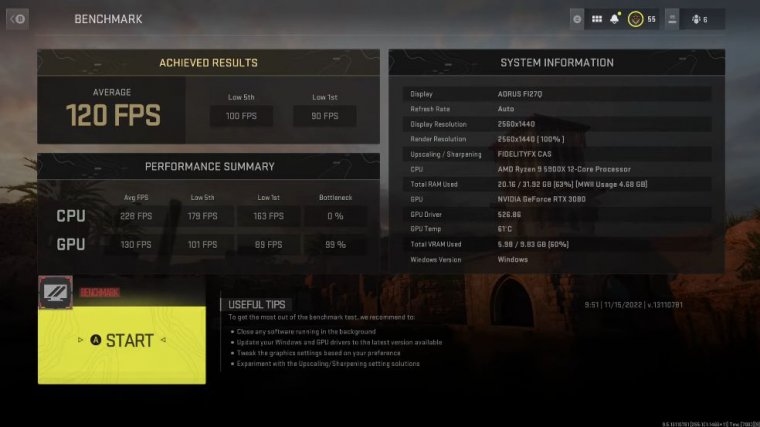
So there are a few different reasons I might switch to full-screen borderless, but you're going to get a little bit better performance in full-screen exclusive generally. Supposedly, with Windows 11, that shouldn't be the case, but I still kind of prefer full-screen exclusive. Most of the time, you want to set your screen refresh rate to whatever your actual screen refresh rate is, of course, and your resolution to whatever your resolution is.
Make sure you turn dynamic resolution off. The only reason you'd never want to do that is if you're trying to run this on a very weak graphics processor. I would still probably say you want it off in general to have it off and just want to set it up the way you want. The way this works is that it will lower the resolution when it thinks the frame rate drops, so you can set it and say, Okay.
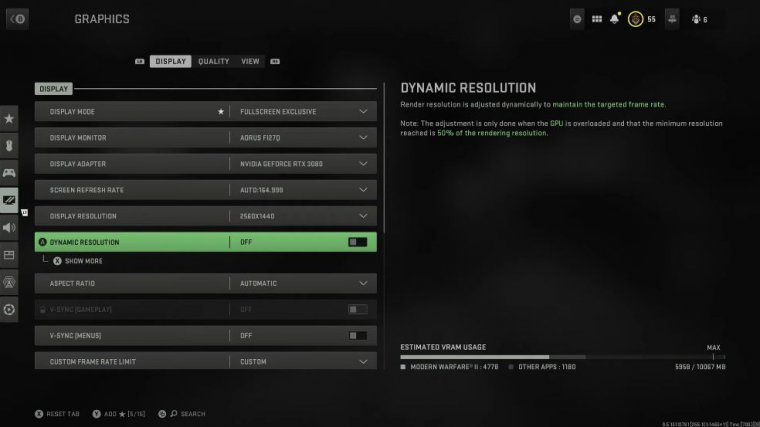
I want a steady 120 frames per second, so lower the resolution when you need to. Unfortunately, sometimes it will go bananas and just lower the frame rate to ridiculous levels, and it'll keep changing so it'll look horrible. You can leave the aspect ratio on automatic, I think, but if you've got an ultra-wide screen, obviously you'll know what to do with that.
I would personally leave vsync off, but you can have it on for menus here, which is quite a nice option. Now the custom frame rate limit is a really interesting one. Some people say to leave this on unlimited or set it at the maximum of, like, 320 or something. I, personally, leave it at what I want the frame rate to be at the maximum, so the refresh rate of my monitor is 60 for gameplay, 60 for the menu, and 30 when it's out of focus, just so you're not drawing more power from your GPU than you need to when you're not even looking at the game now.
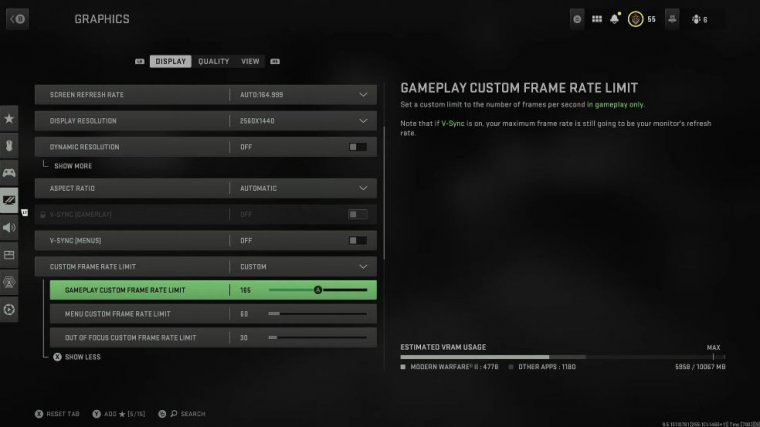
If I leave this on them unlimited at the moment. I still don't really like the way HDR works on PC. I don't think it'll look as good as it does on console, but maybe that's just me. Let's get to the settings that you really care about now; these are the quality settings. So, for render resolution, you want to be at 100; there is a bug in the game at the moment that has been around for a very long time.
I've seen it with Warzone as well, where sometimes this will reset back to 33. Now if you load up the game and you can see your player character in the lobby and they look really stupid and like they have low resolution, it's probably because this has gone back to 33. Just go back into the options and turn it back up to 100.
Now upscaling is the first option where I think there's some controversy about it. There are loads of different options here, but I would strongly suggest you either use Nvidia DLSS or Fidelity FX Cas. So, Nvidia DLSS basically lets the game render at a lower resolution internally, then it uses the Nvidia technology to upscale it to make it look better.
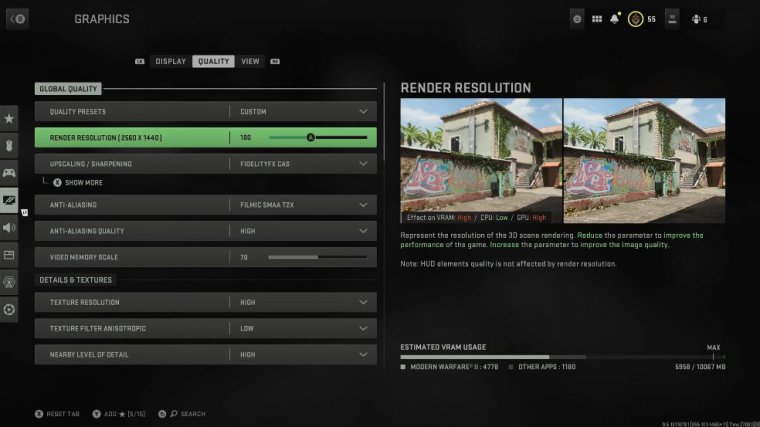
This will massively increase your frame rate, so you can get insane frame rates if you put this on performance or something like that, but it will look quite blurry to me. at least it will look quite blurry to me. at least it will look quite blurry to me. At least it will look quite blurry. I can't stand the way it looks.
I don't know why it's such a subtle thing, but it just looks too blowy to me, so I put Fidelity FX Cas on. This is a sharpening thing, and it makes such a difference. You can actually run this on console as well, and it makes a big difference on console, so I run that, and when I actually run it, you can see there that the strength of it is 75.
If you put it up to 100, it makes a few weird artifacts that I don't really like, but 75 seems absolutely fine, and it makes the picture look so much better than the default that it really does make this game look amazing, so I really like that option. If you want frame rates, that's probably the first place to look if you've got an Nvidia graphics card, especially one with a 2000 series or newer anti-aliasing, and filmic SMA A2 t2x seems to be the best quality.
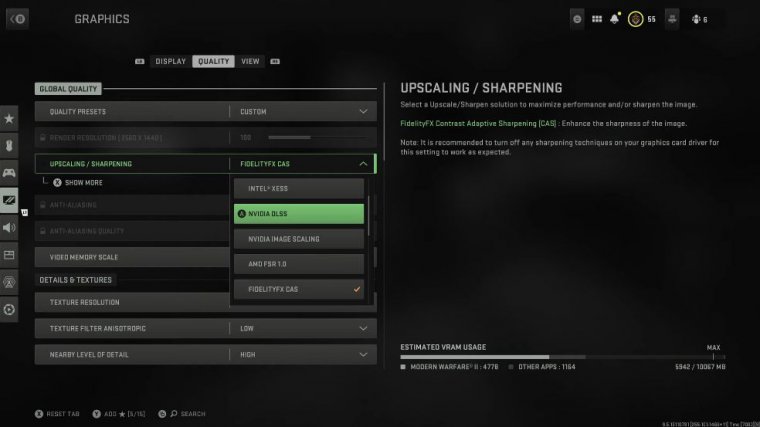
Video memory scales Another interesting one: I've seen lots of guides where people have said to whack this all the way up to full because you want to use as much article memory as you possibly can. Now that I've got a 3080, I've got quite a lot of article memory. When I had this on full, I was getting quite bad stuttering in the game.