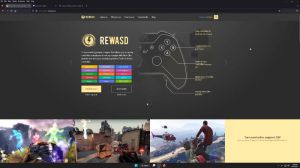News - Xim Apex - Warzone 2 Config Tutorial. Backpack Inventory Setup. Parachute Setup
So there is again no need for Boost or Steady Aim, and smoothing is set to a value of 2 again at the top. You can now take care of your delay values; when you press the ads button, each weapon in Warzone 2 will slowly transition from the hip to the aim-down sights mechanic. This happens during the scoping animation, and each weapon has a different transition time.
If the duration of this transition doesn't match the one you use in your Zim configuration, then you can experience a short sensitivity spike when you press your aim down sights button. The default value of 224 is the average across all weapons in this game. This value will work quite well for most weapons.
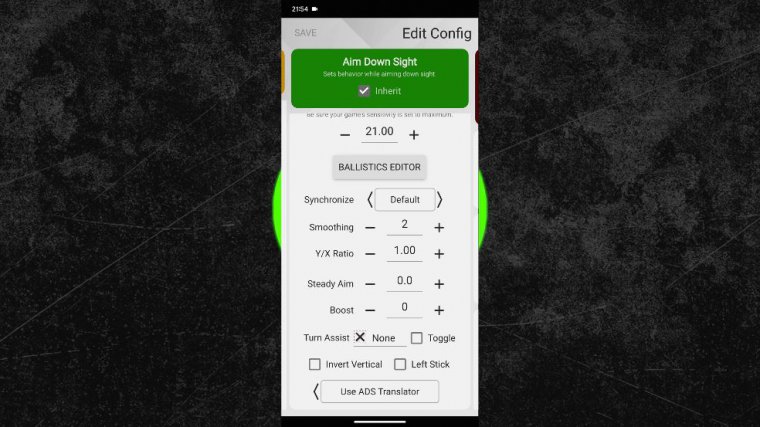
However, if you are playing with a weapon that still has a small sensitivity spike, I recommend changing the value until it's gone again. For heavy weapons such as machine guns or sniper rifles, you will usually need higher values, and for very light weapons, for example, submachine guns, you must use lower values.
I will keep the value at 224 because I mainly play with assault rifles. Now about the sav value, I recommend using the same one as in the hip configuration. This is automatically done by your Zim when the inherit box at the top is ticked, but if you want to use a different value, then just untick the inherit box at the top and change the Sab option at the bottom.
When I scroll down, you can see that the value is set to 25. Since I do not want to use an independent Sab value, I will take the box again. Next, I want to show you how to set up a submenu configuration for the backpack menu. The backpack is used to rearrange your inventory and is navigated with the d-pad buttons.

Because of that, you will need a sub configuration if you want to use the backpack in a more convenient way, so swipe one time to the right to enter a new sub configuration. I have already set it up in advance, but here are the required steps: first activate the sub configuration by pressing the enable button at the top, then bind a button as the activation key, which you haven't used yet.
I will use the left shift key again; this is a button that I haven't used anywhere else yet. Next, expand the advanced settings under the activation key, and you must set the delay to 50 milliseconds, otherwise the setup can become inconsistent. Right below the delay value, you must add two deactivation keys.
The first one is your Crouch button for me, which is the left control key, and the second one is your Ads button in my case, which is the right mouse button. Both of these actions will close the backpack menu, so they must be bound as the activation keys. Next, scroll down to the sensitivity options and open the advanced settings.

Copy all your hip settings into this sub-configuration. For me, that is a hip sensitivity of 15, a synchronization setting of default, and a smoothing value of 2. At last, uncheck the inherit box at the very top. You can now scroll down to the button bindings. Scroll down until you can see the d-pad bindings.
There, you can now change the four D-pad buttons with which you navigate the backpack. I prefer to use my mouse buttons for that, which I have, of course. To unbind their original actions and avoid conflicts, you can use any buttons of your choice for these four D-pad buttons. The reason for why I use the mouse buttons is that this allows me to still move, shoot, and aim while navigating the backpack, which makes me less of a target and allows me to react to enemies.
At last, switch into the secondary button bindings. At the bottom, you must now bind your normal backpack button to the d-pad again; for me, that is the r key. If you activate this configuration too early, this will not lock you out of opening the backpack. Let's go into the game to show you how this works.

When I have opened the backpack, I just press and hold my sub configuration key, and my SIM will load the backpack configuration, and I can now navigate my backpack with my mouse buttons. Any direction is possible by pressing my mouse buttons, and moving my character is also possible while changing the backpack.
I can even aim and shoot while navigating the backpack menu, which allows me to react to any possible situation, and when I close the backpack by either pressing the Crouch or Ads button, my Zim will automatically switch back into my normal configuration. Alternatively, I can also just release the sub-configuration key; you can of course use this sub-configuration for any other equipment menu as well, such as enemy backpacks or loot boxes.

The concept is the same: open the backpack, and then press and hold your sub configuration key until you are done looting. Now in the last chapter, I want to show you how to set up a sub-configuration that lets you handle the parachute or skydiving interaction. As you probably already realized, the turn speed is really slow when using the parachute or when skydiving.
To solve that, swipe one more time to the right to enter a new sub-configuration. Just like before, I have already set up the configuration in advance so you can see the finished configuration. Now, first activate this sub-configuration by pressing the enable button. Whenever you are in the air or using a parachute, you will have to hold a button of your choice to improve the turn speed.
This has to be a button that you haven't bound to any other action yet. I have chosen the caps lock key for that again. This is a key that I haven't bound to anything else yet. After that, expand the advanced settings under the activation key and set the delay value to 150 milliseconds. This will prevent accidental activations.
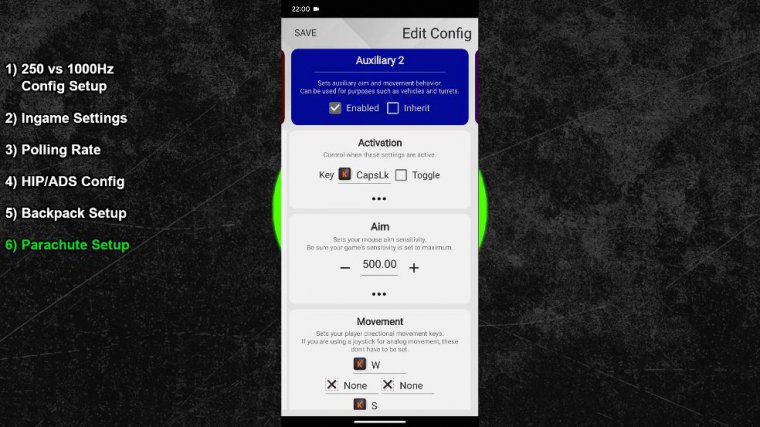
Next, you can scroll down and increase the sensitivity to 500. At last, untick the inherit box at the very top; you can now scroll down to the movement options and expand the advanced settings. At the top, delete the left and right movement bindings so only the W and S bindings remain, then right below that, bind the A and D keys to the left and right movement options.
So w and S are bound to the left stick at the top, and a and d to the right stick at the bottom. Let's go back into the game. The way this configuration works now is as follows: When you are in the air, you can hold down your sub configuration key to boost the turn speed. I can now either turn with the mouse or use my A and D keys to make very fast turns to the side, so longer turns are done with the keyboard and shorter ones with the mouse, and when I open my parachute.
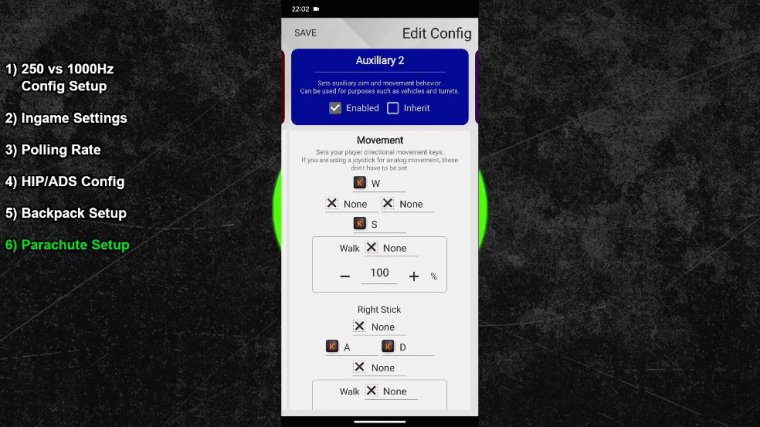
I can do the same with my mouse. I can make fine adjustments or check my surroundings, and when I want to make a longer turn, I can use my A and D keys. This works as long as I keep pressing my sub-configuration key. And the moment I am about to land, I just release my sub configuration key, and Zim will then stop the parachute configuration and switch back into the normal one.
You can of course use your parachute configuration for drones or other vehicles as well, or alternatively, create another sub-configuration with other bindings if you prefer to control those vehicles with different button bindings. That was the last adjustment. Your Warzone 2 configuration is now complete.

 PREVIOUS Page
PREVIOUS Page