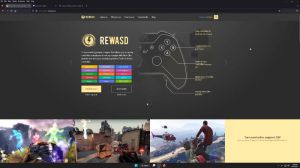News - Xim Apex - Warzone 2 Config Tutorial. Backpack Inventory Setup. Parachute Setup

Guys, so today I will show you a new configuration tutorial, but since configuration tutorials usually tend to be longer articles. I will use an artificial voice for this article that allows me to save a lot of time and doesn't require me to scratch specific article parts to cut down the article duration. So today I will show you my Zim Apex configuration for Warzone 2.
What I will also show you is how to handle the backpack situation and the parachute situation. For Warzone 2 and Modern Warfare 2, there are basically two best configuration setups. The first one uses 250 Hertz and is tailored around aim assist and the processing loop of the game; this is what I have shown you in my recent Modern Warfare 2 configuration article, and the other setup is a 1000 Hertz configuration, which is what I will show you today.
Both configurations work extremely well in these two games, and you cannot go wrong with either of the two; however, what a lot of people don't like is to switch the polling rate or configuration each time you play a different game; it's just more convenient to use one polling rate for all games. So if you are someone who usually plays at 250 Hz, then stick to my previous configuration article, and if you prefer 1000 Hz, then today's configuration setup is for you.

The backpack trick and parachute setup will of course work with both configurations, and the setup steps are also identical for both of them, so let's start with the first and most important adjustment, the in-game settings. In the bottom right corner of your configuration picture, you can find a small wrench button.
If you press the yes button in the pop-up window, you will be forwarded to the Zim website. These are the settings your Zim expects you to use; please do not use any other settings, or else the quality of your mouse movements will start to suffer. Settings that aren't listed here can of course be customized to your personal preference, so go into your game settings now and adjust all options until they match the values from the Zim website.
Next, adjust the polling rate of your Zim Apex; to do so, you must go into the global settings of your Zim manager. As I said at the beginning of the article, this will be a 1000-hertz configuration, so change the polling rate to 1000 hertz. If your mouse doesn't perform very well at 1000 Hz, then switch your Zim to 500 Hz instead.

This will not affect the performance of this configuration and will only increase the aim assist a little bit. Once you have completed your polling rate changes, press the save button in the bottom right and restart your Zim Apex; otherwise, your polling rate changes won't become active. Next, I will show you how to set up the hip and ad configurations.
The setup values are the same for Xbox, PlayStation, and PC, so it doesn't matter what platform you are playing on; just make sure that you pick the correct configuration profile. Start by clicking on the edit button in the top left corner. For the configuration color, I have decided to use purple, and my hotkey is the F1 key.
This allows me to load my Warzone 2 configuration whenever I want to by pressing the F1 key on my keyboard. As a confirmation, my Zim will then show a purple LED light; now let's swipe one more time to the right to enter the hip configuration. As always, adjust your synchronization settings first.

When using 500 or 1000 Hz, the synchronization default performs the best in Warzone 2. It provides a good amount of aim assistance, and the mouse movements are also extremely responsive and fluid. After that, adjust your hip sensitivity. I am using a sensitivity of 15. If you are unsure what sensitivity you should use, you can watch my sensitivity tutorial to find your most optimal mouse sensitivity.
Modern Warfare 2 and Warzone 2 share the same problem on Xbox and PC. The aim assist makes use of the higher stick resolution of the Xbox controller, whereas on the Playstation this doesn't exist, so the ideal amount of mouse DPI depends on the platform you are playing on. On the PlayStation, users should play with lower DPI values to get a stronger and more consistent aim assist experience.

I recommend values between 1600 and 3200 DPI. Xbox or PC players should use as much DPI as they can; any value above 3200 or higher is perfect. Personally, I would choose 10,000 on Xbox and 1800 on PlayStation. Once you have adjusted your mouse DPI, you can continue with the advanced settings. Let's first go over boost and steady aim.
As you can see, I use neither of the two. Boost will reduce the aim assist, which I do not really want to do, and steady aim can help with the aim assist bubble, but in Warzone 2, I do not really have any problems with that. Therefore, I keep both at zero smoothing, which, on the other hand, is helpful.
War Zone 2 and Modern Warfare 2 have fairly poor micro movements, which can result in a little bit of stutter when doing micro movements with your mouse. Since that is bad for the aim assist, I added a smoothing value of 2. The original Modern Warfare as well as the first War Zone had the same issue, but a few months after the release.

Activision fixed the stutter through an update, so maybe they will do the same with Warzone 2. Until then, I can recommend using a little bit of smoothing. Now about the Sab feature. I would recommend not using too much here. Warzone is basically a Call of Duty game, and these usually don't play very well with high Sab values; the aim assist will become too weird, and your strafing speed will become very slow because of that.
I use a value of 25. Now scroll down until you can see the button bindings. Here, you can either copy my button layout that you can see right now or go with your own one at the very bottom of your button bindings. You can find the option to switch to the secondary button bindings. Here, you can bind every controller action a second time.
I am using this to bind both L1 and R1 to the number three key on my keyboard. With that key, I can then activate streaks such as air strikes or drones in the game. I have also bound my d-pad buttons to the arrow keys. Now swipe one more time to the right to enter the ad configuration. Just like before, adjust your Zim synchronization settings first to keep the same mouse feeling.

I recommend using the same synchronization profile that you have selected in your hip configuration, which is why I use synchronization default again. After that, adjust your aim-down sight sensitivity; my preferred aim-down sight sensitivity is 21. As for the additional sensitivity settings, you can use the same values as in your hip configuration.