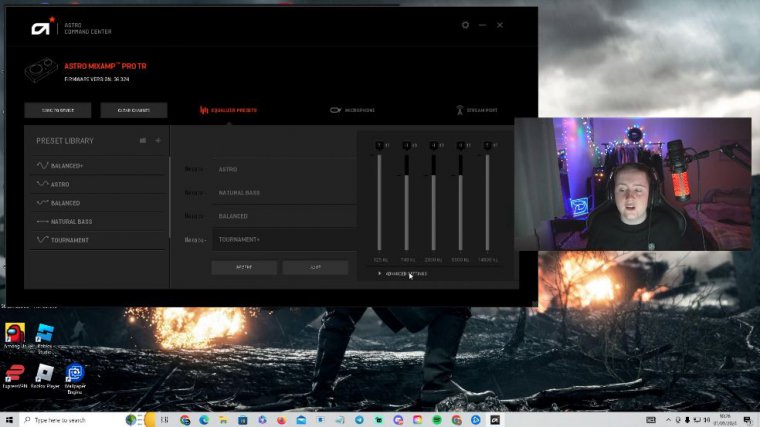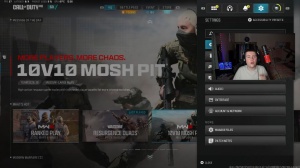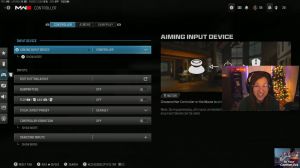News - Best Audio Settings. Astro Eq Settings For Warzone 2. Improves Footsteps
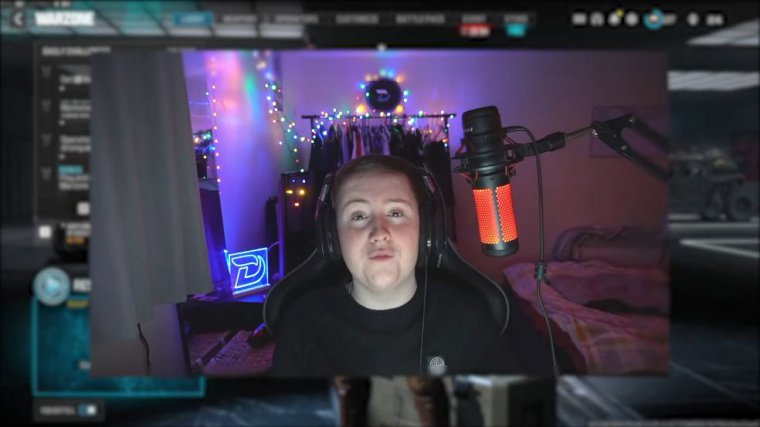
So in today's article, I'm going to be showing you the best audio settings for War Zone 3, including the best Astro command settings in case a few of you do have Astros. It really does mean a lot. Hopefully we can push harder this year, and hopefully all of you have a blessed year as well. Other than that, let's get straight into the article.
To start off, we are just going to go to the normal audio settings on the game. To do this, you want to go to the settings Cog on the top right-hand corner, and then we want to head over to audio. The first thing you want to do is scroll all the way to the top, and you can see the audio mix tab right here.
If you do have a good pair of headphones or earphones, I'd highly recommend leaving this on headphones. But if your pair of headphones aren't too good, put the headphone base boost on, as it will pick up certain things that other headphones would already pick up. Getting on to the speakers, headphones, and game-sound device Make sure you have this in your game, as I have astroids.
I have this in the Astro MixAmp Pro game. For the speaker output, we do have this on stereo, and then for the master volume, we do have this all the way to 100. Just below the master volume, we can see we have the show more option. Right here, we have six more tabs. For the first one, we have gameplay music volume.
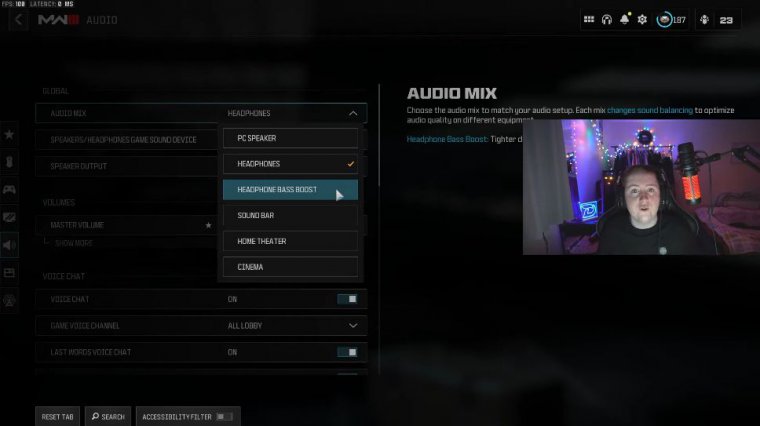
You want this on zero, as it's not important at all. For the dialog volume, we do have this on 50, as it's going to be used for things like air strikes and things like that, so it's just going to keep you aware. You don't really need this on 100, as it's not that important. For the effects volume, we do have this on 100.
This one is very important. This is for things like gunshots and things like that. If you do use proximity chat or anything like that, then this will come under the voice chat volume. I have mine on 40 as I don't really use proximity chat, but it is all on preference. For cinematic music volume, we have this on zero, and then for the war track volume, we also have this on zero.
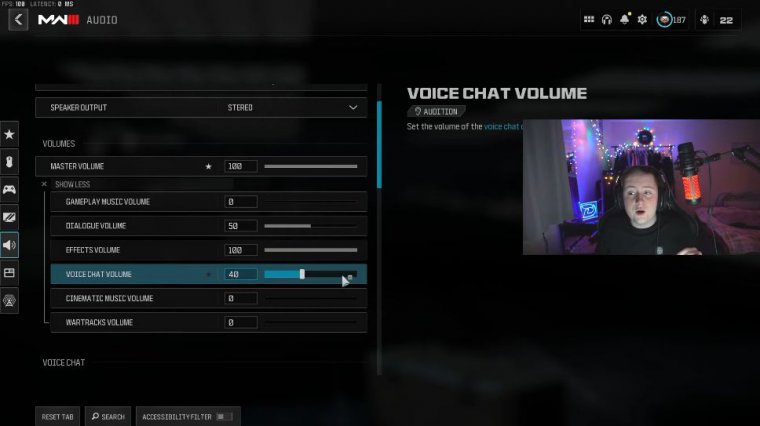
If we scroll down a little bit, we can then see the voice chat tab. This has everything to do with proximity chat, so it's all to do with preference. For me, I do like proximity chat, so I'm going to keep all of this on. For voice chat, we have an on-game voice channel for all lobby members, which means everyone in the lobby can hear you if you are talking.
This is a bit of a disadvantage, but you can change this to something like party only, friends only, or friends and channels. The last word is voice chat; we have to turn on proximity chat we have to on and for the voice chat output device, we have to default the system device. Now for this last tab, the functionality tab, the majority of these are all on off for mono audio; we have off reduced tinitus and sound.
I believe I said that right; we have that on off-war tracks as passenger off Juggernaut music off-hitmarker sound effects to Modern Warfare and the mute game when minimized to up, which were all the audio settings for Modern Warfare 3 and War Zone. I'm going to get into the Astro command settings right now, so make sure you stick around if you do want to see these.
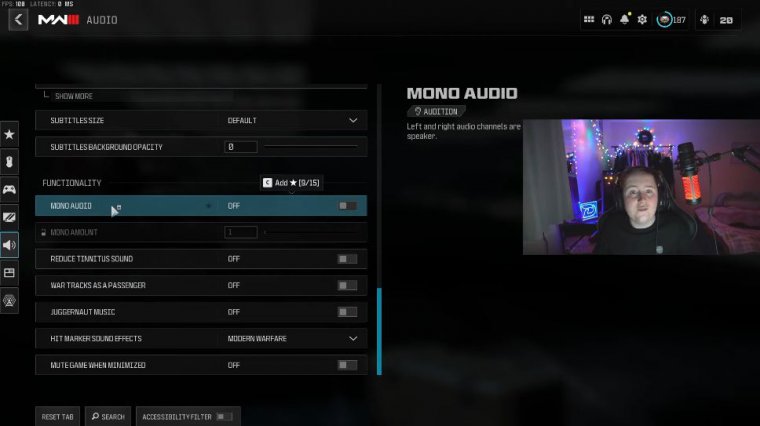
So before we get into this part of the article, you will need the Astro Command Center; you will also need Astro A40s and Astro A50s; and you will also need the Astro Mixout. If you have all of these things, you are good to go. You want to go under equalizer presets and choose the preset that you want to use for me.
I have a tournament, as I always play tournaments, so I've just named it that, and then we're going to head to the advance settings on the bottom right-hand corner and click okay. That is completely fine. Once you get to this page, you want to just copy everything here, so 125, here 749. HZ here 2, 000 HZ here 5, 600.
HZ and 4 14, 600. Herz on that top line You then want 7 DB on level 4, 4 DB on level 44, and 7 DB, and that's what you want for the whole level line. Then, for the band width, we want 3.0, XCF, 3.0 xCF, and 0.7 xCF, and that is all you need for these Astro command settings. I promise you now that you will hear so much more in the game.
These are the best settings to be using right now. I appreciate you watching. Take it easy. Have a great day and peace.