News - How To Fix Game Voice Chat & Mic Not Working Warzone 2 (best Method)
Intro
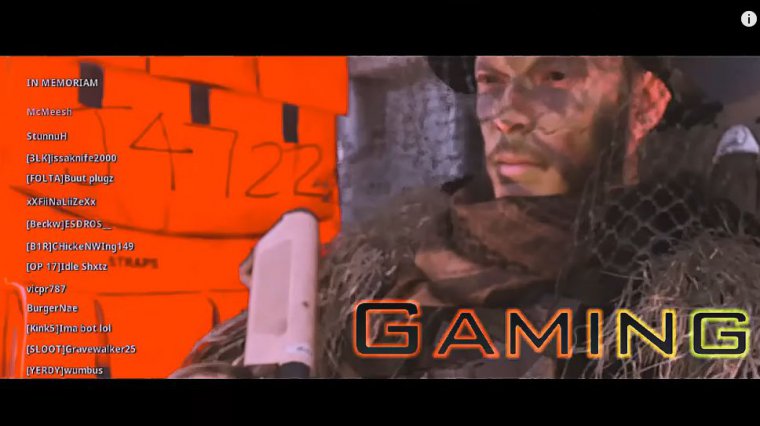
So let's go ahead and jump into the article right now.
Game channels
Now the first thing I have for you is that if you press options and then tab over to channels, you may be in the wrong game chat. So if you have game channels, this is where you can talk to people in the game, your squad in the game, and then you have my channels underneath, you may be connected to the wrong chat, so if you want to talk to people in the game, go to game channels and press square on here and start voice chat under this.
I can go in here and make sure you have voice set to all lobby, so I can see the triangle button is voice. Make sure this isn't set to party only with friends, or friends and channels, etc. Also, under here, you should be able to see if your microphone is muted or not. So if I go to my microphone now and press the R3 button in, you can see there is a line through my microphone, and it is now muted.
Now, make sure your squad isn't muted as well, so you can go in here and see your squad, and you can see if they're muted, so I'm in the correct game channel now. Now let's go on over to settings and then go down to audio.
Settings
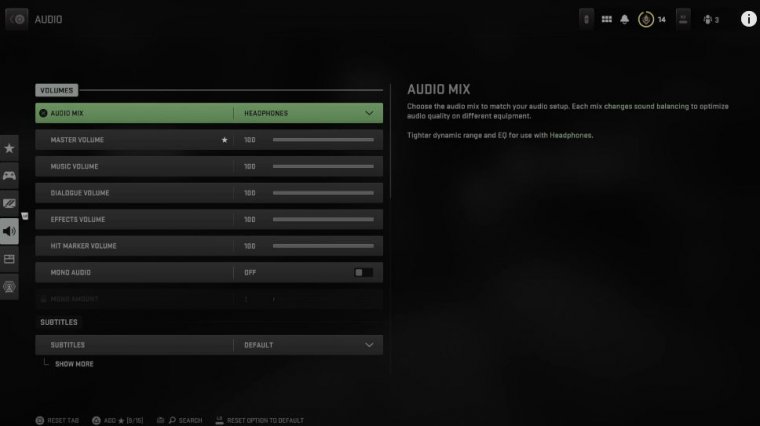
Then make sure you have your volume turned up loud enough so I can see my master volume is set to 100. Let's go on down to voice chat, and I can see voice chat is turned on for proximity and chat is turned on. Go to the voice chat device and make sure your headset is selected.
So I have my headset selected under here, and then also your output device. Select your headset as well, and if you can't communicate with people, turn down the open mic recording threshold to about 10 to 15. If it's too high, it might not activate the microphone. Then here's the voice chat volume.
I think it's personally way too loud; it's set by default at like 100. I turned this down to 30 so people aren't blaring in my ear, then you can test your microphone right here, and here is the sound of your microphone. Back out of here, and then go on over to account and network and make sure cross-play communications is turned on; otherwise, you won't be able to hear people on different platforms then.
Playstation
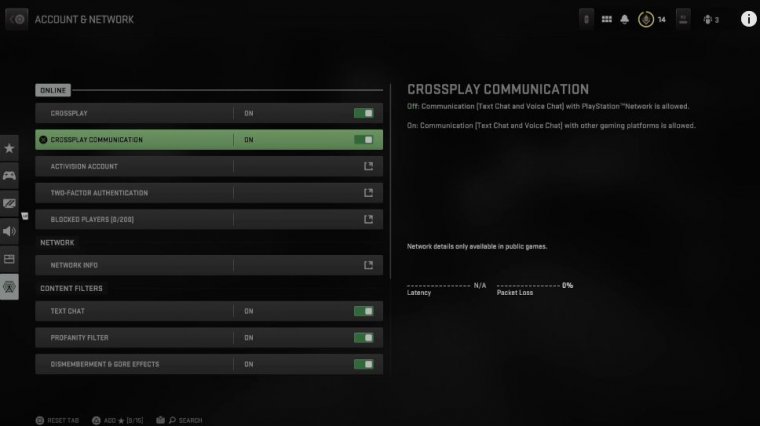
Also on your Xbox. PlayStation, or PC. To confirm the input and output device on the PlayStation, all you have to do is press the PlayStation button, open up the control center, and then go on over to sound, and here is my output device. I can see my Turtle Beach headset is selected, and the volume is set a little bit lower.
I'm going to turn this all the way up, and then I'm going to go to the microphone. I can see my microphone is muted under here. I'm going to unmute this, then go up to Mike and select my headset, so this should be good, and you can adjust your microphone level under here as well, so just speak and make sure this is in the good section, and you can adjust it to the left or right depending on if it's too loud or too soft, etc.
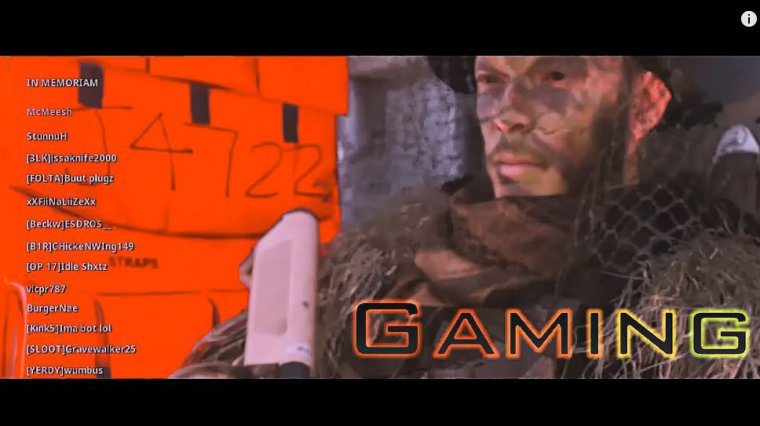
Now, when I go back to the game, I go to Battle Royale. You can see when I start it there. There will be an option to actually mute people in the lobby, so this may be on the right side of the screen or the left side of the screen, but on my PlayStation, all I have to do is press the L2 button, which will mute the entire game.
Lobby: Now, you may be doing this by accident, so it's still searching for a match right now. When I actually connect to the lobby, I'll be able to see this option. So on the bottom left side of the screen on the consoles, it says to press L2 to meet all. Now you want to make sure it says "mute all" so you can hear people.
If you press L2 in, it will say "mute all," and then you won't be able to hear anyone in the game. So make sure this says "all" to be able to hear people in the proximity chat to hear your squad. Etc., so on the PC.





