News - How To Appear Offline Call Of Duty Modern Warfare 2 Warzone 2 And Dmz - Battle Net App And Steam
Intro
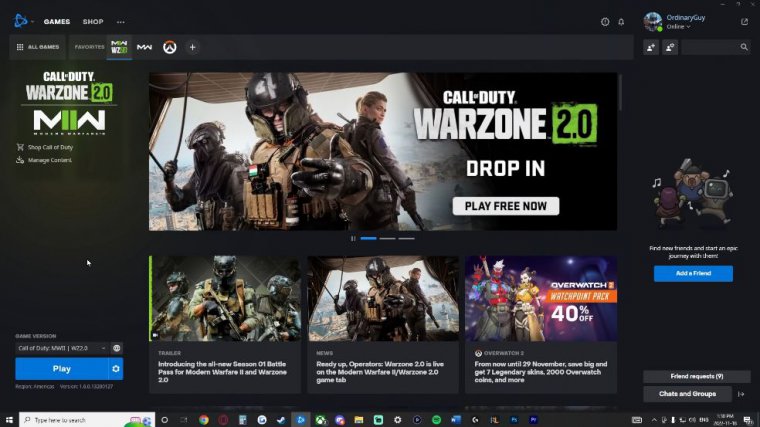
This article is going to be focusing on PC, but I will make another article talking about how you can do it for consoles as well. I will be covering both of the PC platforms, the Battlenet app and the Steam app. To start off, we're on the Battlenet app, which is pretty straightforward. You just open the app and then go to the top right-hand corner, where you see your username.
You then click on this down arrow here, and we're going to select "Appear offline." Switching over to the Steam platform, we're just going to open it up to the main page here.
Steam
We can go to any of these menus here; it really doesn't matter at all. We're going to go in the top-left-hand corner over here and look at these options, and then we are going to select friends.
Warzone
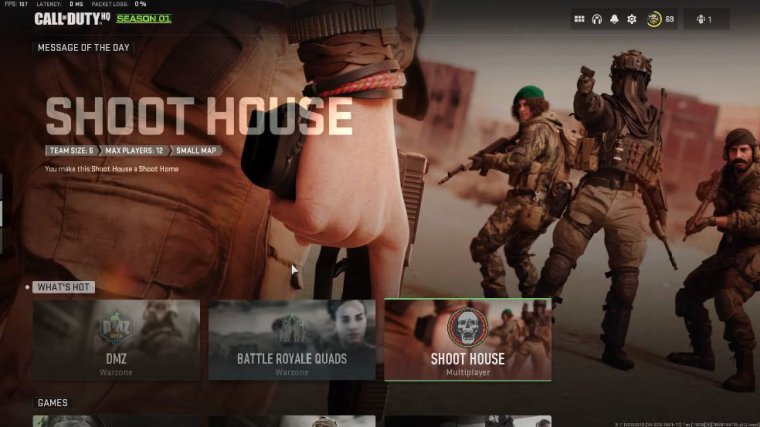
Personally, I am going to launch the War Zone app because that is free, and some people might not have Modern Warfare 2, so let's go through and launch Warzone. We're going to go over to the top right-hand corner, but we're not going to click into the social menu; we're actually just going to click on this icon here for our profile.
So, we're going to go ahead and click on that, and we see right here that we are appearing offline on our platform. automatically made us appear offline in the game; if that did not happen, then simply click here offline here in the game. So now that we have confirmed that we are offline, there are a couple of other things that we can do to make sure that nothing funny happens.
So, let's go ahead and click on this icon, this headphone icon, in the top right-hand corner, and it's going to say channels when you hover over it. We're going to click into that icon, and then we're going to click into our party, so if you have channels, don't worry about those; we're just going to go to our personal party here, so we click into the party, and once we are in the party, we're going to go to this gear.
In the top right over here, we're going to click the channel settings, and in the channel settings, we're going to go down to party privacy now. So if I go to my social menu quickly, we go to the Friends Tab, and I click on one of my friends, we'll see the whisper option right now. If you're offline, it shouldn't come up, but if you do find that you receive a whisper from someone.
We're then going to go all the way down to the account and network options. Then here, we're going to scroll down to the bottom, and we're going to see content filters; we're going to see the text chat option, and we can go through and disable the text chat, which will mean that nobody can whisper you, so the option will not come up, so if there were any issues there, you can turn Whispers off.
Activision
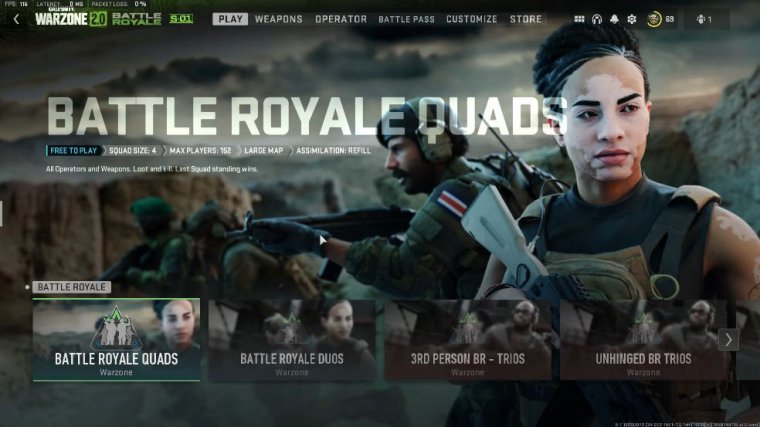
Well, when you go to the Activision website, {73}, you will simply log in the top right-hand corner. It's going to be the same profile that you use to play Call of Duty, so we're going to go and open up our profile after we log in, so we're going to be met on this page here so we can go through and unlink old accounts if we want to, but you can just leave that; that's not a big deal.
Let's go down here to privacy and security. In the privacy and security section, we're going to scroll down to the bottom, and we're going to see game data and profile privacy, so for this, what we are going to do is turn this to none; we are going to make a game tag searchable none, and we are going to make gameplay data none.
If you are interested in the stat tracking websites like we had for Warzone 1, if those pop up for Warzone 2 and DMZ and stuff, then you will have to come back here and change your settings. You'll have to come into this drop-down menu and add them through your Activision ID so that those websites can see your data and search your Gamertag, but in the interest of appearing completely offline, we need to turn all of these off.
One other thing I guess that you could do is to just add your friends on your platform but not have them added through your Activision ID, so you add them through, you know. Battlenet or through Steam instead of adding them through the Activision ID, and in that case, you can leave all these settings on and use those stat tracking websites.
So we're going to go up to the top here and we're going to refresh this page, and it's going to put us back on account linking.
Outro
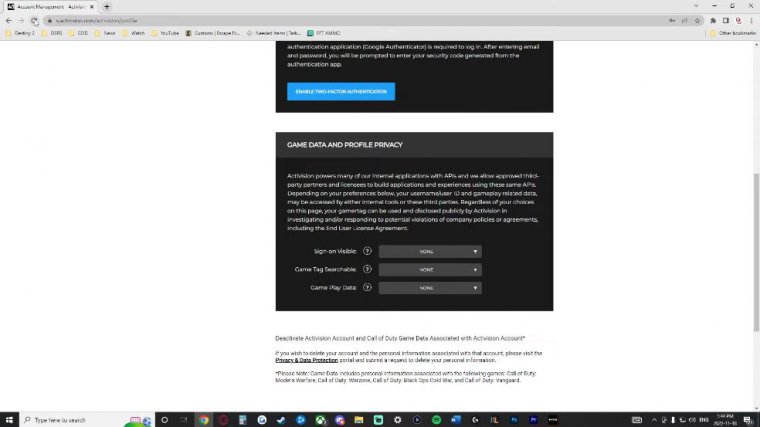
Zone 2, and DMZ. Have a great day,



