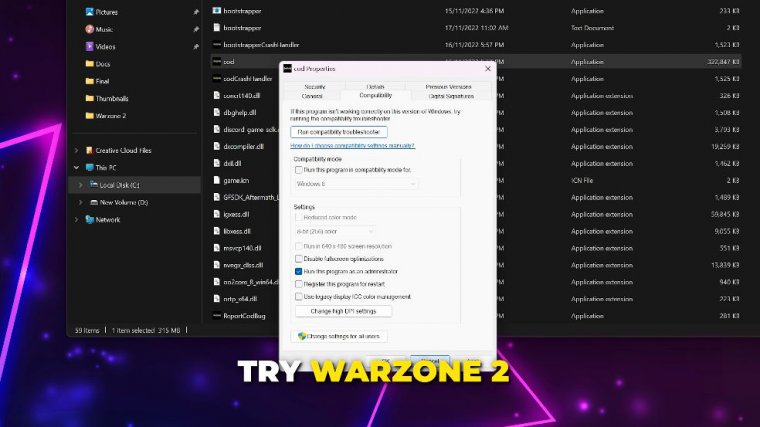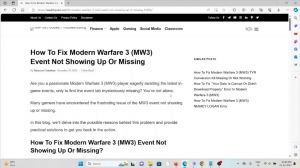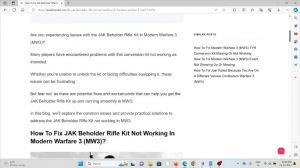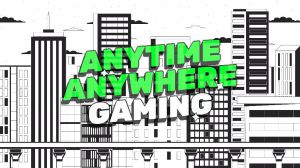News - Fix Warzone 2 Crashing & Not Launching Error - Steam & Battlenet
Intro
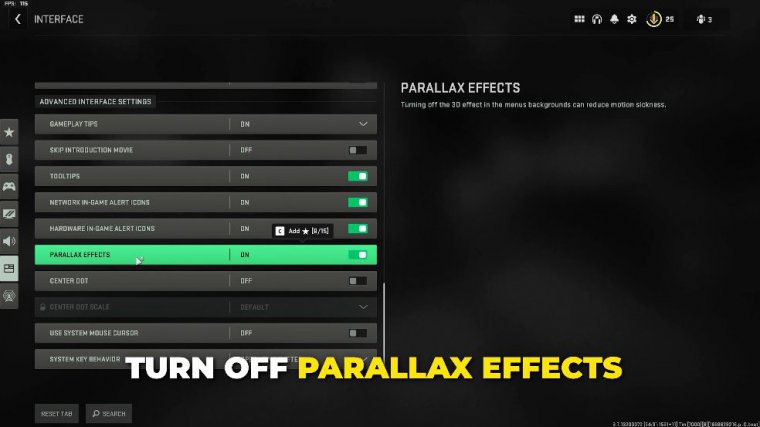
In this article, I'll be showing you how to fix the Warzone 2 crashing and not launching error on Battlenet and Steam. There are several causes for the crash, so we'll be covering different solutions. If you can get into your game, then head to the interface settings. Find the Parallax setting and turn it off, then go to the graphics settings, then quality, and find and turn off on-demand, streaming, and other settings.
Drivers
If War Zone 2 is still crashing, Close the game and open the Battlenet launcher. Click the gear icon to open the options, then select scan and repair. Let the process finish, then try Warzone 2 again. Open the War Zone 2 options again, then select Game Settings and uncheck the box. the box to remove additional arguments, then click "done." Try Warzone 2 again, Open the start menu, search for device manager, and open it.
If you don't have any updates, then click the Check for Updates button at the top; again, the express installation should work fine. Restart your PC once the update is done. If Zone 2 is still crashing, then you can try downgrading the drivers instead. Go to the GeForce experience settings page, find the "My Rig" section, and take note of your graphics card.
Head to the old Nvidia driver search page. Input the details about your graphics card and start searching. Find an old, game-ready driver. Typically, you will want something from a few weeks or a couple months ago. We don't recommend using drivers that are too outdated. Click "Get Download" once you've found a driver.
Click "Download" again. Once the application is finished, the express installation should work fine. Be sure to restart your PC once the drivers are done if War Zone 2 is still crashing.
Creating a new game folder
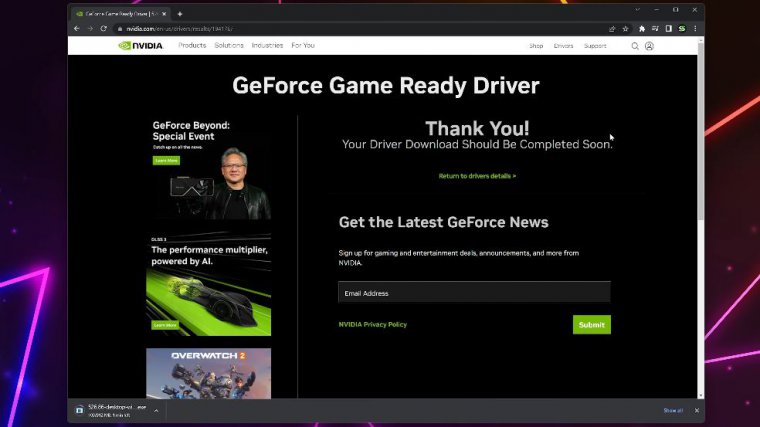
Then open Steam or the Battlenet launcher on Battlenet, open the options, and select "Show in Explorer" on Steam with a right-click. Warzone 2, then open the properties, go to local files, and then click Browse.
Go to the retail folder, select the Cod application, right-click, and open the properties. Go to the compatibility tab, check the box to run as administrator, then click OK. Run Warzone 2 If the game still crashes, then open the properties again. Switch to the compatibility tab, uncheck "run as administrator," apply, then click OK.
Another solution is to go to the in-game graphics settings and then go to Quality. Find the article memory scale option and turn it down. If Warzone 2 is still crashing, you can try creating a new game folder first. I'll be showing you how to do this in Battle Nets. Then open the battlenet launcher, open the options via the gear icon, then select Show in Explorer.
Go back a folder Create a new folder and name it "Warzone 2." Press enter to confirm the name. Drag the Call of Duty folder into the new folder, click Continue, and then head back to the Battlenet client once the files have been moved. Close the Battlenet client and reopen.
Uninstall warzone 2
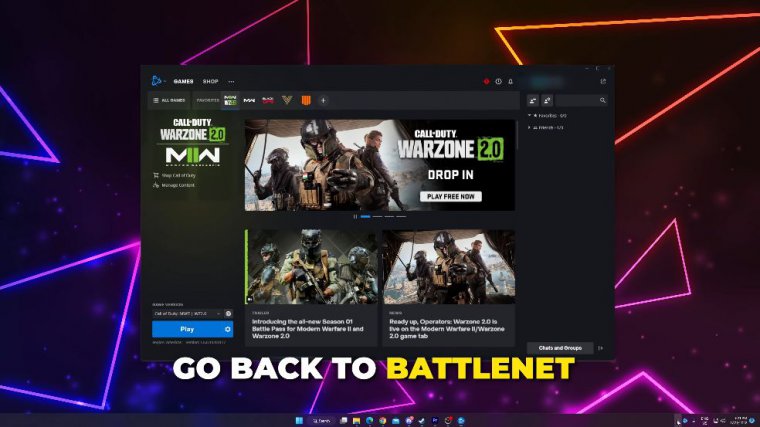
Click the "locate" button and the "game" button. Head to the new folder, then select the Call of Duty folder. Click the select button, and the new game directory will load. Play Warzone 2, and the crashing error should now be fixed on Steam. The game then goes to properties, switches to local files, and then clicks "browse select." All of the files are then cut by right-clicking, or by pressing Ctrl X to go back a folder; you should be in the common folder; right-click, select, and then delete.
And create a new folder, naming it "Warzone 2," then press Enter to go into your new folder, then right-click and paste the files. Leave the file explorer open, then head back to Steam, right-click on Warzone 2, and choose to uninstall and install Warzone 2 again. Next, pause the download once it has started, right-click on Warzone 2 again, and choose to uninstall.
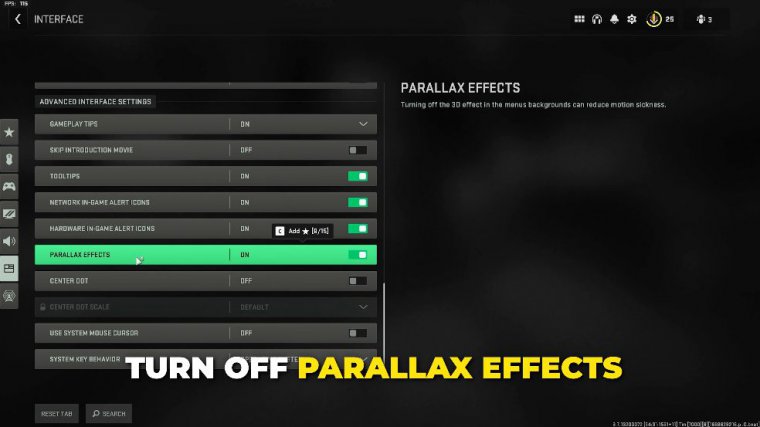
Open the file explorer, highlight all of the Warzone 2 files, and then cut them. Go to the backup folder, go to the new Call of Duty folder, delete any files that are in here, then paste in the files. Go back a folder and delete the folder we created. Open Steam and install Warzone 2. Wait for the process to finish, and then the War Zone 2 crashing error should be fixed.
Another cause for Warzone 2 crashing is having your PC overclocked; try removing any overclocking and see if Warzone 2 still crashes if you use this chord, then open it. Open the user settings by clicking the gear icon, then go to the advanced settings, Turn off hardware acceleration, then confirm, and Discord will restart in the Discord user settings.
Head to the voice and article options. If you scroll to the bottom and disable debugging, logging Warzone 2 should no longer be crashing like in the article, if you found that helpful